Home >System Tutorial >Windows Series >What should I do if Win7 Photo Viewer cannot display insufficient memory?
What should I do if Win7 Photo Viewer cannot display insufficient memory?
- WBOYWBOYWBOYWBOYWBOYWBOYWBOYWBOYWBOYWBOYWBOYWBOYWBforward
- 2024-02-13 23:46:221500browse
php editor Xigua today introduces you to a common problem: Win7 photo viewer cannot display the solution for insufficient memory. In the process of using Win7 system, some users may encounter such a situation. When trying to open the photo viewer, they receive an insufficient memory prompt. This situation may cause us trouble, but don’t worry, we will give you a detailed solution to this problem below.
What should I do if the Win7 photo viewer cannot display insufficient memory?
1. Turn on the computer, find and open the Control Panel, find the view mode in the upper right corner after opening, and select large icons.
2. Then click Color Management. After opening color management, the upper toolbar is Device, All Configuration Files, Advanced, click Advanced.
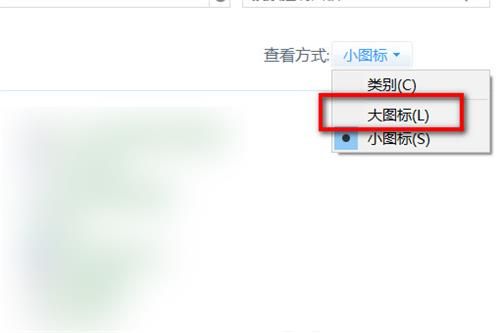
#3. In the Advanced tab, find and click Calibrate the monitor. Do not move anything else and keep clicking Next.
4. Click Next until Complete appears, then click Finish. The cleartype text tuner will pop up on the page. Check to enable cleartype.

#5. Then keep clicking Next, and finally a page will pop up where you have completed tuning the text in the monitor.
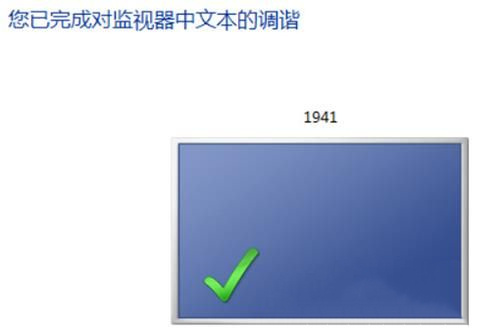
#6. Re-use the photo viewer to open the picture normally.
The above is the detailed content of What should I do if Win7 Photo Viewer cannot display insufficient memory?. For more information, please follow other related articles on the PHP Chinese website!
Related articles
See more- What should I do if win7 cannot connect to the Internet?
- What is the activation key for win7 professional version?
- win7 system cannot search for new updates
- What to do if the mouse fails after reinstalling win7 system
- What should I do if the Bluetooth headset cannot be found when adding a device in Windows 7?

