Home >System Tutorial >Windows Series >How to solve the problem of Win11 Microsoft Pinyin input method occupying the Shift+F6 shortcut key
How to solve the problem of Win11 Microsoft Pinyin input method occupying the Shift+F6 shortcut key
- WBOYWBOYWBOYWBOYWBOYWBOYWBOYWBOYWBOYWBOYWBOYWBOYWBforward
- 2024-02-13 22:50:29879browse
php editor Banana provides you with an effective method to solve the problem of Win11 Microsoft Pinyin input method occupying the Shift F6 shortcut key. In the new Win11 system, many users found that the Microsoft Pinyin input method occupied the Shift F6 shortcut key originally used in other applications, causing inconvenience. However, we can fix this issue with a simple settings change and get your shortcuts back to normal use. Next, let’s learn about the specific solutions!
Solution to the problem of Win11 Microsoft Pinyin input method occupying the Shift F6 shortcut key Analysis
1. Enter: Win11 System Settings - Time and Language - Language and Region - Options - Microsoft Pinyin - General.
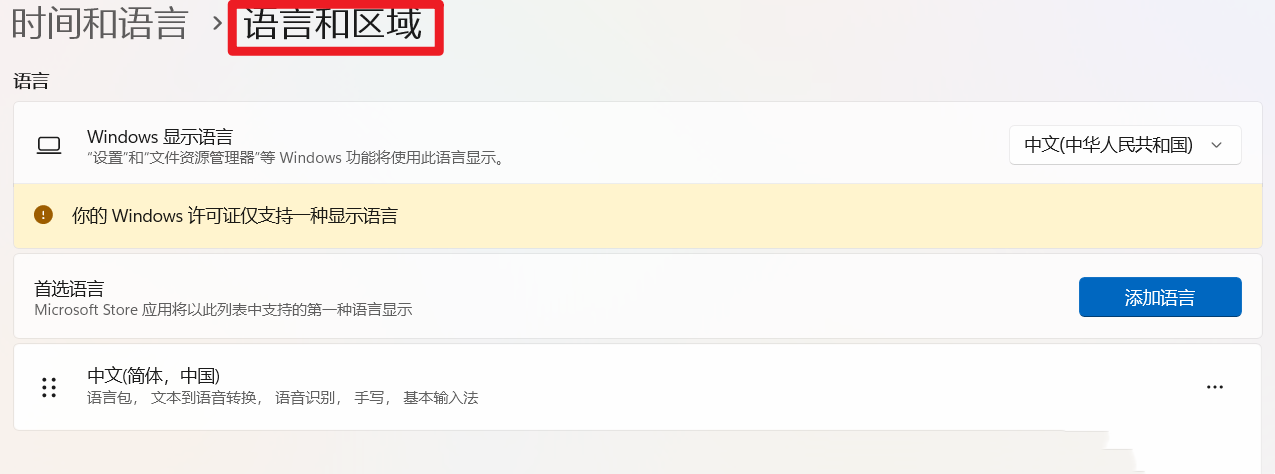
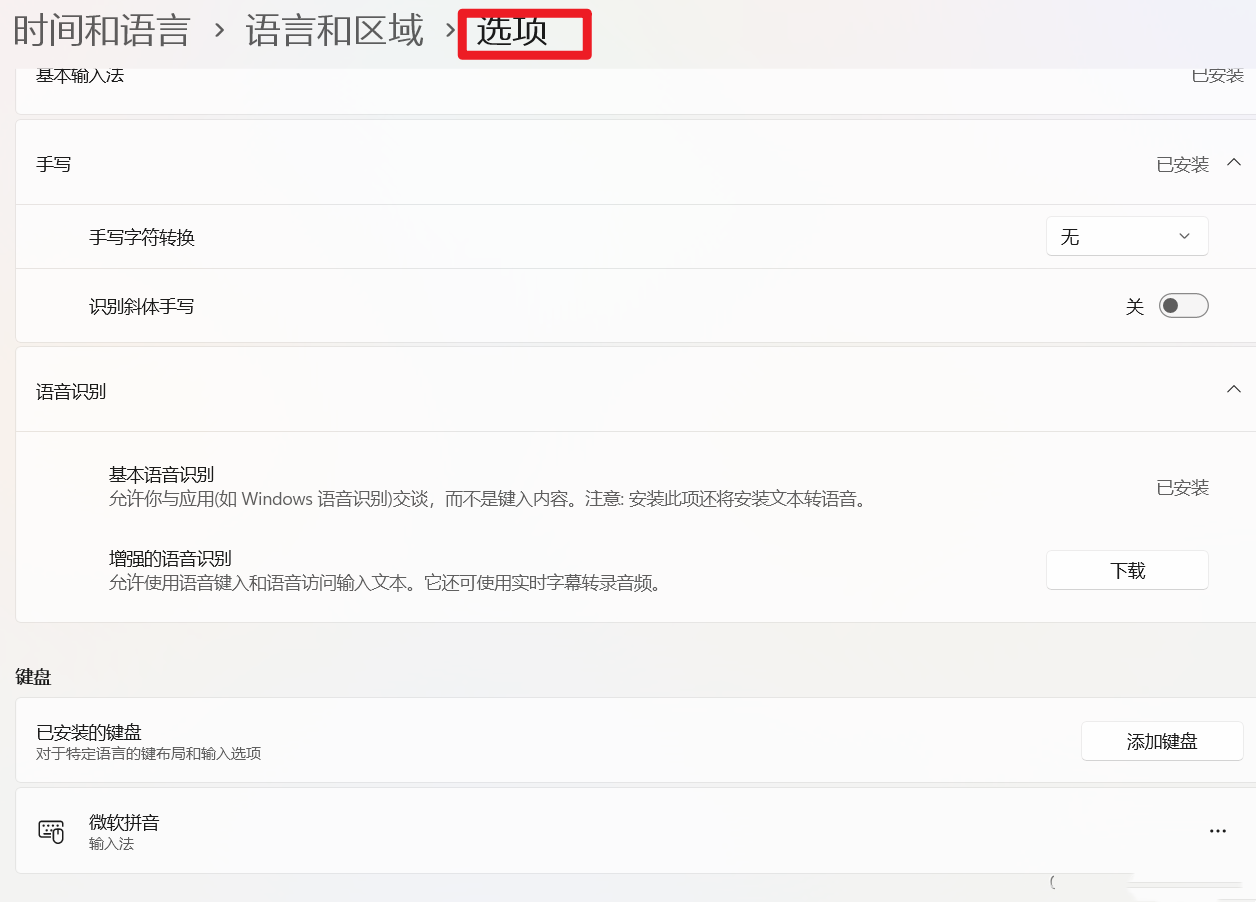
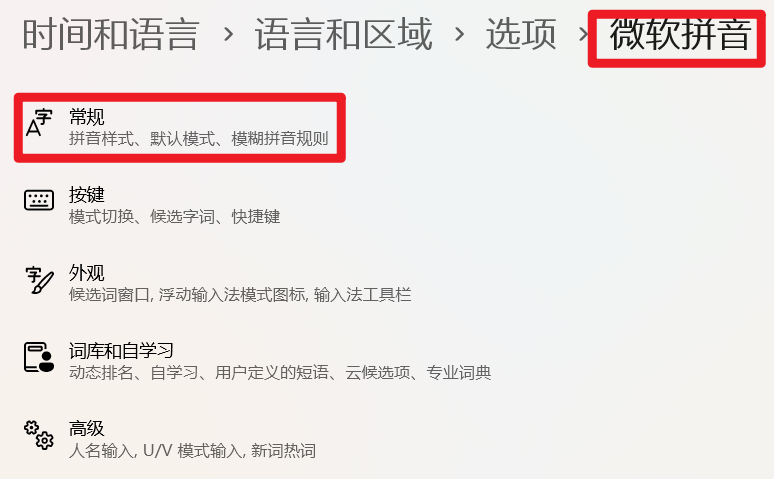
2. Open: Compatibility - Use previous versions of Microsoft input methods.
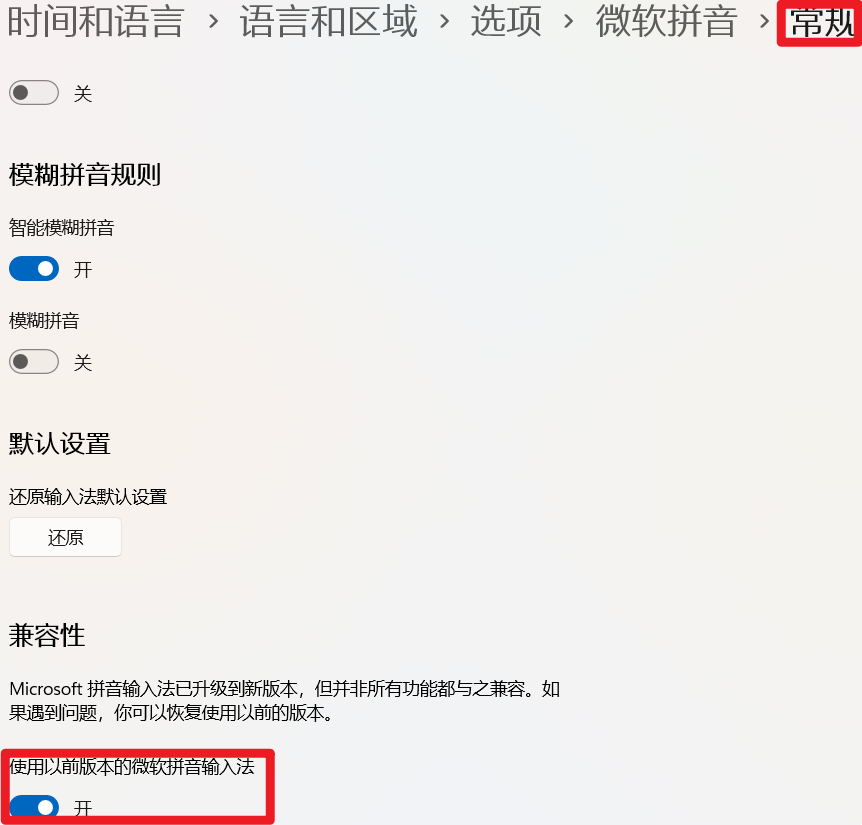
The above is the detailed content of How to solve the problem of Win11 Microsoft Pinyin input method occupying the Shift+F6 shortcut key. For more information, please follow other related articles on the PHP Chinese website!

