Home >System Tutorial >Windows Series >How to change the screen sleep time in win7? How to modify screen sleep time in win7
How to change the screen sleep time in win7? How to modify screen sleep time in win7
- WBOYWBOYWBOYWBOYWBOYWBOYWBOYWBOYWBOYWBOYWBOYWBOYWBforward
- 2024-02-13 22:48:311392browse
php editor Youzi will introduce to you how to modify the screen sleep time in win7. In win7 system, the setting of screen sleep time can help save power and extend screen life. With simple operations, we can customize the screen's sleep time according to personal needs. The following will introduce in detail the method of modifying the screen sleep time of win7, let us take a look together!
Win7 screen sleep time modification method
1. First open the start menu in the lower left corner and select [Control Panel] in the menu.
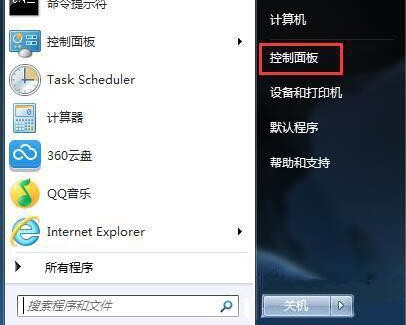
#2. Then set the [Large Icons] in the upper right corner to [Large Icons], find [Power Options] in the icon below and click to enter.
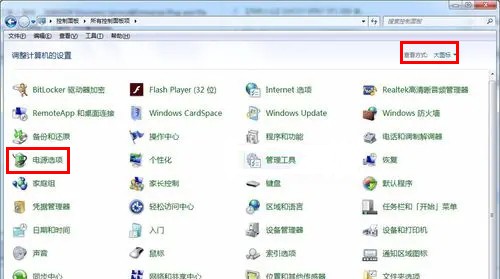
#3. Then click [Change computer sleep time] on the left side of the interface.
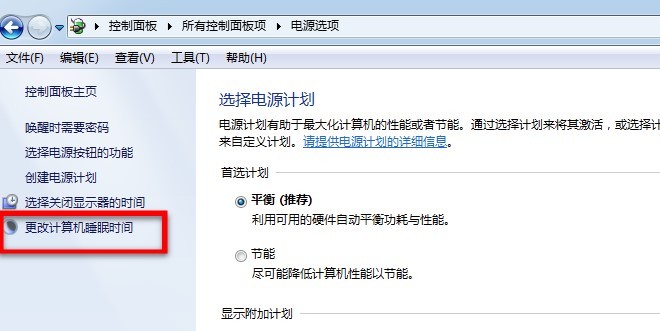
4. Finally, in the opened interface, click the drop-down box behind [Turn off the display] and [Put the computer to sleep] to modify the required sleep time. After the settings are completed Then click [Save changes].
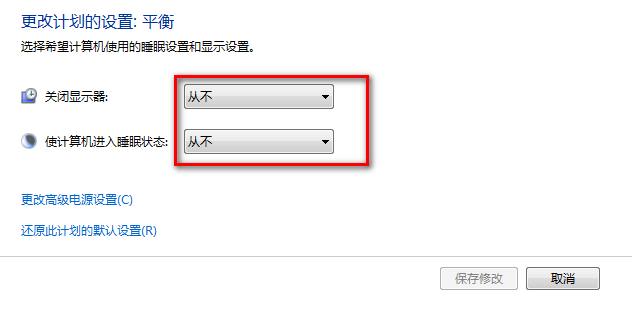
The above is the detailed content of How to change the screen sleep time in win7? How to modify screen sleep time in win7. For more information, please follow other related articles on the PHP Chinese website!
Related articles
See more- Cannot find boot partition after win7 system installation
- How to solve the problem that the account is deactivated after restoring the factory settings in win7 system
- How to restore factory settings of win7 system
- win7 system activation key sharing
- Step-by-step tutorial on installing win7 system on Apple laptop

