Home >Software Tutorial >Computer Software >What to do if the CorelDRAW picture is crooked? Correction method tutorial
What to do if the CorelDRAW picture is crooked? Correction method tutorial
- WBOYWBOYWBOYWBOYWBOYWBOYWBOYWBOYWBOYWBOYWBOYWBOYWBforward
- 2024-02-13 21:40:33698browse
php editor Apple has brought you a tutorial on how to correct the skew of CorelDRAW pictures. When using CorelDRAW to design, sometimes you will encounter pictures that are skewed, which will affect the accuracy and beauty of the design. This tutorial will introduce you in detail how to quickly correct the skew problem of CorelDRAW images and help you improve design efficiency and quality. Whether you are a beginner or an experienced designer, you can easily solve this problem through this tutorial and make your design works more perfect!
The specific operations are as follows:
Open the CorelDRAW software, import the picture, select the picture, click [Bitmap]-[Convert to Bitmap] above, if it is a bitmap, you can ignore this step.
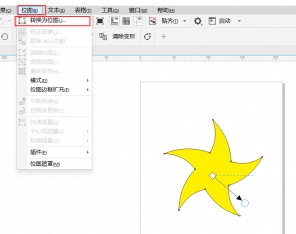
2. Click [Bitmap] - [Correct Image] above in sequence
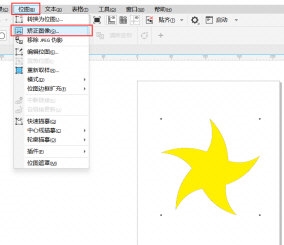
3. In the pop-up correction In the image window, set the parameters. You can check the effect of the parameter settings through the preview image. When you are satisfied with the effect, click [OK]
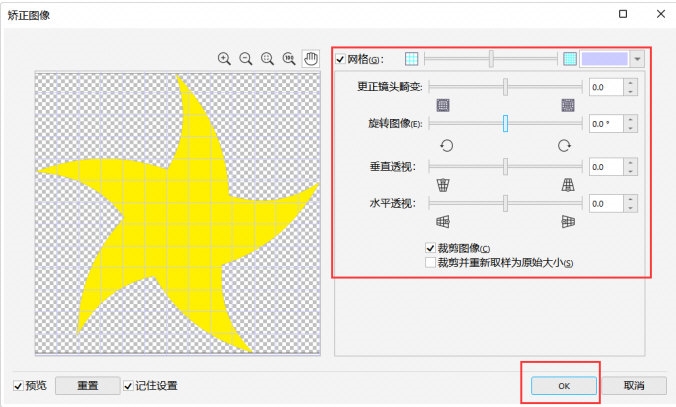
This way you can remove the distortion The graphics have been corrected. It must be noted that when modifying the picture, the picture must be a bitmap, otherwise the correction will not be possible. The above is the CorelDRAW related usage tutorial brought by the editor, I hope it can help everyone!
The above is the detailed content of What to do if the CorelDRAW picture is crooked? Correction method tutorial. For more information, please follow other related articles on the PHP Chinese website!
Related articles
See more- How to use CAD to mark all dimensions with one click
- How to view collections on Enterprise WeChat
- How to use shortcut keys to undo PS operations on your computer
- How to recover expired or cleaned computer files for free. What to do when undownloaded files expire?
- How to completely uninstall 360 Wallpaper software and its desktop version

