PHP速学视频免费教程(入门到精通)
PHP怎么学习?PHP怎么入门?PHP在哪学?PHP怎么学才快?不用担心,这里为大家提供了PHP速学教程(入门到精通),有需要的小伙伴保存下载就能学习啦!
php小编小新为大家带来了win11兼容性设置的详细步骤教程。随着windows 11的发布,许多用户纷纷升级操作系统,但也出现了一些应用程序或设备不兼容的情况。为了解决这个问题,win11提供了兼容性设置,可以帮助用户调整应用程序或设备的设置,以确保它们在新操作系统上正常运行。在本教程中,我们将一步步介绍如何找到兼容性设置,以及如何进行设置调整,让您在win11上无后顾之忧地使用您喜爱的应用程序和设备。
win11兼容性设置在哪里?
1、按下Win+R键打开运行,输入gpedit.msc,点击确定。

2、在本地组策略编辑器窗口中,展开至“计算机配置>管理模板>Windows组件>应用程序兼容性”,在右侧找到“删除程序兼容性属性页”并双击打开。
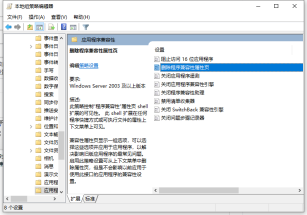
3、将其设置为“未配置”,点击确定。
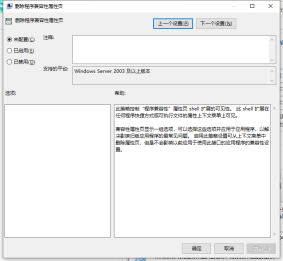
4、设置完成后,重新打开程序软件的属性,就可以看到兼容性选项了。

已抢7616个
抢
已抢97770个
抢
已抢15290个
抢
已抢54102个
抢
已抢198736个
抢
已抢88474个
抢