 System Tutorial
System Tutorial Windows Series
Windows Series What should I do if the camera icon is not displayed on Windows 10 computer? Detailed explanation of the camera icon not being displayed on Windows 10 computer
What should I do if the camera icon is not displayed on Windows 10 computer? Detailed explanation of the camera icon not being displayed on Windows 10 computerWhat should I do if the camera icon is not displayed on Windows 10 computer? Detailed explanation of the camera icon not being displayed on Windows 10 computer
php editor Banana will give you a detailed explanation of the solution to the problem that the camera icon is not displayed on the win10 computer. When using a win10 computer, sometimes the camera icon does not display, which causes trouble for us. But don’t worry, here are some common solutions that we hope will help you solve this problem.
Win10 computer does not display the camera icon in detail
Method 1: Enable the camera function of the win10 system
1. First check whether the camera permission is turned on. The "win i" shortcut key opens the settings window, and now we can see the camera under Privacy.

#2. Find the camera in the left column. On the right, we can see that the access permission of the camera of this device has been turned off. Click Change.

#3. Select Turn on, then you can turn on the camera.

#4. Enter camera in the Cortana search box and click to open the computer camera. You can also right-click and choose pin to start screen or taskbar.
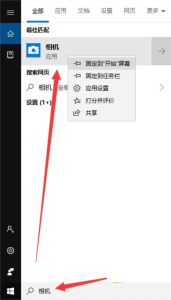
Method 2: Install the camera driver
1. Because I have not installed the camera, this interface is displayed. If the camera is installed and it still does not display, the most likely reason is that the driver is not installed.

#2. Right-click this computer, select Manage-click Device Manager on the left-expand Image Devices-right-click the device name-select Update Driver Software.

#3. Select Automatically search and update the driver and wait for the update to complete.
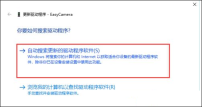
#4. After that, open the camera to take pictures. Click the camera icon above to record.
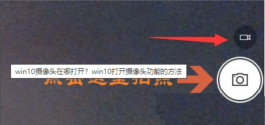
The above is the detailed content of What should I do if the camera icon is not displayed on Windows 10 computer? Detailed explanation of the camera icon not being displayed on Windows 10 computer. For more information, please follow other related articles on the PHP Chinese website!
 6 Hidden Features of VLC Media Player That You Should Be UsingApr 11, 2025 am 06:08 AM
6 Hidden Features of VLC Media Player That You Should Be UsingApr 11, 2025 am 06:08 AMUnlock the Hidden Power of VLC Media Player: Beyond Basic Playback VLC Media Player, a free and open-source media player, offers more than just basic audio and video playback. This article highlights some of its lesser-known, yet incredibly useful f
 Framework's Laptop 12 Pre-orders Start Today, But Not in the USApr 11, 2025 am 06:02 AM
Framework's Laptop 12 Pre-orders Start Today, But Not in the USApr 11, 2025 am 06:02 AMFramework's highly anticipated Framework Laptop 12 is now available for pre-order (except in the US). This compact, repairable laptop aims to redefine the entry-level market. However, US customers face a delay due to tariff adjustments, resulting in
 Microsoft Might Finally Fix Windows 11's Start MenuApr 10, 2025 pm 12:07 PM
Microsoft Might Finally Fix Windows 11's Start MenuApr 10, 2025 pm 12:07 PMWindows 11's Start Menu Gets a Much-Needed Overhaul Microsoft's Windows 11 Start menu, initially criticized for its less-than-intuitive app access, is undergoing a significant redesign. Early testing reveals a vastly improved user experience. The up
 Stop Buying Cheap Laptops, Save Money By Doing This InsteadApr 10, 2025 pm 12:06 PM
Stop Buying Cheap Laptops, Save Money By Doing This InsteadApr 10, 2025 pm 12:06 PMBuying a cheap laptop might seem appealing, especially for students or those on a tight budget. However, bargain-basement laptops, typically priced under $150, often come with significant drawbacks that outweigh the initial cost savings. This artic
 4 Ways to See Previews of Files Without Opening Them on Windows 11Apr 10, 2025 pm 12:02 PM
4 Ways to See Previews of Files Without Opening Them on Windows 11Apr 10, 2025 pm 12:02 PMQuickly preview files in Windows 11 without opening them! This guide outlines several methods to view file contents directly within File Explorer. Method 1: Using the Preview Pane in File Explorer Windows 11's File Explorer includes a built-in previ
 This ASUS ROG Ultrawide Curved Monitor Is $250 Off TodayApr 09, 2025 am 06:09 AM
This ASUS ROG Ultrawide Curved Monitor Is $250 Off TodayApr 09, 2025 am 06:09 AMASUS ROG Swift PG34WCDM 34-inch ultra-wide OLED esports monitor: All-time low-price promotion! Original price $999, current price $750, save $249! This ASUS ROG Swift PG34WCDM 34-inch ultra-wide OLED gaming monitor has a 240Hz refresh rate, 0.03ms response time and amazing color accuracy. 3440x1440 resolution and 800R curvature bring a better gaming experience. Amazon now priced at $750: Asus has made a big cut on its stunning 39-inch ultra-wide 800R curved OLED esports display, enjoying a 25% discount, making it much lower than other high-end displays. This 39
 FreeDOS 1.3 Has Arrived, Still Runs MS-DOS Games and AppsApr 09, 2025 am 06:06 AM
FreeDOS 1.3 Has Arrived, Still Runs MS-DOS Games and AppsApr 09, 2025 am 06:06 AMRelated News ###### MS-DOS 4.0 of 1988 is now open source Microsoft Disk Operating System (MS-DOS for short) was the operating system of early personal computers and the basic framework of early Microsoft Windows versions. Some older versions have been released as open source software over the past few years, giving us a better understanding of the history of early computing, and the code for MS-DOS 4.0, which is now released in 1988, has also been published. Thankfully, its compatibility with MS-DOS games and applications should still be near perfect. This includes Wolfenstein 3D
 This 16-inch ASUS Gaming Laptop Is $400 Off TodayApr 09, 2025 am 06:05 AM
This 16-inch ASUS Gaming Laptop Is $400 Off TodayApr 09, 2025 am 06:05 AMASUS TUF Gaming A16 16-inch gaming laptop special offer! Original price $1100, current price $700, save $400! This 16-inch gaming laptop is equipped with an AMD Ryzen 7 7735HS processor, 16GB of memory, a Radeon RX7700S graphics card and a 512GB SSD. Best Buy costs $700 If you're looking for an affordable high-performance gaming laptop, this Asus TUF Gaming A16 is perhaps the perfect choice for you. It is currently being promoted and the price is only $700, saving $400 from the original price. The Asus TUF Gaming series has many gaming laptops


Hot AI Tools

Undresser.AI Undress
AI-powered app for creating realistic nude photos

AI Clothes Remover
Online AI tool for removing clothes from photos.

Undress AI Tool
Undress images for free

Clothoff.io
AI clothes remover

AI Hentai Generator
Generate AI Hentai for free.

Hot Article

Hot Tools

ZendStudio 13.5.1 Mac
Powerful PHP integrated development environment

Atom editor mac version download
The most popular open source editor

Dreamweaver CS6
Visual web development tools

MinGW - Minimalist GNU for Windows
This project is in the process of being migrated to osdn.net/projects/mingw, you can continue to follow us there. MinGW: A native Windows port of the GNU Compiler Collection (GCC), freely distributable import libraries and header files for building native Windows applications; includes extensions to the MSVC runtime to support C99 functionality. All MinGW software can run on 64-bit Windows platforms.

MantisBT
Mantis is an easy-to-deploy web-based defect tracking tool designed to aid in product defect tracking. It requires PHP, MySQL and a web server. Check out our demo and hosting services.




