Home >System Tutorial >Windows Series >Win10 font is too small and starts to blur when enlarged to 125%
Win10 font is too small and starts to blur when enlarged to 125%
- 王林forward
- 2024-02-13 20:24:50970browse
php editor Apple found that many Win10 users reported that after enlarging the font to 125%, the font began to blur. This problem bothers users because the blurred fonts will affect their user experience. In this article, we will introduce some solutions to help users solve the problem of Win10 fonts blurring after enlargement, so that they can enjoy clearer font display.
Win10 font is too small and zooms in to 125% to start blurring. Solution:
1. The solution is to select 124% zoom ratio. The font will appear to be the same size as 125%, but it will not appear. Vague.
Right-click on an empty space on the desktop and select
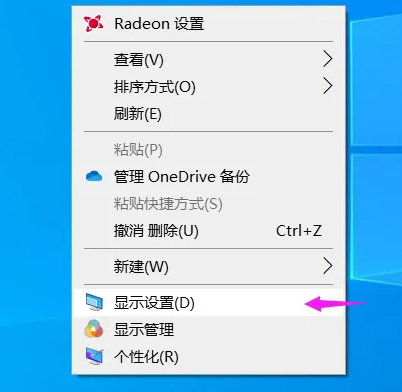
2. Medium. The commonly used options are 100% or 125%. The disadvantage is obviously that the word 100% is too small and Clear, 125% words are large enough but blurry. At this time, you need to click
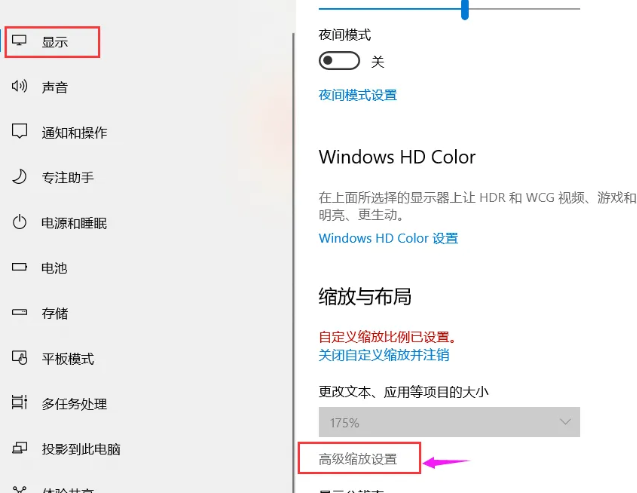
3. On this advanced settings page, enter the custom scaling ratio
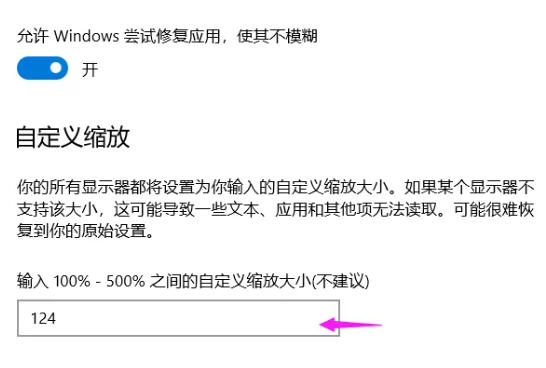
4. Restart It takes effect after the computer.
After restarting, the renderings are displayed, and the text in the property panel and software are clear.
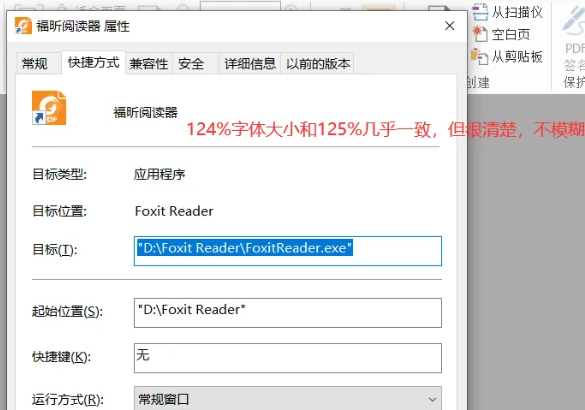
5. If you want to avoid the software using this setting at 125% zoom ratio, you can select the column in the software properties panel and then select it.
Check the zoom execution application in the new window, that is, it will not be affected by the system's 125% magnification setting. In this way, the system font is still 125% large font, and the software still maintains 100% small font display.
This method is only applicable to the current software and the font size is small, so it is not the first choice.
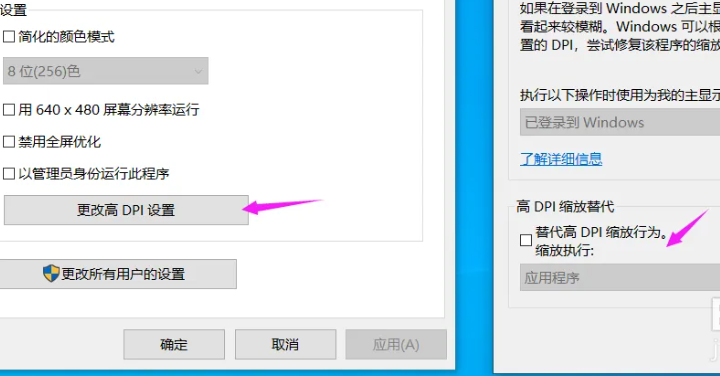
The above is the detailed content of Win10 font is too small and starts to blur when enlarged to 125%. For more information, please follow other related articles on the PHP Chinese website!

