 System Tutorial
System Tutorial Windows Series
Windows Series What should I do if Win7 cannot recognize the USB flash drive? Solution to win7 usb disk not being recognized
What should I do if Win7 cannot recognize the USB flash drive? Solution to win7 usb disk not being recognizedWhat should I do if Win7 cannot recognize the USB flash drive? Solution to win7 usb disk not being recognized
php editor Banana will introduce to you how to solve the problem that win7 cannot recognize the USB flash drive. In the process of using the computer, sometimes we encounter the problem that the U disk cannot be recognized by the system after being inserted, which brings a lot of inconvenience to our work and entertainment. However, don’t worry, there are several ways we can solve this problem. First, we can try to re-insert the USB flash drive to make sure it is firmly inserted. Secondly, we can try to change a different USB interface to connect the U disk. Sometimes the interface failure will cause it to be unrecognized. In addition, we can also try to reinstall the driver of the USB flash drive in the device manager. If the above methods still cannot solve the problem, we can try to use professional USB flash drive repair tools to repair it. I hope these methods can help you solve the problem of Win7 not recognizing the USB flash drive and make your experience smoother.
Win7u disk cannot be recognized solution
Method 1
1. First, click the "Start" menu in the lower right corner, and then find the "Control Panel" button.

#2. Then switch the "View Mode" to "Small Icons".
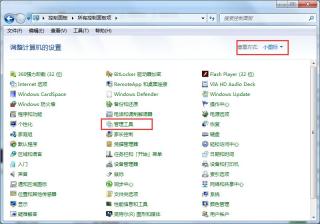
#3. Then double-click the "Service" option in "Administrative Tools".

4. Find the “plug and play” service.

5. Finally, stop the “plug and play” service.
Method 2
1. First, right-click "Computer", and then click "Manage".
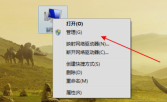
#2. Then find "Storage" on the left, then select "Disk Management" and click it.
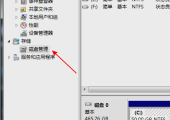
#3. Then check whether the drive letter disk exists.
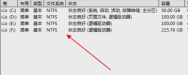
#4. Next, right-click and select "Mark Partition as Active Partition".

Method 3
1. Right-click and select "Computer", then click "Manage" and click "Device Manager" in the left menu.
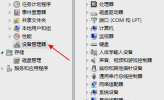
#2. Then expand and find "USB Mass Storage Device".

#3. Then right-click the "Uninstall" button.

#4. Finally, click "Scan for hardware changes" at the top.

Method 4
1. Open the registry file, "run" and enter "regedit" to enter the registry editor.
2. Expand HEKY_LOCAL_MACHINE\SYSTEM\CurrentControlSet\Services\usbehci in sequence.

#3. Double-click the start key on the right, change the "numeric data" in the editing window to "3", and change the base to "hexadecimal".
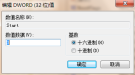
The above is the detailed content of What should I do if Win7 cannot recognize the USB flash drive? Solution to win7 usb disk not being recognized. For more information, please follow other related articles on the PHP Chinese website!
 I Miss the Times Computers Were Plug and PlayMay 13, 2025 am 06:03 AM
I Miss the Times Computers Were Plug and PlayMay 13, 2025 am 06:03 AMBuilding a new PC was once a moment of triumph. Now, it’s just the beginning, as you have to install apps, download large games, and tweak dozens of settings before it's fully set up. Let's take a look at how we got here and how things used to be.
 Why Is This Logitech Mouse on Every Tech Person's Desk?May 13, 2025 am 06:02 AM
Why Is This Logitech Mouse on Every Tech Person's Desk?May 13, 2025 am 06:02 AMLogitech's MX Master series of mice has become a common sight in YouTube videos or photographs of tech-savvy people's desk setups, but what makes this now-iconic mouse so special? I'm on my third MX Master mouse at this point, and, honestly, I can
 I Refuse to Buy a Keyboard Without a ScreenMay 13, 2025 am 03:05 AM
I Refuse to Buy a Keyboard Without a ScreenMay 13, 2025 am 03:05 AMMechanical keyboards offer a plethora of features, from switch type and keycap material to sound dampening. But one often overlooked, yet invaluable feature, is the built-in screen. Why Integrate Screens into Keyboards? The QWERTY keyboard, a staple
 The Galaxy S25 Gets Edgy, and RIP Skype: Weekly RoundupMay 13, 2025 am 03:04 AM
The Galaxy S25 Gets Edgy, and RIP Skype: Weekly RoundupMay 13, 2025 am 03:04 AMTech News Roundup: Major Updates and New Releases Across the Tech Landscape This week brings a flurry of exciting tech news, from AI advancements to new gaming peripherals and significant software updates. Let's dive into the highlights: AI and Secu
 How to Rollback Windows 11 UpdateMay 12, 2025 pm 08:01 PM
How to Rollback Windows 11 UpdateMay 12, 2025 pm 08:01 PMIs Windows 11 update causing system problems? Don’t panic! This article provides three methods of rollback updates to help you restore system stability. Method 1: Rollback updates through Windows settings This method is suitable for users whose update time is less than 10 days. Step 1: Click the "Start" menu to enter "Settings". You can also press the Windows key I on the keyboard. Step 2: In Settings, select System, and then click Recover. Step 3: Under Recovery Options, find "Previous Windows Versions". If the Back button is clickable, the system can be rolled back to the previous version. Step 4: The system will ask you why the rollback is
 13 Windows Keyboard Shortcuts I Couldn't Live WithoutMay 12, 2025 am 03:02 AM
13 Windows Keyboard Shortcuts I Couldn't Live WithoutMay 12, 2025 am 03:02 AMMastering Windows keyboard shortcuts isn't just about efficiency; it streamlines your entire computing experience. Windows' interface can be less than intuitive, hiding crucial settings within layers of menus. Fortunately, countless shortcuts exist
 How to Speed Up Your PC (Windows 11)May 11, 2025 pm 06:01 PM
How to Speed Up Your PC (Windows 11)May 11, 2025 pm 06:01 PMIs your Windows 11 PC running slower than usual? Opening apps and loading websites taking an eternity? You're not alone! This guide offers three simple, no-download solutions to boost your computer's performance without complex settings adjustments
 This Mini PC Doubles as a Not-So-Great TabletMay 11, 2025 am 06:01 AM
This Mini PC Doubles as a Not-So-Great TabletMay 11, 2025 am 06:01 AMThis mini PC, masquerading as a tablet, leaves much to be desired. The 7-inch, 1290x800 resolution screen is underwhelming. While some might use it for media consumption (similar to a 7-inch Amazon Fire Tablet), it's unlikely to be a primary choice


Hot AI Tools

Undresser.AI Undress
AI-powered app for creating realistic nude photos

AI Clothes Remover
Online AI tool for removing clothes from photos.

Undress AI Tool
Undress images for free

Clothoff.io
AI clothes remover

Video Face Swap
Swap faces in any video effortlessly with our completely free AI face swap tool!

Hot Article

Hot Tools

MinGW - Minimalist GNU for Windows
This project is in the process of being migrated to osdn.net/projects/mingw, you can continue to follow us there. MinGW: A native Windows port of the GNU Compiler Collection (GCC), freely distributable import libraries and header files for building native Windows applications; includes extensions to the MSVC runtime to support C99 functionality. All MinGW software can run on 64-bit Windows platforms.

Dreamweaver Mac version
Visual web development tools

MantisBT
Mantis is an easy-to-deploy web-based defect tracking tool designed to aid in product defect tracking. It requires PHP, MySQL and a web server. Check out our demo and hosting services.

WebStorm Mac version
Useful JavaScript development tools

Zend Studio 13.0.1
Powerful PHP integrated development environment





