Home >Software Tutorial >Mobile Application >How to add photos in WPS mobile version. The insertion operation will help you.
How to add photos in WPS mobile version. The insertion operation will help you.
- PHPzforward
- 2024-02-13 18:27:101975browse
php editor Xigua will introduce to you how to add photos and insert operations in the WPS mobile version. WPS mobile version is a powerful mobile office software that can make documents more vivid and rich by inserting photos. Adding photos is easy, just follow a few steps. First, open the document where you want to insert photos in the WPS mobile version, then click the "Insert" option in the menu bar, then select "Pictures", select the location of the photo in the pop-up dialog box and select the photo that needs to be inserted, and finally Click the "Insert" button to successfully insert the photo into the document. With this simple operation, you can easily add photos to your documents to make them more lively and interesting.
[Add method]
First we click [Insert] on the WPS document page, and then select the first [Picture].
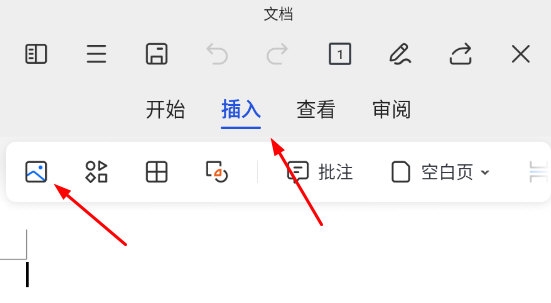
In the insert picture page, you can use three methods to add pictures: taking photos, system albums and WPS albums. In addition, you can also choose to insert various picture templates provided in WPS.
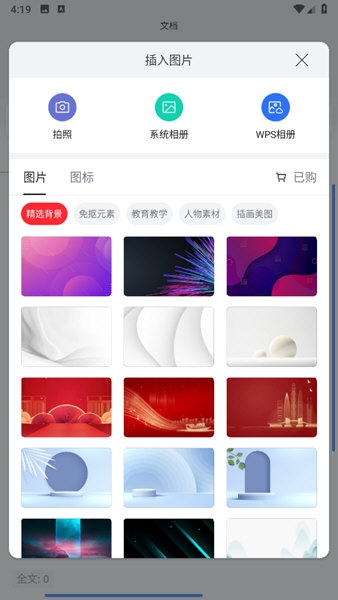
#After inserting the picture, you can drag the icon position or drag the four corners of the picture to change the size of the picture.
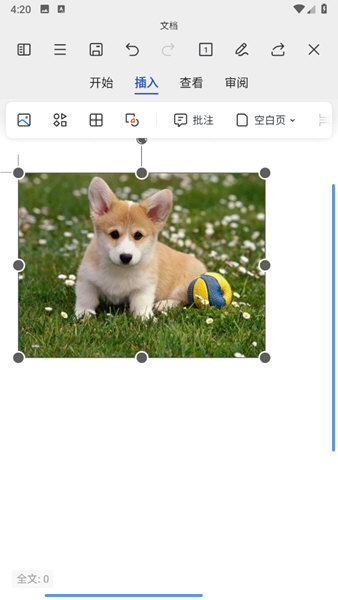
The above is the detailed content of How to add photos in WPS mobile version. The insertion operation will help you.. For more information, please follow other related articles on the PHP Chinese website!
Related articles
See more- How to allow multiple users to use Youku membership? Detailed explanation on how to use multiple members of Youku!
- How to bind bank card and check balance using WeChat mobile phone operation guide
- Share how to export national karaoke accompaniment and teach you how to extract song accompaniment
- A simple guide to batch transfer photos from iPhone to computer
- Share the iQiyi member login method: how to let others scan the code to log in, so that two people can share a VIP account

