Home >Computer Tutorials >Computer Knowledge >How to increase the font size in win10
How to increase the font size in win10
- WBOYWBOYWBOYWBOYWBOYWBOYWBOYWBOYWBOYWBOYWBOYWBOYWBforward
- 2024-02-13 17:33:161129browse
While Windows 10’s default font settings may be suitable for some people, others may prefer to make the text on their computer screen larger or smaller.
Sometimes you need to fine-tune font size, whether you're reading a long article on a news website or writing a story in a word processing program.
Fortunately, Windows allows customizing font sizes to suit personal reading and writing comfort needs.
Here's how to do it.
1. Click on the Windows icon and type "Settings"
2. The first option that appears should be the Settings app. Click on it to open.
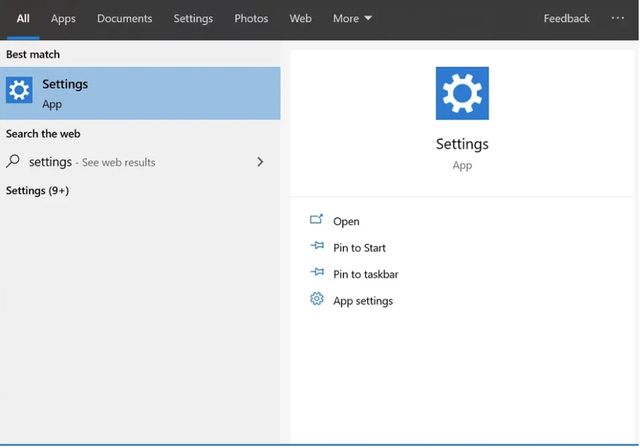
3. Click the "Ease of Access" option.
Under Display options, use the Make Text Larger slider to fine-tune the text size and preview the new text size.
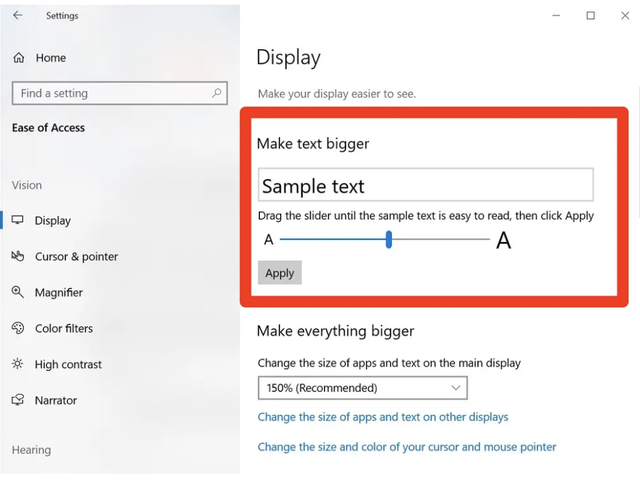
5. When you have resized the text to the size you like, click "Apply"
Once completed, this should change the entire Windows system and all programs and applications on your computer The text size of the program.
Please note that you can change the text size again at any time by following the same steps as above.
Also note that if you don’t see the option to resize text in Windows 10, you may need to update to the latest version. Text resizing was removed in version 1709, but reintroduced in version 1809 and later.
【Translated from https://www.hindustantimes.com/】
The above is the detailed content of How to increase the font size in win10. For more information, please follow other related articles on the PHP Chinese website!

