 System Tutorial
System Tutorial Windows Series
Windows Series How to enable built-in positioning in win10? How to set up the built-in positioning function in Windows 10
How to enable built-in positioning in win10? How to set up the built-in positioning function in Windows 10How to enable built-in positioning in win10? How to set up the built-in positioning function in Windows 10
php editor Baicao will introduce to you how to enable the built-in positioning function of Win10. Win10 system provides built-in positioning function, which can provide users with more accurate location information services. To turn on built-in targeting, just follow these simple steps to set it up. First, click on the Notification Center icon in the lower right corner of the taskbar, then find the "All Settings" option and click on it. In the pop-up window, select the "Privacy" option. Next, select the "Locations" option in the left navigation bar. In the right window, turn the "Location Services" switch to on to turn on the built-in positioning function of Win10 system. Through this simple setting method, you can easily turn on and use the built-in positioning function of Win10 system, providing more convenience for your daily use.
How to set up the built-in positioning function in win10
1. First, we open the “Control Panel”.

2. Then click the view mode in the upper right corner of the "Control Panel" and change it to "Large Icons" or "Small Icons".

#3. Then find “Set Positioning” and open “Set Positioning”.

#4. Check "Enable Windows Positioning Platform" in "Set Positioning".
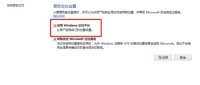
The above is the detailed content of How to enable built-in positioning in win10? How to set up the built-in positioning function in Windows 10. For more information, please follow other related articles on the PHP Chinese website!
 How to Make Windows 11 Shut Down ShortcutApr 29, 2025 am 10:22 AM
How to Make Windows 11 Shut Down ShortcutApr 29, 2025 am 10:22 AMWhen your PC malfunctions and refuses to shut down normally, a Windows 11 shutdown shortcut can be a lifesaver. While the default shortcut ("Win X," then "U" twice) isn't always reliable, there are alternatives. Default Shutdown
 The Best Password Managers of 2025Apr 29, 2025 am 03:05 AM
The Best Password Managers of 2025Apr 29, 2025 am 03:05 AMThis article reviews six password managers, comparing their features and strengths. Each manager is highlighted with an image and a concise summary of its pros and cons. 1Password: Best overall. Excellent multi-platform performance, intuitive i
 How to Reset All Network Settings in Windows 11Apr 29, 2025 am 03:04 AM
How to Reset All Network Settings in Windows 11Apr 29, 2025 am 03:04 AMResolving Windows 11 Wi-Fi Connectivity Issues Through Network Reset Experiencing Wi-Fi or internet connectivity problems on your Windows 11 PC? Resetting your network settings can often resolve these issues. This guide details the process and what
 7 Open Source Apps for Windows You Should Be UsingApr 29, 2025 am 03:02 AM
7 Open Source Apps for Windows You Should Be UsingApr 29, 2025 am 03:02 AMThis article highlights ten excellent open-source applications that offer robust functionality without the cost or privacy compromises of commercial alternatives. Let's explore these powerful tools: Notepad : A Superior Text Editor: A significan
 How I Troubleshoot Windows Using Command PromptApr 29, 2025 am 12:55 AM
How I Troubleshoot Windows Using Command PromptApr 29, 2025 am 12:55 AMCommand Prompt: Your Secret Weapon for Troubleshooting Windows Issues Since I started using Windows, I've rarely gone a month without encountering some sort of problem. My go-to solution? The often-overlooked Command Prompt. While initially intimid
 6 Windows Warnings You Shouldn't OverlookApr 29, 2025 am 12:53 AM
6 Windows Warnings You Shouldn't OverlookApr 29, 2025 am 12:53 AMWindows System Warning: Six Signals Not to Be Neglected Many people find Windows notifications very annoying and often turn them off without watching them. But ignoring all notifications can backfire. Some warnings may prompt serious problems in the system and delayed handling may endanger the safety of the equipment. Here are some warnings you must not ignore. Notification of insufficient disk space When your system drive (usually a C disk) has insufficient storage space, a "Insufficient Disk Space" warning will appear. Windows requires free space to handle tasks such as saving temporary files, installing updates, and managing virtual memory. Insufficient space can cause the system to slow down, freeze or even crash. Important security updates may also fail to install. Given that this can seriously affect performance and stability
 How to Run Old Software in Compatibility Mode on Windows 11Apr 28, 2025 am 09:22 AM
How to Run Old Software in Compatibility Mode on Windows 11Apr 28, 2025 am 09:22 AMResolve App Compatibility Issues in Windows 11 with Compatibility Mode Is an application refusing to launch or behave as expected on your Windows 11 system? Windows 11's compatibility mode can often resolve these issues. This guide explains how to u


Hot AI Tools

Undresser.AI Undress
AI-powered app for creating realistic nude photos

AI Clothes Remover
Online AI tool for removing clothes from photos.

Undress AI Tool
Undress images for free

Clothoff.io
AI clothes remover

Video Face Swap
Swap faces in any video effortlessly with our completely free AI face swap tool!

Hot Article

Hot Tools

Atom editor mac version download
The most popular open source editor

DVWA
Damn Vulnerable Web App (DVWA) is a PHP/MySQL web application that is very vulnerable. Its main goals are to be an aid for security professionals to test their skills and tools in a legal environment, to help web developers better understand the process of securing web applications, and to help teachers/students teach/learn in a classroom environment Web application security. The goal of DVWA is to practice some of the most common web vulnerabilities through a simple and straightforward interface, with varying degrees of difficulty. Please note that this software

VSCode Windows 64-bit Download
A free and powerful IDE editor launched by Microsoft

MantisBT
Mantis is an easy-to-deploy web-based defect tracking tool designed to aid in product defect tracking. It requires PHP, MySQL and a web server. Check out our demo and hosting services.

Zend Studio 13.0.1
Powerful PHP integrated development environment






