Home >System Tutorial >Windows Series >How to adjust dual channels on a win11 laptop? Tutorial on setting up two-channel sound on win11 computer
How to adjust dual channels on a win11 laptop? Tutorial on setting up two-channel sound on win11 computer
- 王林forward
- 2024-02-13 14:51:301533browse
How to adjust dual channels on Win11 laptop? Tutorial on setting up two-channel audio on Win11 computers is a common problem encountered by many Win11 users. The two-channel setting can improve the audio effect and allow users to enjoy a better music and audio-visual experience. In the Win11 operating system, adjusting the two-channel settings is not complicated, just follow certain steps. In this article, PHP editor Xigua will introduce you in detail how to adjust the dual-channel sound on Win11 notebooks to help you solve related problems and make music and video more shocking.
How to adjust dual channels on win11 laptop
1. Right-click the bottom taskbar and select "Settings".
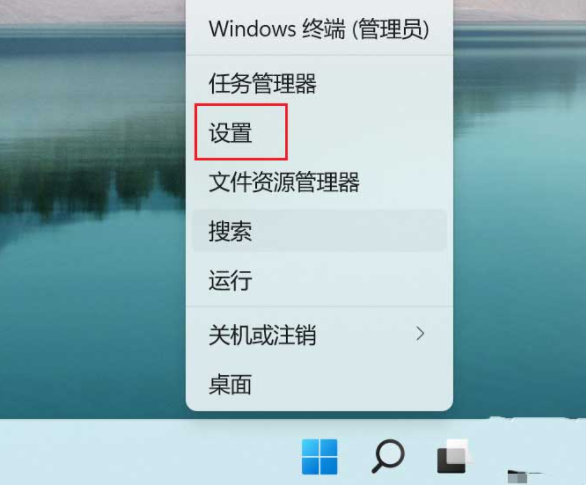
#2. Find "Sound" in the system and enter.
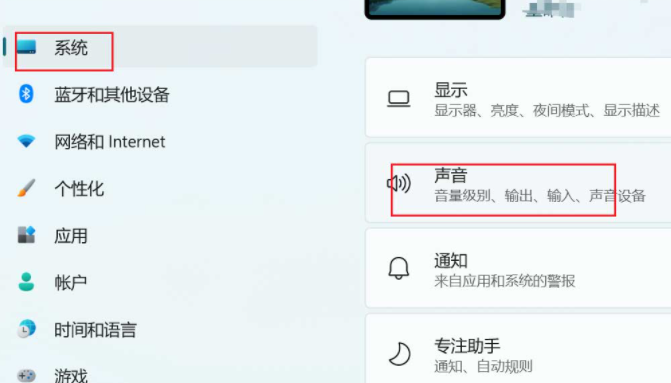
#3. Find the mono audio option, and then turn off the switch behind it.
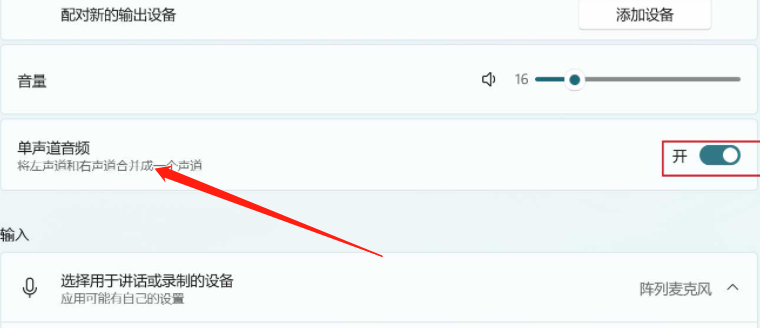
The above is the detailed content of How to adjust dual channels on a win11 laptop? Tutorial on setting up two-channel sound on win11 computer. For more information, please follow other related articles on the PHP Chinese website!

