 System Tutorial
System Tutorial Windows Series
Windows Series What should I do if win10 cannot discover the wireless network? Solution to wireless network failure
What should I do if win10 cannot discover the wireless network? Solution to wireless network failureWhat should I do if win10 cannot discover the wireless network? Solution to wireless network failure
Recently, a user used a computer to connect to a WiFi wireless network, but found that the WiFi network could not be found, that is, the wireless network could not be found in the win10 system. The user did not know what to do if win10 could not find the wireless network. In fact, it is very simple. The editor has brought four network solutions for friends, you can refer to them.
Method 1: Network Reset
1. You can press the [Win] key or click the [Start Menu] in the lower left corner, and then click the gear icon above the power button in the menu, that is You can enter the system's [Settings (Win i)] interface;

2. In the Windows settings window, you can use the search box to find settings, or you can directly click [ Network and Internet] option;
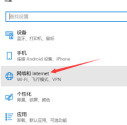
3. In the Network and Internet settings page, click the [Status] option on the left, and you can find [Status] in the status bar on the right. Network Reset] option;

4. Before performing a network reset, the system will provide a description of the operation: Network reset will delete all network adapters and Reinstalling them will also restore other network components to their original settings. If you confirm that there is no problem, you can click the [Reset Now] button;
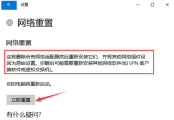
5. Then, after clicking the [Reset Now] button, the system will pop up a confirmation prompt box, you need to click [Yes] to confirm, and then the drivers for all network devices will be deleted and reinstalled.
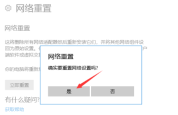
Method 2: Windows Network Diagnosis
1. Right-click on the [Network Icon] in the lower right corner of the taskbar and select [Open Network and Internet Settings] 】;
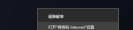
#2. In the Network and Internet Settings window, click [Change Adapter Options] on the right to view and change the connection settings of the network adapter;
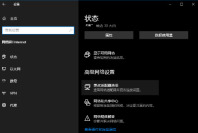
3. In the network connection window, find [WLAN] wireless network;
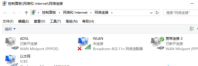
4. Right-click the WLAN wireless network icon, select [Diagnosis] in the menu item that opens;

5. In the Windows network diagnostic window, the system is detecting problems, please wait a moment, the diagnosis results will be It will come out;

#6. Wait for the Windows network diagnosis to be completed. If it prompts "Windows Wireless Service is not running on this computer", you can try to repair it as an administrator;
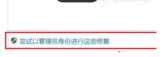
7. The problem is being solved and the network adapter configuration is verified to be resolved. If the repair is successful, click the wireless network icon to search and connect to wifi.

Method 3: Re-enable the wireless network card device
1. Press the [Win S] key combination to open the search, enter [Device Manager], and then Click the best match [Device Manager Control Panel] given by the system to open the Device Manager;

2. In the Device Manager window, expand [Network Adapters] Options, find the wireless network device, right-click it, and select [Properties] in the menu item that opens;
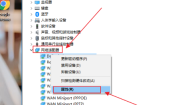
3. In the wireless network device properties window, switch to the [Driver] tab, select [Disable Device], and then re-enable the device.

Method 4: Check the wireless network card service in the service
To view the services under Computer Management Services and Applications, you can open Computer Management, expand Services and application, find the service, and then view the wireless network service item named [WLANAutoConfig] on the right. If the service has stopped, you need to set the startup type to [Auto] and the service status to [Start].

The above is the detailed content of What should I do if win10 cannot discover the wireless network? Solution to wireless network failure. For more information, please follow other related articles on the PHP Chinese website!
 8 Ways to Clear the Clipboard on Windows 11Apr 21, 2025 pm 12:13 PM
8 Ways to Clear the Clipboard on Windows 11Apr 21, 2025 pm 12:13 PMThis guide provides multiple ways to clear your Windows 11 clipboard, ensuring your copied data remains private. Your clipboard stores various items, including text, images, and videos. Let's explore several methods to erase its contents. Method 1:
 Logitech's G515 Lightspeed keyboard is 25% offApr 21, 2025 pm 12:06 PM
Logitech's G515 Lightspeed keyboard is 25% offApr 21, 2025 pm 12:06 PMLogitech G515 Lightspeed TKL Mechanical Gaming Keyboard Review The Logitech G515 Lightspeed TKL uses low profile keys and feels very similar to the Apple Magic Keyboard, but has an additional mechanical switch, which is slim overall and has a rechargeable battery. Amazon Link This keyboard is perfect for users who both work and games. Amazon currently sells for $119.99, down from its original price of $159.99, only once before it reached this price. G515 Lightspeed TKL is slim in size, 14.49 inches long and 5.91 inches wide,
 How to Enable TPM 2.0 to Get Windows 11Apr 21, 2025 am 11:17 AM
How to Enable TPM 2.0 to Get Windows 11Apr 21, 2025 am 11:17 AMMany users with powerful desktops were initially blocked from upgrading to Windows 11 due to a simple BIOS setting being disabled by default: TPM 2.0. This guide explains how to enable it. Checking for TPM Compatibility Windows has a built-in tool t
 How to Download a Website as an App on the DesktopApr 21, 2025 am 10:37 AM
How to Download a Website as an App on the DesktopApr 21, 2025 am 10:37 AMQuickly Access Your Favorite Websites: Two Methods for Adding Websites to Your Desktop Tired of hunting through bookmarks? Windows offers easy ways to add frequently visited websites directly to your desktop for instant access. This guide details tw
 8 Ways to Open the Run Dialog Box on Windows 11Apr 20, 2025 am 06:01 AM
8 Ways to Open the Run Dialog Box on Windows 11Apr 20, 2025 am 06:01 AMWindows 11's Run dialog box (Run) provides a convenient way to quickly access various system features and installed applications. The way to start this dialog is simple, just use keyboard shortcuts or select menu items. This article will describe several ways to start this utility. Use keyboard shortcuts to open the run dialog The quickest way to start a Run dialog on Windows 11 is to use keyboard shortcuts. This method opens the dialog box instantly. To do this, press the Windows R key on the keyboard. No matter where you are currently on your computer, Windows 11 will immediately open the Run dialog box. You can then enter the name of the utility you want to start.
 Samsung's 32-inch Odyssey G7 IPS Gaming Monitor Is $270 Off TodayApr 20, 2025 am 03:01 AM
Samsung's 32-inch Odyssey G7 IPS Gaming Monitor Is $270 Off TodayApr 20, 2025 am 03:01 AMSamsung Odyssey G7 (G70D) 32-inch Esports Monitor Special Offer! Original price is $800, current price is only $530, saving $270! This Odyssey G7 sports monitor has 4K resolution, IPS panel, 144Hz refresh rate, AMD FreeSync Premium support, and smart Tizen capabilities. Samsung's official website priced at $530 If you need a monitor that supports high refresh rate gaming, this Samsung 32-inch Odyssey G7 monitor is ideal for you. Currently on sale, priced at $530, $270 less than the original price, and comes with 4K resolution, IPS panel and smart software capabilities. 32-inch Odyss
 6 Tasks You Should Do Regularly on Your Windows ComputerApr 19, 2025 am 03:01 AM
6 Tasks You Should Do Regularly on Your Windows ComputerApr 19, 2025 am 03:01 AMMaintaining a Windows computer requires regular upkeep to ensure smooth operation and prevent performance issues, security risks, and unnoticed hardware problems. Here's a routine maintenance checklist to keep your computer running smoothly: 1. Run
 How to Right-Click With No MouseApr 18, 2025 pm 12:03 PM
How to Right-Click With No MouseApr 18, 2025 pm 12:03 PMThe mouse is a vital component to getting work done on your PC. But when you’re stuck with a faulty mouse, you can run into a few problems including the inability to right-click. But the good news is that there are definitely ways t


Hot AI Tools

Undresser.AI Undress
AI-powered app for creating realistic nude photos

AI Clothes Remover
Online AI tool for removing clothes from photos.

Undress AI Tool
Undress images for free

Clothoff.io
AI clothes remover

Video Face Swap
Swap faces in any video effortlessly with our completely free AI face swap tool!

Hot Article

Hot Tools

mPDF
mPDF is a PHP library that can generate PDF files from UTF-8 encoded HTML. The original author, Ian Back, wrote mPDF to output PDF files "on the fly" from his website and handle different languages. It is slower than original scripts like HTML2FPDF and produces larger files when using Unicode fonts, but supports CSS styles etc. and has a lot of enhancements. Supports almost all languages, including RTL (Arabic and Hebrew) and CJK (Chinese, Japanese and Korean). Supports nested block-level elements (such as P, DIV),

SecLists
SecLists is the ultimate security tester's companion. It is a collection of various types of lists that are frequently used during security assessments, all in one place. SecLists helps make security testing more efficient and productive by conveniently providing all the lists a security tester might need. List types include usernames, passwords, URLs, fuzzing payloads, sensitive data patterns, web shells, and more. The tester can simply pull this repository onto a new test machine and he will have access to every type of list he needs.

VSCode Windows 64-bit Download
A free and powerful IDE editor launched by Microsoft

Dreamweaver CS6
Visual web development tools

MantisBT
Mantis is an easy-to-deploy web-based defect tracking tool designed to aid in product defect tracking. It requires PHP, MySQL and a web server. Check out our demo and hosting services.




