 System Tutorial
System Tutorial LINUX
LINUX Detailed tutorial on installing AnyDesk on CentOS and installing network card driver on CentOS
Detailed tutorial on installing AnyDesk on CentOS and installing network card driver on CentOSDetailed tutorial on installing AnyDesk on CentOS and installing network card driver on CentOS
php editor Xiaoxin brings you a detailed tutorial on installing AnyDesk and installing network card drivers on CentOS. CentOS is a popular Linux operating system. Installing AnyDesk can realize remote desktop control, and installing the network card driver can solve network connection problems. This tutorial will provide you with easy-to-follow steps and graphic guidance to help you accomplish both tasks with ease. Whether you are a newbie or an experienced user, you can quickly achieve your goals through this tutorial. Let’s get started!

Installing AnyDesk
1. Open a terminal and log in as the root user.
2. Run the following command in the terminal to download the AnyDesk installation package:
```
wget -6.3.2-1.el7.x86_64.rpm
3. After the download is complete, run the following command to install AnyDesk:
yum install anydesk-6.3.2-1.el7.x86_64.rpm
4. After the installation is complete , you can find AnyDesk in the application menu and use it to remotely control other computers.
Install the network card driver
1. Determine your network card model. You can view the installed network card driver by running the following command:
lspci | grep Ethernet
2. Depending on your network card model, download the drivers for CentOS from the official website. These drivers are provided in the form of source code.
3. Unzip the downloaded driver and enter the unzipped directory.
4. Run the following command in the terminal to compile and install the driver:
make
make install
5. After the installation is complete, run the following Command to load the new driver:
modprobe
6. You can verify whether the new network card driver has been loaded successfully by running the following command:
ifconfig
If you see the new network card interface, the driver has been successfully installed.
Through the above steps, you have successfully installed AnyDesk and the network card driver on CentOS.
Share for you
In Linux, you can use the "ls" command to list the files and folders in the current directory. Common parameters for this command include:
- "-l": Display file and folder details in long format.
- "-a": Display all files and folders, including hidden files.
- "-h": Display file and folder sizes in human-readable format.
By using these parameters, you can view and manage files and folders more conveniently.
The above is the detailed content of Detailed tutorial on installing AnyDesk on CentOS and installing network card driver on CentOS. For more information, please follow other related articles on the PHP Chinese website!
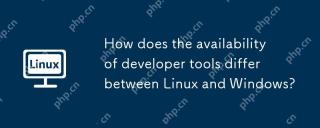 How does the availability of developer tools differ between Linux and Windows?May 12, 2025 am 12:04 AM
How does the availability of developer tools differ between Linux and Windows?May 12, 2025 am 12:04 AMLinuxoffersmoredevelopertools,especiallyopen-sourceandcommand-linebased,whileWindowshasimprovedwithWSLbutstilllagsinsomeareas.Linuxexcelsinopen-sourcetools,command-lineefficiency,andsystemoptimization,makingitidealfordevelopersfocusedontheseaspects.W
 7 Windows-Like Linux Distros You Should Try OutMay 11, 2025 am 10:35 AM
7 Windows-Like Linux Distros You Should Try OutMay 11, 2025 am 10:35 AMThis article explores the best Linux distributions offering a Windows-like desktop experience. The shift from Windows, particularly from Windows 10 (released July 29, 2015) and its successor Windows 11 (October 5, 2021), is often considered by users
 10 Best Open Source Security Firewalls for LinuxMay 11, 2025 am 10:25 AM
10 Best Open Source Security Firewalls for LinuxMay 11, 2025 am 10:25 AMAs an administrator with more than ten years of experience in Linux management, my main responsibility is always the security management of Linux servers. Firewalls play a vital role in protecting Linux systems and network security. They are like security guards between internal and external networks, controlling and managing in and out of network traffic according to a set of predefined rules. These firewall rules allow legal connections and block unspecified connections. There are many open source firewall applications available these days, and choosing the right application for your needs can be challenging. In this article, we will explore the ten most popular open source firewalls that can help protect your Linux servers in 2024. Iptables /
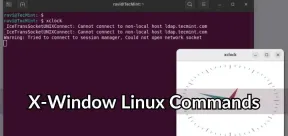 7 Must-Try X-Window (GUI-Based) Linux Commands - Part 2May 11, 2025 am 10:01 AM
7 Must-Try X-Window (GUI-Based) Linux Commands - Part 2May 11, 2025 am 10:01 AMThis article explores additional valuable X-based Linux commands and programs, expanding on our previous coverage of GUI-based Linux commands. xwininfo: Unveiling Window Details xwininfo is a command-line utility providing comprehensive information
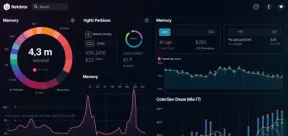 How to Monitor MySQL or MariaDB Using Netdata in LinuxMay 11, 2025 am 09:50 AM
How to Monitor MySQL or MariaDB Using Netdata in LinuxMay 11, 2025 am 09:50 AMNetdata: A powerful tool to easily monitor the performance of MySQL databases on Linux systems Netdata is a free and open source real-time system performance and health monitoring application suitable for Unix-like systems such as Linux, FreeBSD and macOS. It collects and visualizes various metrics, allowing you to monitor the system's operation in real time. Netdata supports a variety of plug-ins that can monitor the current system status, running applications and services, such as MySQL database servers, etc. This article will guide you on how to use Netdata to monitor the performance of MySQL database servers on RHEL-based distributions. After reading, you will be able to go through Netdata's web interface,
 How to Compare and Merge Files Using diff3 Command on LinuxMay 11, 2025 am 09:49 AM
How to Compare and Merge Files Using diff3 Command on LinuxMay 11, 2025 am 09:49 AMLinux diff3 command: a powerful tool for comparing and merging three files The diff3 command is a powerful tool in Linux that compares three files and shows their differences. This is very useful for programmers and system administrators who often deal with multiple versions of the same file, needing to merge these versions or identify changes between different versions. This article will introduce the basic usage of the diff3 command, common options, and some examples to help you understand how it works in Linux. What is the diff3 command? diff3 is a tool for comparing three files line by line, which recognizes differences and displays them in an easy to understand format. It can be used for: Find three articles
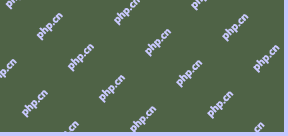 How to Run an SMS Portal with playSMS in LinuxMay 11, 2025 am 09:41 AM
How to Run an SMS Portal with playSMS in LinuxMay 11, 2025 am 09:41 AMThis guide provides a comprehensive walkthrough for installing the open-source SMS management software, playSMS, on a Linux server. It's a powerful tool for efficient SMS communication management. System Requirements: Before beginning, ensure your s
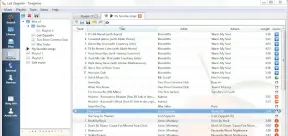 Clementine: A Feature-Rich Music Player for LinuxMay 11, 2025 am 09:31 AM
Clementine: A Feature-Rich Music Player for LinuxMay 11, 2025 am 09:31 AMClementine: Your Versatile and User-Friendly Music Player for Linux, macOS, and Windows Clementine is a modern, lightweight music player designed for ease of use, particularly on Linux systems. Inspired by Amarok, Clementine surpasses its predecessor


Hot AI Tools

Undresser.AI Undress
AI-powered app for creating realistic nude photos

AI Clothes Remover
Online AI tool for removing clothes from photos.

Undress AI Tool
Undress images for free

Clothoff.io
AI clothes remover

Video Face Swap
Swap faces in any video effortlessly with our completely free AI face swap tool!

Hot Article

Hot Tools

SublimeText3 Chinese version
Chinese version, very easy to use

mPDF
mPDF is a PHP library that can generate PDF files from UTF-8 encoded HTML. The original author, Ian Back, wrote mPDF to output PDF files "on the fly" from his website and handle different languages. It is slower than original scripts like HTML2FPDF and produces larger files when using Unicode fonts, but supports CSS styles etc. and has a lot of enhancements. Supports almost all languages, including RTL (Arabic and Hebrew) and CJK (Chinese, Japanese and Korean). Supports nested block-level elements (such as P, DIV),

SecLists
SecLists is the ultimate security tester's companion. It is a collection of various types of lists that are frequently used during security assessments, all in one place. SecLists helps make security testing more efficient and productive by conveniently providing all the lists a security tester might need. List types include usernames, passwords, URLs, fuzzing payloads, sensitive data patterns, web shells, and more. The tester can simply pull this repository onto a new test machine and he will have access to every type of list he needs.

MinGW - Minimalist GNU for Windows
This project is in the process of being migrated to osdn.net/projects/mingw, you can continue to follow us there. MinGW: A native Windows port of the GNU Compiler Collection (GCC), freely distributable import libraries and header files for building native Windows applications; includes extensions to the MSVC runtime to support C99 functionality. All MinGW software can run on 64-bit Windows platforms.

SAP NetWeaver Server Adapter for Eclipse
Integrate Eclipse with SAP NetWeaver application server.






