Home >System Tutorial >Windows Series >How to remove disk protection in Win10? One-click method to unprotect disk in win10
How to remove disk protection in Win10? One-click method to unprotect disk in win10
- 王林forward
- 2024-02-13 10:06:061287browse
php editor Baicao introduces you to the one-click method to remove disk protection in Win10. When using Win10 system, sometimes certain operations cannot be performed because the disk is protected, such as formatting the disk or deleting files. At this time, we can solve this problem by unprotecting the disk with one click. Next, we will introduce in detail how to remove disk protection in Win10 system to help you complete the operation smoothly.
Win10 one-click unprotection method
1. First modify the registry, press the shortcut key "win r" to open the run, and enter "regedit" to open the registry.
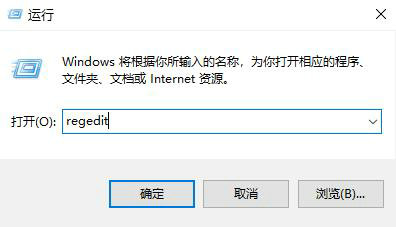
2. In the registry, select and expand:
HKEY_LOCAL_MACHINE/SYSTEM/CurrentControlSet/Control/StorageDevicePolicies.
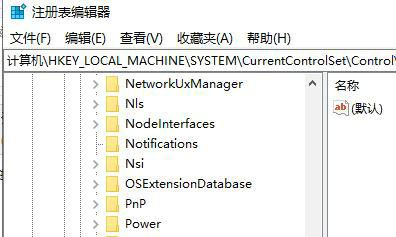
3. Open "WriteProtect" in the display window on the right, change the "Numeric Data" to 0, and click OK.
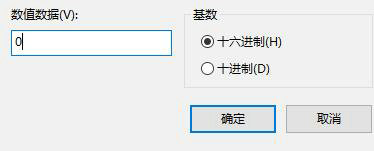
The above is the detailed content of How to remove disk protection in Win10? One-click method to unprotect disk in win10. For more information, please follow other related articles on the PHP Chinese website!

