Configure DHCP server on RHEL 9 / Rocky Linux 9
DHCP, or Dynamic Host Configuration Protocol, is a network protocol that automatically assigns IP addresses to client systems in a computer network. It assigns clients to the DHCP pool or IP address range specified in its configuration. While you can manually assign static IPs to client systems, a DHCP server simplifies the process and dynamically assigns IP addresses to client systems on your network.
In this article, we will demonstrate how to install and configure a DHCP server on RHEL 9/Rocky Linux 9.
prerequisites
- Pre-installed RHEL 9 or Rocky Linux 9
- Regular user with sudo administrator rights
- YUM/DNF repository or Red Hat subscription service configured locally for RHEL 9
- Can access the Internet
Without further delay, let’s get to the DHCP server installation steps.
1) Configure static IP address on RHEL 9/Rocky Linux 9
Before you begin, it is necessary to set up a static IP address on your RHEL or Rocky Linux system. There are several ways to accomplish this, but the simplest and most intuitive is to use the nmtui or nmcli utilities.
Reading can also set a static IP address on RHEL 9
To confirm the IP address of the linux system, run the ip command below.
$ ip a

2) Install and configure DHCP server
Once you have configured a static IP, the next step to take is to install a DHCP server. The RHEL 9 or Rocky Linux 9 repository (BaseOS) provides the dhcp-server package by default. You can install it as follows.
$ sudo dnf install dhcp-server -y

After installing the DHCP server, we need to further configure the settings. Therefore, open the DHCP configuration file.
$ sudo vi /etc/dhcp/dhcpd.conf
Paste the following lines of code into the configuration file. Be sure to configure the subnet to your desired value.
default-lease-time 3600;
max-lease-time 86400;
authoritative;
subnet 192.168.10.0 netmask 255.255.255.0 {
range 192.168.10.100 192.168.10.200;
option routers 192.168.10.1;
option subnet-mask 255.255.255.0;
option domain-name-servers 192.168.10.1;
}
Save and close the file.

Let’s take a look at some of the values:
- The default-lease-time value specifies how long the DHCP server will lease an address to a client. In this example, the default-lease-time value is 3600 seconds or 1 hour. max-lease-time is the maximum time an IP address is leased to a client. In our case it is set to 86400 seconds or 24 hours.
- The next part is the subnet configuration. In this setup, 192.168.10.0 is the subnet and 255.255.255.0 is the subnet mask. IP addresses range from 192.168.10.100 to 192.168.10.200.
- The option router option defines the default gateway. In this case, it's 192.168.10.1.
- The option subnet-mask option determines the subnet mask assigned to each client or host. In this case, it's 255.255.255.0.
- Finally, domain-name-servers specifies DNS servers. In this case 192.168.10.1.
When finished, save changes and exit. Then enable and start the DHCP service.
$ sudo systemctl enable --now dhcpd $ sudo systemctl status dhcpd

Please note
At this point, the DHCP service should be distributing IP addresses. If you have another DHCP server or router on your LAN, it's a good idea to turn it off to prevent IP address allocation conflicts. This will result in some clients getting their IP assignments from the RHEL or Rocky Linux server and others from the router, which is certainly not what you want. Therefore, remember to turn off any other DHCP servers in your LAN setup.
3) 测试 DHCP 服务器安装
在我们模拟的 LAN 设置中,您可以看到 Ubuntu 系统已从 RHEL 或 Rocky Linux DHCP 服务器上获取了一个 IP 地址。

回到我们的 DHCP 服务器,搜索 Ubuntu 机器的 IP 地址在 /var/log/message 文件中。
$ sudo tail -50 /var/log/messages | grep -i 192.168.10.100

很好,以上输出确认 Ubuntu 机器从我们的 DHCP 服务器获取了 IP。
结论
这篇文章就到这里了。在本指南中,您已学习了如何在 RHEL 9 / Rocky Linux 9 上安装和配置 DHCP 服务器。如有任何疑问或反馈,请在下面的评论区发布。
The above is the detailed content of Configure DHCP server on RHEL 9 / Rocky Linux 9. For more information, please follow other related articles on the PHP Chinese website!
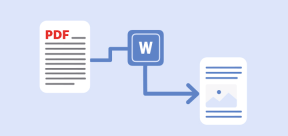 5 Best Free PDF to Word Doc Converters for LinuxMay 16, 2025 am 10:00 AM
5 Best Free PDF to Word Doc Converters for LinuxMay 16, 2025 am 10:00 AMPortable Document Format (PDF) remains a widely used file format due to its consistent standards across different platforms and devices, compatibility, and compact size.Numerous powerful tools are available for viewing PDF files, catering to various
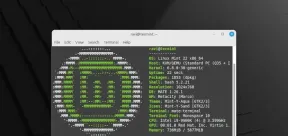 How to Install Linux Mint 22 Mate on Your ComputerMay 16, 2025 am 09:44 AM
How to Install Linux Mint 22 Mate on Your ComputerMay 16, 2025 am 09:44 AMLinux Mint 22, codenamed “Wilma”, was officially launched as a significant update to Linux Mint on July 25, 2024. Linux Mint 22 is an LTS (Long Term Service) release, built upon Ubuntu 24.04, and will receive support until April 2029.As anticipated,
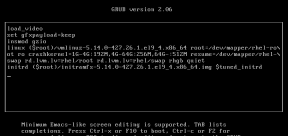 How to Hack Your Own Linux System to Strengthen SecurityMay 16, 2025 am 09:39 AM
How to Hack Your Own Linux System to Strengthen SecurityMay 16, 2025 am 09:39 AMPasswords serve as the primary security measure across various systems, including Linux, where the root password grants full control over the system. They are essential for securing BIOS, login, disks, applications, and more.Linux is widely regarded
 6 Best Linux Software and Apps with Data EncryptionMay 16, 2025 am 09:33 AM
6 Best Linux Software and Apps with Data EncryptionMay 16, 2025 am 09:33 AMData encryption is an essential component of modern cybersecurity, enabling the encoding of data to render it unreadable to unauthorized users. To enhance your online security, consider choosing software that incorporates this vital feature as a stan
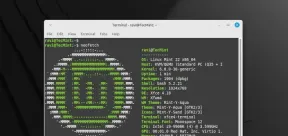 How to Install Linux Mint 22 XFCE on Your ComputerMay 16, 2025 am 09:28 AM
How to Install Linux Mint 22 XFCE on Your ComputerMay 16, 2025 am 09:28 AMLinux Mint 22, with the codename “Wilma”, has been officially launched and is ready for download. Built on Ubuntu 24.04, it offers support until 2029 and comes in three flavors: Cinnamon, MATE, and XFCE.This guide will take you through the steps to i
 16 Best Open Source Cloud Storage Software for Linux in 2024May 16, 2025 am 09:15 AM
16 Best Open Source Cloud Storage Software for Linux in 2024May 16, 2025 am 09:15 AMThe term "cloud" evokes a sense of vastness and expansiveness. In the technology sector, "the cloud" denotes a virtual platform that delivers services to end-users, encompassing data storage, application hosting, and the virtualiz
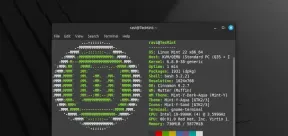 How to Install Linux Mint 22 Cinnamon on Your ComputerMay 16, 2025 am 09:10 AM
How to Install Linux Mint 22 Cinnamon on Your ComputerMay 16, 2025 am 09:10 AMLinux Mint is a contemporary, user-friendly, and community-driven GNU/Linux desktop distribution, built on the well-known Ubuntu Linux distribution. It's an excellent choice for users transitioning from Windows or macOS to the Linux environment.Linux
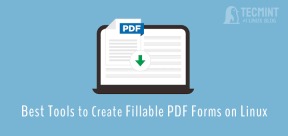 4 Best Tools to Create PDF Forms on LinuxMay 16, 2025 am 09:08 AM
4 Best Tools to Create PDF Forms on LinuxMay 16, 2025 am 09:08 AMIntroduction: In this article, you will find the best applications for creating PDF files (also known as interactive tables) on Linux. If you need powerful tools to create and edit PDF files on Linux, you have many applications to choose from. These applications are able to perform basic editing operations such as merging pages, cropping pages, adding comments, and sometimes even providing advanced features. However, not all PDF editors can create PDF forms—that is, editable PDF files with interactive fields that can be filled in by other users. Such documents are useful in situations like you need to create a questionnaire, an admission form, or a sales contract, etc. The following list includes solutions that can run on various Linux distributions,


Hot AI Tools

Undresser.AI Undress
AI-powered app for creating realistic nude photos

AI Clothes Remover
Online AI tool for removing clothes from photos.

Undress AI Tool
Undress images for free

Clothoff.io
AI clothes remover

Video Face Swap
Swap faces in any video effortlessly with our completely free AI face swap tool!

Hot Article

Hot Tools

SublimeText3 Linux new version
SublimeText3 Linux latest version

SublimeText3 English version
Recommended: Win version, supports code prompts!

Notepad++7.3.1
Easy-to-use and free code editor

PhpStorm Mac version
The latest (2018.2.1) professional PHP integrated development tool

Safe Exam Browser
Safe Exam Browser is a secure browser environment for taking online exams securely. This software turns any computer into a secure workstation. It controls access to any utility and prevents students from using unauthorized resources.







