Home >System Tutorial >Windows Series >How to disable AWCC automatic updates in win11? How to disable AWCC automatic update in win11
How to disable AWCC automatic updates in win11? How to disable AWCC automatic update in win11
- WBOYWBOYWBOYWBOYWBOYWBOYWBOYWBOYWBOYWBOYWBOYWBOYWBforward
- 2024-02-13 08:10:301247browse
php editor Xiaoxin brings you a method to disable AWCC automatic updates to help users who want to control their own system updates. With the release of Windows 11, many users have found that the automatic update function of AWCC (Alienware Command Center) may cause them some inconvenience. This article will introduce you to how to disable automatic updates of AWCC in Windows 11 systems, allowing users to control the timing of updates according to their own needs. Below, let’s take a look at the specific steps!
How to disable AWCC automatic updates in win11:
1. Click "Start" in the taskbar in the lower left corner and select "Settings" in the option list.
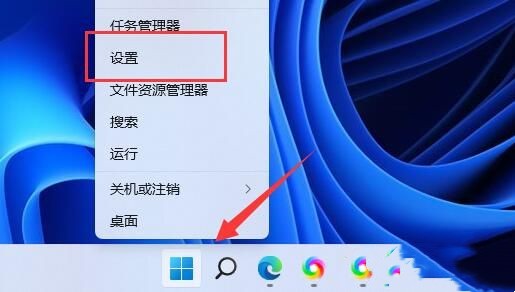
2. After entering the new interface, enter "firewall" in the search box in the upper left corner, and select "Allow applications through the firewall" in the option list to open it.
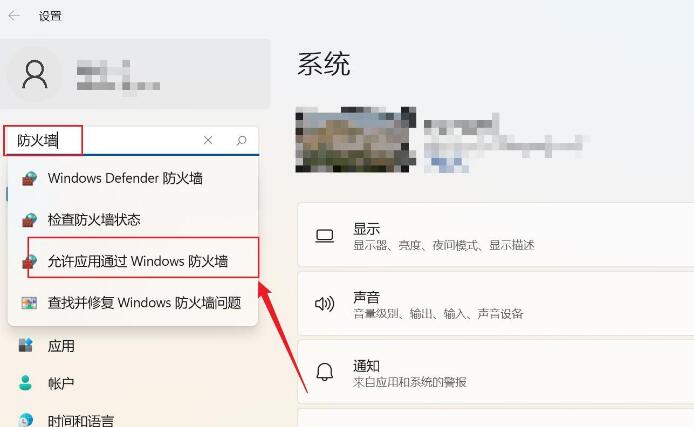
3. Then click the "Change Settings" button in the window given.
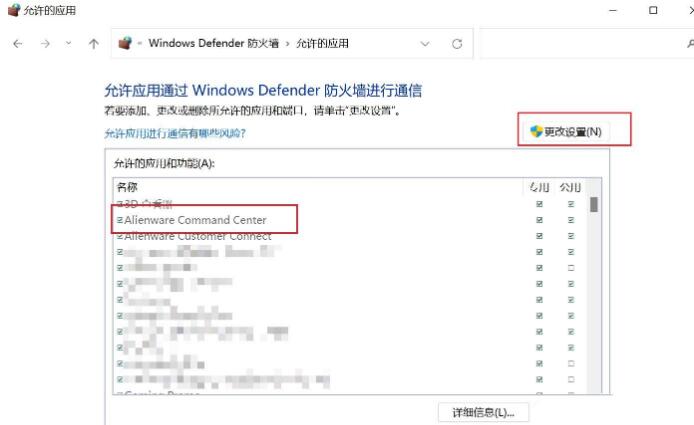
4. Then find "AWCC", uncheck it, and finally click OK to save.
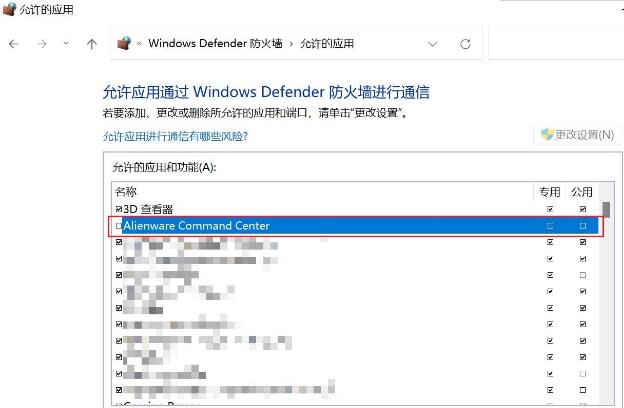
The above is the detailed content of How to disable AWCC automatic updates in win11? How to disable AWCC automatic update in win11. For more information, please follow other related articles on the PHP Chinese website!

