 System Tutorial
System Tutorial Windows Series
Windows Series What should I do if the win10 taskbar is often stuck? Permanent solution to win10 taskbar often getting stuck
What should I do if the win10 taskbar is often stuck? Permanent solution to win10 taskbar often getting stuckWhat should I do if the win10 taskbar is often stuck? Permanent solution to win10 taskbar often getting stuck
php editor Apple brings you an effective method to solve the problem of Win10 taskbar often getting stuck. The stuck phenomenon of the Win10 taskbar will cause great trouble to users’ normal use, but don’t worry, there are some simple methods that can help you solve this problem permanently. In this article, we will share some practical tips and methods to help you effectively solve the problem of Win10 taskbar stuck and get your computer back to normal operation. Whether you encounter frequent freezes or occasional freezes, the solutions provided in this article can help you solve this problem and make your Win10 system more stable and smooth. Please read on to learn more about how to solve the problem of stuck taskbar in Windows 10.
Permanent solution to win10 taskbar often getting stuck
Method 1. Uninstall the patch
1. This may be caused by a certain Windows 10 system patch update. Open the control panel on the desktop and click Uninstall a program.

#2. After entering, click on the left side to view installed updates.

#3. Then find the corresponding KB5008212 patch and right-click to uninstall it.
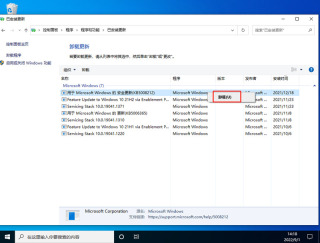
Method 2,
1, still uninstall the patch, use the keyboard to hold down Ctrl shift esc to open the task manager. Click File in the upper right corner to run a new task.

#2. Enter cmd, and check to create this task with system administrative rights.
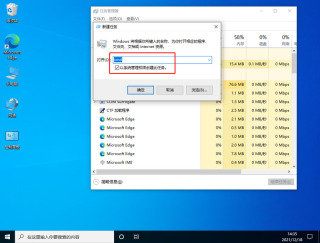
3. After entering, enter wusa /uninstall /kb:500821. Select Yes in the pop-up window and wait for the uninstallation to complete and restart.
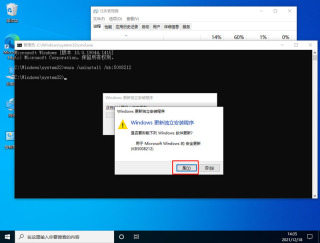
Method 3: Uninstall the information component
1. It may also be due to the information and interest functions of win10 that cause the taskbar to keep spinning. First, turn off the wireless network and wired network connections, so that the computer is disconnected from the Internet. Restart the computer and enter the system. After disconnecting from the Internet, the system taskbar settings, etc. can be used normally.
2. Then right-click on a blank space in the taskbar or on Information and Interests, and select Close.

Method 4. Restart the Resource Manager
1. Open the Task Manager by pressing the Ctrl Shift Esc key at the same time. If there is no process page after opening, Please click Details, find Windows Explorer, right-click and select Restart (R).
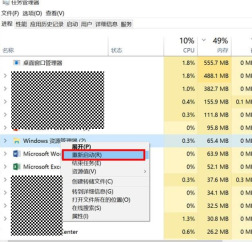
#2. If explorer does not exist in the task manager, create a new task.

#3. Enter explorer to open the pipe explorer.

Method 5. Check third-party application software
1. If you have installed Master Lu, Bird Wallpaper, Xundu PDF, or Mobile Simulation Master, please Uninstall the relevant software (Xundu PDF recommends uninstalling it directly and installing and using other similar software, such as Adobe Acrobat) or upgrade to the latest version on the current official website to avoid recurrence of the fault.
2. If WPS is installed, it is recommended to uninstall WPS. You can use the computer's own office to work.
3. If two or more security software or anti-virus software are installed, it is recommended to uninstall the related software and keep only one software.
4. If the taskbar or desktop is still stuck after uninstalling the above software, you can press and hold the power button for 10 seconds to force shut down the computer, and then press the power button to boot normally to solve the problem of the taskbar being stuck.
5. Confirm whether the application in the following list is installed: AdobePhotoshop CS6 (version number: 13, 0, 0, 0). Uninstall this application and then restart the system. If you want to continue using this software, you can choose another alternative version to install and use.

The above is the detailed content of What should I do if the win10 taskbar is often stuck? Permanent solution to win10 taskbar often getting stuck. For more information, please follow other related articles on the PHP Chinese website!
 8 Ways to Clear the Clipboard on Windows 11Apr 21, 2025 pm 12:13 PM
8 Ways to Clear the Clipboard on Windows 11Apr 21, 2025 pm 12:13 PMThis guide provides multiple ways to clear your Windows 11 clipboard, ensuring your copied data remains private. Your clipboard stores various items, including text, images, and videos. Let's explore several methods to erase its contents. Method 1:
 Logitech's G515 Lightspeed keyboard is 25% offApr 21, 2025 pm 12:06 PM
Logitech's G515 Lightspeed keyboard is 25% offApr 21, 2025 pm 12:06 PMLogitech G515 Lightspeed TKL Mechanical Gaming Keyboard Review The Logitech G515 Lightspeed TKL uses low profile keys and feels very similar to the Apple Magic Keyboard, but has an additional mechanical switch, which is slim overall and has a rechargeable battery. Amazon Link This keyboard is perfect for users who both work and games. Amazon currently sells for $119.99, down from its original price of $159.99, only once before it reached this price. G515 Lightspeed TKL is slim in size, 14.49 inches long and 5.91 inches wide,
 How to Enable TPM 2.0 to Get Windows 11Apr 21, 2025 am 11:17 AM
How to Enable TPM 2.0 to Get Windows 11Apr 21, 2025 am 11:17 AMMany users with powerful desktops were initially blocked from upgrading to Windows 11 due to a simple BIOS setting being disabled by default: TPM 2.0. This guide explains how to enable it. Checking for TPM Compatibility Windows has a built-in tool t
 How to Download a Website as an App on the DesktopApr 21, 2025 am 10:37 AM
How to Download a Website as an App on the DesktopApr 21, 2025 am 10:37 AMQuickly Access Your Favorite Websites: Two Methods for Adding Websites to Your Desktop Tired of hunting through bookmarks? Windows offers easy ways to add frequently visited websites directly to your desktop for instant access. This guide details tw
 8 Ways to Open the Run Dialog Box on Windows 11Apr 20, 2025 am 06:01 AM
8 Ways to Open the Run Dialog Box on Windows 11Apr 20, 2025 am 06:01 AMWindows 11's Run dialog box (Run) provides a convenient way to quickly access various system features and installed applications. The way to start this dialog is simple, just use keyboard shortcuts or select menu items. This article will describe several ways to start this utility. Use keyboard shortcuts to open the run dialog The quickest way to start a Run dialog on Windows 11 is to use keyboard shortcuts. This method opens the dialog box instantly. To do this, press the Windows R key on the keyboard. No matter where you are currently on your computer, Windows 11 will immediately open the Run dialog box. You can then enter the name of the utility you want to start.
 Samsung's 32-inch Odyssey G7 IPS Gaming Monitor Is $270 Off TodayApr 20, 2025 am 03:01 AM
Samsung's 32-inch Odyssey G7 IPS Gaming Monitor Is $270 Off TodayApr 20, 2025 am 03:01 AMSamsung Odyssey G7 (G70D) 32-inch Esports Monitor Special Offer! Original price is $800, current price is only $530, saving $270! This Odyssey G7 sports monitor has 4K resolution, IPS panel, 144Hz refresh rate, AMD FreeSync Premium support, and smart Tizen capabilities. Samsung's official website priced at $530 If you need a monitor that supports high refresh rate gaming, this Samsung 32-inch Odyssey G7 monitor is ideal for you. Currently on sale, priced at $530, $270 less than the original price, and comes with 4K resolution, IPS panel and smart software capabilities. 32-inch Odyss
 6 Tasks You Should Do Regularly on Your Windows ComputerApr 19, 2025 am 03:01 AM
6 Tasks You Should Do Regularly on Your Windows ComputerApr 19, 2025 am 03:01 AMMaintaining a Windows computer requires regular upkeep to ensure smooth operation and prevent performance issues, security risks, and unnoticed hardware problems. Here's a routine maintenance checklist to keep your computer running smoothly: 1. Run
 How to Right-Click With No MouseApr 18, 2025 pm 12:03 PM
How to Right-Click With No MouseApr 18, 2025 pm 12:03 PMThe mouse is a vital component to getting work done on your PC. But when you’re stuck with a faulty mouse, you can run into a few problems including the inability to right-click. But the good news is that there are definitely ways t


Hot AI Tools

Undresser.AI Undress
AI-powered app for creating realistic nude photos

AI Clothes Remover
Online AI tool for removing clothes from photos.

Undress AI Tool
Undress images for free

Clothoff.io
AI clothes remover

Video Face Swap
Swap faces in any video effortlessly with our completely free AI face swap tool!

Hot Article

Hot Tools

Notepad++7.3.1
Easy-to-use and free code editor

Dreamweaver Mac version
Visual web development tools

ZendStudio 13.5.1 Mac
Powerful PHP integrated development environment

SAP NetWeaver Server Adapter for Eclipse
Integrate Eclipse with SAP NetWeaver application server.

DVWA
Damn Vulnerable Web App (DVWA) is a PHP/MySQL web application that is very vulnerable. Its main goals are to be an aid for security professionals to test their skills and tools in a legal environment, to help web developers better understand the process of securing web applications, and to help teachers/students teach/learn in a classroom environment Web application security. The goal of DVWA is to practice some of the most common web vulnerabilities through a simple and straightforward interface, with varying degrees of difficulty. Please note that this software




