 System Tutorial
System Tutorial Windows Series
Windows Series What should I do if it prompts that I don't have permission to access a LAN computer in Windows 10?
What should I do if it prompts that I don't have permission to access a LAN computer in Windows 10?What should I do if it prompts that I don't have permission to access a LAN computer in Windows 10?
php editor Apple has an answer for you. When using Win10 to access a LAN computer, if you are prompted that you do not have permission, you can try the following solutions: 1. Make sure your computer and the target computer are in the same LAN, and check whether the network connection is normal; 2. Check the sharing settings of the target computer to ensure that the shared folder and permissions have been set correctly; 3. Try to disable the firewall and security software to ensure that access is not blocked; 4. Ensure that the username and password you entered are correct; 5. Try using the IP address of the target computer instead of the computer name. If the problem is still not resolved, it is recommended to consult a network professional for further help.
Win10 does not have permission to access other computers on the LAN Analysis
Method 1: Direct taskbar search function solution
1. Click the search icon in the taskbar and enter "function". Click "Turn Windows features on or off" to open.

2. In the window, find the "SMB 1.0/CIFS file sharing support" option and check it. Click OK to install.
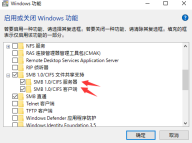
3. Restart.
Method 2:
1. On the win10 system desktop, go to the start menu - right click - run.
2. Enter gpedit.msc and confirm.
3. In Local Computer Policy - Computer Configuration - Windos Settings - Security Settings - Local Policy - User Rights Assignment, find Deny access to this computer from the network on the right.
4. Right click, properties.
5. Click the Guest user or group, and then click Delete. Apply again and confirm.
The above is the detailed content of What should I do if it prompts that I don't have permission to access a LAN computer in Windows 10?. For more information, please follow other related articles on the PHP Chinese website!
 With More Expensive PC Hardware, It's Time to be Happy With What You've GotApr 14, 2025 am 06:01 AM
With More Expensive PC Hardware, It's Time to be Happy With What You've GotApr 14, 2025 am 06:01 AMCurrent market conditions make upgrading computer hardware a costly endeavor. High prices and low supply, driven by factors like tariffs and the massive demand from AI data centers, create a challenging environment for hardware enthusiasts. However
 How to Customize Your Windows 11 NotificationsApr 14, 2025 am 04:05 AM
How to Customize Your Windows 11 NotificationsApr 14, 2025 am 04:05 AMDetailed explanation of Windows 11 notification settings: Create a personalized notification experience Windows 11 integrates the Notification Center into the calendar, and although it takes some time to adapt, the frequency of notifications has not changed. If you are tired of the constantly popping up system updates and useless application notifications, this article will guide you to customize Windows 11 notifications and optimize your workflow. Global notification settings Almost all notification-related options are located in Settings in Windows 11. Step 1: Click the "Start" menu and select "Settings" (or press "Windows I"). Step 2: Select System in the left sidebar. Step 3: Click "Notification" to access all notification options.
 How to Reinstall Windows 11 Without Losing Apps and FilesApr 13, 2025 pm 08:01 PM
How to Reinstall Windows 11 Without Losing Apps and FilesApr 13, 2025 pm 08:01 PMReinstalling Windows 11: Preserve Your Apps and Files A severely corrupted Windows 11 system may necessitate a complete operating system reinstall. While a typical USB/CD installation wipes the OS partition, potentially losing data, this guide demon
 Got an AMD CPU and Aren't Using PBO? You're Missing OutApr 12, 2025 pm 09:02 PM
Got an AMD CPU and Aren't Using PBO? You're Missing OutApr 12, 2025 pm 09:02 PMUnlocking Ryzen's Potential: A Simple Guide to Precision Boost Overdrive (PBO) Overclocking your new PC can seem daunting. While performance gains might feel elusive, leaving potential untapped is even less appealing. Fortunately, AMD Ryzen processo
 Bought a New Gaming PC? Don't Make These Infuriating MistakesApr 12, 2025 am 06:10 AM
Bought a New Gaming PC? Don't Make These Infuriating MistakesApr 12, 2025 am 06:10 AMSetting up a new gaming PC is thrilling, but even tech experts can make costly mistakes. Here are some common pitfalls to avoid for a smooth gaming experience. 1. Using the Motherboard's Display Output Instead of Your GPU A frequent tech support que
 Microsoft's Next Windows API Change Will Break Some AppsApr 12, 2025 am 06:07 AM
Microsoft's Next Windows API Change Will Break Some AppsApr 12, 2025 am 06:07 AMMicrosoft's upcoming alteration to the Windows API will render certain applications non-functional. A GitHub search indicates that a limited number of smaller projects utilize the affected maps API, including an openHAB client and an unofficial Poké
 Microsoft 365 Service Outage Locks Family Subscribers Out of Office AppsApr 12, 2025 am 06:06 AM
Microsoft 365 Service Outage Locks Family Subscribers Out of Office AppsApr 12, 2025 am 06:06 AMMicrosoft 365 Family service disruption impacts Office suite access. A widespread outage affecting Microsoft 365 Family subscribers has left many unable to access Office applications. Microsoft acknowledges the problem, but a resolution may take se
 5 Windows Settings to Change to Improve Laptop Battery LifeApr 12, 2025 am 06:04 AM
5 Windows Settings to Change to Improve Laptop Battery LifeApr 12, 2025 am 06:04 AMIs your Windows laptop battery draining faster than you'd like? Don't worry, you can significantly extend its life with a few simple tweaks to Windows' built-in power management features. Here's how to maximize your laptop's battery life on a singl


Hot AI Tools

Undresser.AI Undress
AI-powered app for creating realistic nude photos

AI Clothes Remover
Online AI tool for removing clothes from photos.

Undress AI Tool
Undress images for free

Clothoff.io
AI clothes remover

AI Hentai Generator
Generate AI Hentai for free.

Hot Article

Hot Tools

SublimeText3 Chinese version
Chinese version, very easy to use

SublimeText3 Mac version
God-level code editing software (SublimeText3)

SecLists
SecLists is the ultimate security tester's companion. It is a collection of various types of lists that are frequently used during security assessments, all in one place. SecLists helps make security testing more efficient and productive by conveniently providing all the lists a security tester might need. List types include usernames, passwords, URLs, fuzzing payloads, sensitive data patterns, web shells, and more. The tester can simply pull this repository onto a new test machine and he will have access to every type of list he needs.

Dreamweaver Mac version
Visual web development tools

PhpStorm Mac version
The latest (2018.2.1) professional PHP integrated development tool




