Home >System Tutorial >LINUX >Quickly install the latest Linux Kernel 6.4 on Ubuntu
Quickly install the latest Linux Kernel 6.4 on Ubuntu
- 王林forward
- 2024-02-12 21:45:03839browse
Linux Kernel 6.4 was recently released by Linus Torvalds and has been made available for installation on Ubuntu systems in Canonical's official Ubuntu Mainline Kernel archive. It supports multiple architectures, including amd64 (x86_64), AArch64 (ARM64), ARMhf, PowerPC 64-bit little endian (ppc64el), and IBM System z (s390x).
It should be noted that these kernels are provided by the Ubuntu kernel team, but they will not provide support for these kernels. If you encounter a problem, they are also not responsible for any damage caused by improper installation or use.
Therefore, before installing Linux Kernel 6.4, you should make sure that you need to support specific hardware that the default Ubuntu kernel or previous Linux kernel versions do not support correctly, or that you understand what you are doing and are able to fix it if the system fails to boot your installation.
Additionally, while this guide uses official mainline kernel packages created by the Ubuntu kernel team, they are not signed, which means you will need to disable Secure Boot before following this tutorial.
Hope this information can help you. If you have any further questions please feel free to let me know.
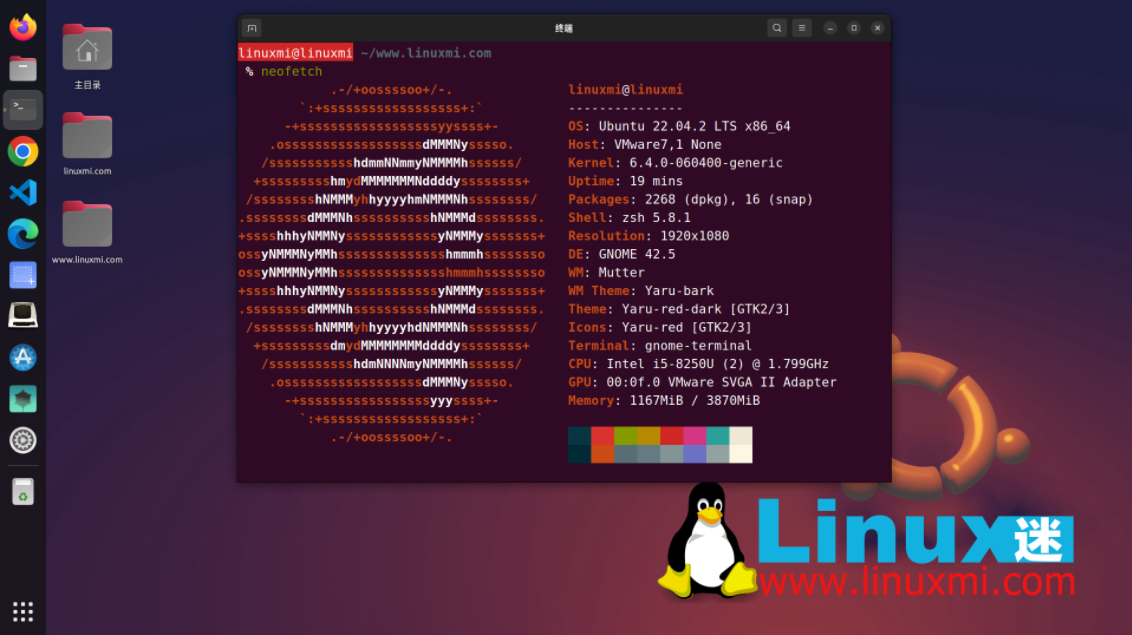
Method 1: Install the Linux 6.4 kernel on Ubuntu using the mainline kernel installer This is the easiest way to install the latest mainline Linux kernel on an Ubuntu computer, and it is also the recommended method because when It's easier to keep your kernel up to date when new updates are available.
This method uses the Mainline Kernels helper tool, which you can install from this PPA (Personal Package Archive) by running the following command in the Terminal application of your Ubuntu system. But before you do this, make sure your system is updated and you have up-to-date backups of your most important and valuable files!
sudo add-apt-repository ppa:cappelikan/ppa sudo apt update && sudo apt full-upgrade sudo apt install -y mainline
Related tutorials: Use Mainline to install the latest kernel in Ubuntu/Linux Mint https://www.linuxmi.com/mainline-ubuntu-linux-mint-kernel.html
After you have installed the Ubuntu mainline kernel installer, you can run it from the application menu and install the Linux 6.4 kernel. Once the application refreshes the repository, the Linux 6.4 kernel will be the first entry in the list (see screenshot below).
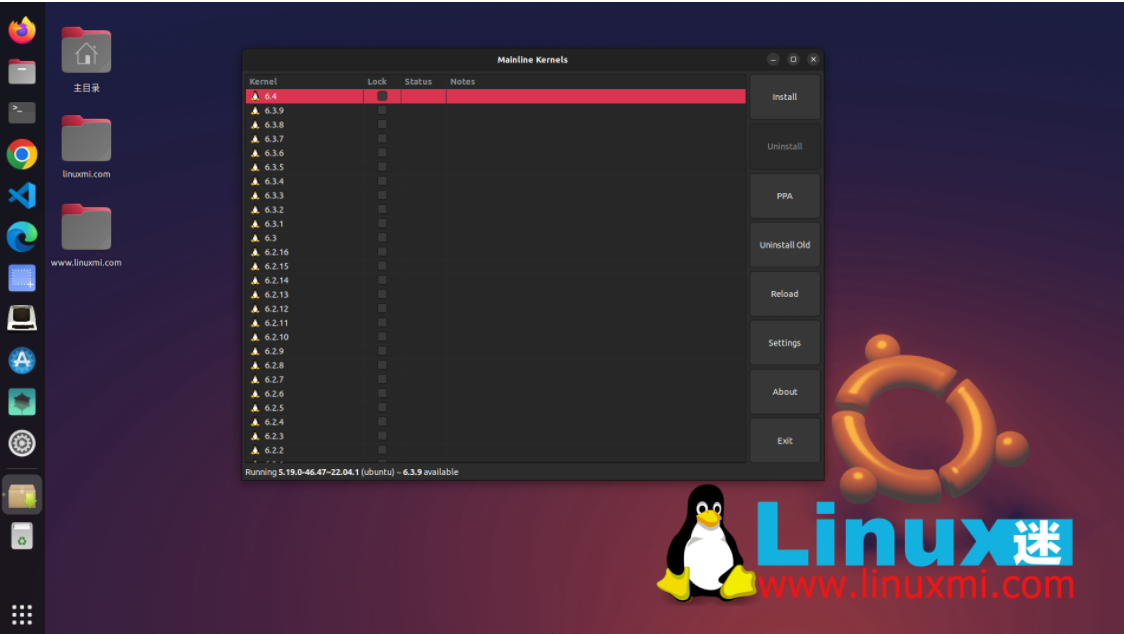
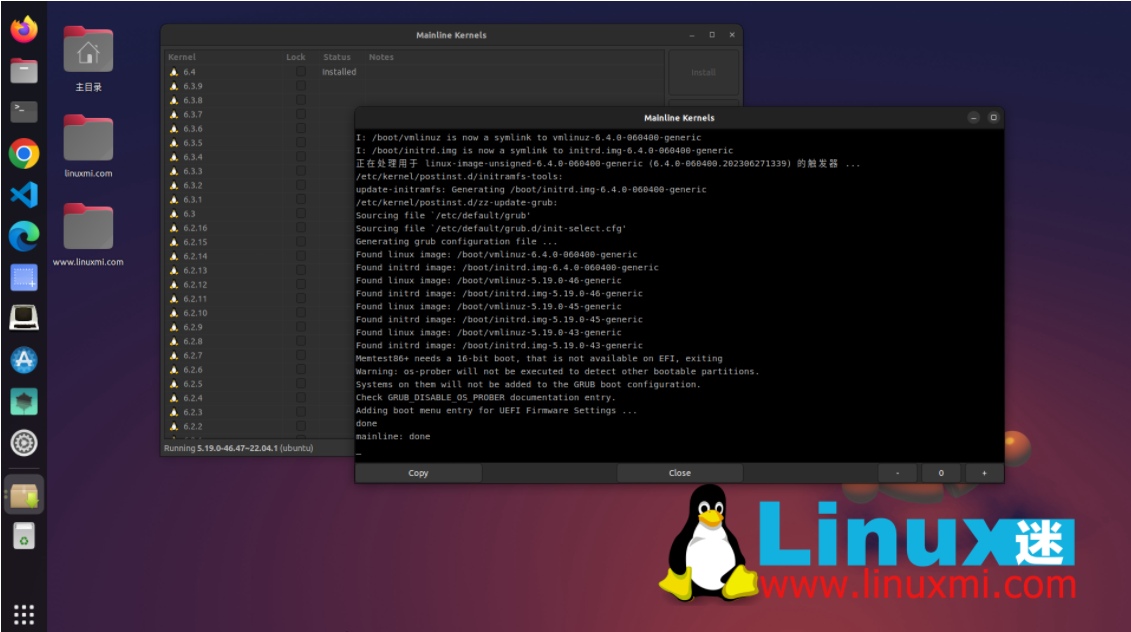
After the installation is complete, you will be prompted to restart your computer.
Method 2: Install Linux 6.4 kernel on Ubuntu via command line This method is only recommended for experienced users who know what they are doing and do not want to use the mainline kernel assistance in the first method tool.
This method means that you will need to manually download and install the Linux 6.4 kernel package for your specific architecture from the official Ubuntu mainline kernel PPA archive and then manually install it into the system via the command line.
So once you have downloaded the kernel package into a folder of your choice, you can install all the .deb files in that folder by running the following command in a terminal application or virtual terminal. After the installation is complete, restart the system.
sudo dpkg -i *.deb
If you encounter any problems and you wish to return to Ubuntu's default kernel or another kernel installed on your system, press the Esc key when your computer boots to view the boot menu and access "Advanced options" startup item and select a different kernel version from the list of available kernels.
The above is the detailed content of Quickly install the latest Linux Kernel 6.4 on Ubuntu. For more information, please follow other related articles on the PHP Chinese website!

