How to initialize the computer in win10
php editor Apple will introduce you how to initialize your computer. Initializing a computer refers to restoring the computer system to factory settings, clearing all user data and settings, and returning the computer to a brand new state. Initializing your computer can solve some common system problems and provide your computer with better performance and stability. Below we will introduce you in detail how to initialize the computer in Win10 system. By following these simple steps, you can easily initialize your computer and make it look like new again.
1. Reset when entering the system normally
Click the menu bar in the lower left corner-Settings-Update and Security


Select Recovery-Start
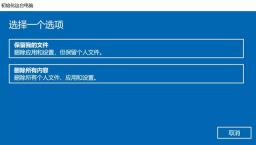
When faced with the option to reset the system, you will see two a choice. The first option is to delete apps and settings but keep personal files; the other option is to delete all personal files, apps, and settings. Choose based on your needs. If you choose the first option, the system will automatically reset after clicking Reset. Please be patient as this process may take a long time. Also, remember to connect the power supply during the reset process.

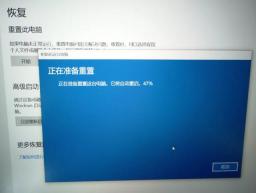
After the reset is completed, the system will automatically enter the desktop.
2. Reset when unable to enter the system (reset must delete all files and drivers to achieve optimal results. If If you have important files, you can back up the data first and then reset it)
Operation steps:
1. Press and hold the power button to shut down.
2. Press the power button to turn on the computer.
3. Repeat steps 1~2 three times.
4. Confirm whether the "Repair" interface appears on the screen. If so, click "Advanced Repair Options".
Click "Advanced Options" as shown below.

Automatic Repair Your computer did not start correctly
We click on the "Troubleshoot" option.

We click the "Reset this PC" button.

There are two options, one is to keep my files, and the other is to delete all the contents. My suggestion is to keep my files.

There may be a situation where you need to select an account. We choose the login user account name.

We enter the password of the account name and click Continue.
Then follow the corresponding prompts to reset the computer.

The above is the detailed content of How to initialize the computer in win10. For more information, please follow other related articles on the PHP Chinese website!
![[Fixed] You Need to Authenticate Microsoft Services in Minecraft? - MiniTool](https://img.php.cn/upload/article/001/242/473/174568627523426.png?x-oss-process=image/resize,p_40) [Fixed] You Need to Authenticate Microsoft Services in Minecraft? - MiniToolApr 27, 2025 am 12:51 AM
[Fixed] You Need to Authenticate Microsoft Services in Minecraft? - MiniToolApr 27, 2025 am 12:51 AMIn this post, php.cn provides several effective solutions to the “you need to authenticate to Microsoft services” issue in Minecraft on the PC. If you get stuck in this issue, you should pay attention to this post.
 Top 4 Fixes for High Power Usage in Task ManagerApr 27, 2025 am 12:49 AM
Top 4 Fixes for High Power Usage in Task ManagerApr 27, 2025 am 12:49 AMIn Task Manager, you can view how much power the processes on your computer use. What if you receive high power usage in Task Manager constantly? In this post from php.cn Website, we will explore how to address this issue easily and effectively.
 2 Windows Folders in C Drive: How to Deal with Them?Apr 27, 2025 am 12:48 AM
2 Windows Folders in C Drive: How to Deal with Them?Apr 27, 2025 am 12:48 AMThe Windows folder contains the Windows operating system and is a crucial folder in Windows computers. Sometimes, you may see 2 Windows folders in the C drive. How to delete one of them? This post from php.cn tells you how to do that.
 Top 4 Halo Infinite Trackers to Track KD, Stats, Ranks, and More! - MiniToolApr 27, 2025 am 12:47 AM
Top 4 Halo Infinite Trackers to Track KD, Stats, Ranks, and More! - MiniToolApr 27, 2025 am 12:47 AMMany people are looking for a feasible Halo Infinite tracker. In this post, php.cn introduces several available Halo Infinite trackers to help you track the Halo Infinite KD, ranks, stats, etc. Now, keep on your reading.
 10 Best Google Sheets Add-ons You Must Have - MiniToolApr 27, 2025 am 12:46 AM
10 Best Google Sheets Add-ons You Must Have - MiniToolApr 27, 2025 am 12:46 AMHave you ever heard of Google Sheets add-ons? Do you have any idea how to install them in your Google Sheets? Do you want to get the best and the free Google Sheets add-ons? This article on php.cn focuses on these questions and provides you with seve
 Enable/Disable Ctrl Alt Delete Secure Sign-In on Windows 11 - MiniToolApr 27, 2025 am 12:45 AM
Enable/Disable Ctrl Alt Delete Secure Sign-In on Windows 11 - MiniToolApr 27, 2025 am 12:45 AMSecure Sign-In is a handy way to keep your PC safe, but if you don't want it around, here's how to disable it for Windows 11. This post from php.cn provides 3 ways for you to enable or disable Ctrl Alt Delete secure sign-in on Windows 11.
 How to Fix Word Dictation Not Working Issue in Windows 10 - MiniToolApr 27, 2025 am 12:44 AM
How to Fix Word Dictation Not Working Issue in Windows 10 - MiniToolApr 27, 2025 am 12:44 AMHave you ever heard of Microsoft Word dictation? What if Word dictation not working? This post from php.cn shows you the basic information about Word dictation and some feasible ways to fix the “Word dictation not working” issue.
 What Is Atlas VPN? How to Free Download Atlas VPN for Use? - MiniToolApr 27, 2025 am 12:43 AM
What Is Atlas VPN? How to Free Download Atlas VPN for Use? - MiniToolApr 27, 2025 am 12:43 AMWhat is Atlas VPN used for? Is Atlas VPN safe? Can you use Atlas VPN for free? How to download Atlas VPN & install it on your device for use? Refer to this post from php.cn and you can find details about this VPN service and Atlas VPN download fo


Hot AI Tools

Undresser.AI Undress
AI-powered app for creating realistic nude photos

AI Clothes Remover
Online AI tool for removing clothes from photos.

Undress AI Tool
Undress images for free

Clothoff.io
AI clothes remover

Video Face Swap
Swap faces in any video effortlessly with our completely free AI face swap tool!

Hot Article

Hot Tools

PhpStorm Mac version
The latest (2018.2.1) professional PHP integrated development tool

mPDF
mPDF is a PHP library that can generate PDF files from UTF-8 encoded HTML. The original author, Ian Back, wrote mPDF to output PDF files "on the fly" from his website and handle different languages. It is slower than original scripts like HTML2FPDF and produces larger files when using Unicode fonts, but supports CSS styles etc. and has a lot of enhancements. Supports almost all languages, including RTL (Arabic and Hebrew) and CJK (Chinese, Japanese and Korean). Supports nested block-level elements (such as P, DIV),

MinGW - Minimalist GNU for Windows
This project is in the process of being migrated to osdn.net/projects/mingw, you can continue to follow us there. MinGW: A native Windows port of the GNU Compiler Collection (GCC), freely distributable import libraries and header files for building native Windows applications; includes extensions to the MSVC runtime to support C99 functionality. All MinGW software can run on 64-bit Windows platforms.

MantisBT
Mantis is an easy-to-deploy web-based defect tracking tool designed to aid in product defect tracking. It requires PHP, MySQL and a web server. Check out our demo and hosting services.

EditPlus Chinese cracked version
Small size, syntax highlighting, does not support code prompt function






