Xiaosi LINUX shares: Detailed guide to installing Debian and Debian 11
php editor Apple has brought you a detailed guide on installing Debian and Debian 11. Debian is a popular Linux distribution, and Debian 11 is the latest version with many new features and improvements. In this article, we will detail how to install Debian and provide a step-by-step guide to help readers complete the installation process smoothly. Whether you are a beginner or an experienced user, this article will provide you with valuable reference and guidance. Whether you are installing Debian on a PC or a server, this article will provide you with detailed steps and precautions to help you complete the installation easily. Whether you want to try a new version of Debian or want to learn more about Debian, this article will be your best choice.

Install Debian:
1. Download the Debian image file
You need to download the image file suitable for your hardware architecture from the Debian official website , you can choose the ISO file that suits you and make sure to download the latest stable version.
2. Prepare USB drive
In order to boot the computer from a USB drive, you need to prepare a USB drive. Make sure your USB drive does not have important data because the process of making a bootable USB will format the drive. .
3. Make a bootable USB
Use the tool of your choice (such as Rufus, Etcher, etc.) to write the Debian ISO file to the USB drive and follow the tool's instructions to complete the creation process.
4. Start the computer and set the BIOS
Insert the prepared USB drive into the computer, restart the computer, enter the computer's BIOS settings, and change the startup sequence to boot from the USB drive first. Save settings and exit BIOS.
5. Install Debian
After booting the computer from the USB drive, you will see the Debian installation interface, follow the on-screen instructions, select the appropriate language, keyboard layout, etc., and then Select the installation method, you can choose automatic installation or manual configuration.
6. Configure the network and software source
During the installation process, you need to configure the network and software source. You can connect to the Internet and choose the software source that suits you. If you need other software Package or library, please add it when configuring the software source.
7. Installation Complete
After completing the installation process, you will need to set a root password, create a user account, and configure other system settings. Follow the on-screen instructions to complete these steps and then restart your computer. .
Install Debian 11:
If you want to install the latest Debian version, Debian 11, you can follow the steps below:
1. Download the Debian 11 image file
Visit the Debian official website and download the latest Debian 11 image file, select the ISO file suitable for your hardware architecture and download it.
2. Prepare a USB drive and make a boot USB
Same as installing Debian, you need to prepare a USB drive and make a boot USB, use tools such as Rufus, Etcher, etc. to write the Debian 11 ISO file USB drive.
3. Start the computer and set the BIOS
4. Install Debian 11
After booting the computer from the USB drive, you will see the Debian 11 installation interface, follow the on-screen instructions Follow the instructions, select the appropriate language, keyboard layout, etc., and then select the installation method, you can choose automatic installation or manual configuration.
5. Configure network and software source
6. Installation completed
Little knowledge sharing:
In Linux systems, we often use the terminal (Terminal ) to perform various commands and operations. The following are some commonly used Linux commands and techniques:
1. File operations: Use the ls command to list directory contents; use the cd command to switch directories; use the cp command to copy files or Directory; use the mv command to move or rename a file or directory; use the rm command to delete a file or directory; use the find command to find a file or directory; use the chmod command to change the permissions of a file or directory; use the chown command to change the owner of a file or directory; Use the tar command to pack and unpack files; etc.
2. System management: Use apt-get or apt command to manage software packages; use top or htop command to view system processes and resource usage; use df and du commands to view disk space and usage; use free command Check the memory usage; use the reboot or shutdown command to restart or shut down the computer; etc.
3. Network operations: Use the ping command to test the network connection; use the ifconfig or ip command to view and configure the network interface; use the ssh command for remote login and management; use the scp command for remote file transfer; use wget or curl Commands to download files; and so on.
4. Other commonly used commands: use the grep command to search for text; use the awk command to process text data; use the sed command to edit text streams; use the tar command to pack and unpack files; etc.
The above is the detailed content of Xiaosi LINUX shares: Detailed guide to installing Debian and Debian 11. For more information, please follow other related articles on the PHP Chinese website!
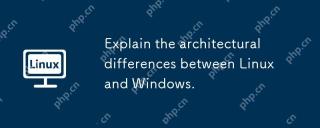 Explain the architectural differences between Linux and Windows.May 06, 2025 am 12:01 AM
Explain the architectural differences between Linux and Windows.May 06, 2025 am 12:01 AMThe main differences in architecture between Linux and Windows include: 1) Design philosophy and kernel structure: Linux uses a modular kernel, Windows uses a single kernel; 2) File system: Linux supports multiple file systems, Windows mainly uses NTFS; 3) Security: Linux is known for its permission management and open source features. Windows has a unique security mechanism but lags in repair; 4) Usage experience: Linux command line operation is more efficient, and Windows graphical interface is more intuitive.
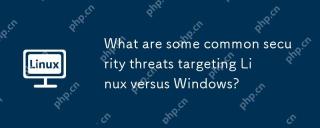 What are some common security threats targeting Linux versus Windows?May 05, 2025 am 12:03 AM
What are some common security threats targeting Linux versus Windows?May 05, 2025 am 12:03 AMLinux and Windows systems face different security threats. Common Linux threats include Rootkit, DDoS attacks, exploits, and permission escalation; common Windows threats include malware, ransomware, phishing attacks, and zero-day attacks.
 How does process management differ between Linux and Windows?May 04, 2025 am 12:04 AM
How does process management differ between Linux and Windows?May 04, 2025 am 12:04 AMThe main difference between Linux and Windows in process management lies in the implementation and concept of tools and APIs. Linux is known for its flexibility and power, relying on kernel and command line tools; while Windows is known for its user-friendliness and integration, mainly managing processes through graphical interfaces and system services.
 What are the typical use cases for Linux versus Windows?May 03, 2025 am 12:01 AM
What are the typical use cases for Linux versus Windows?May 03, 2025 am 12:01 AMLinuxisidealforcustomization,development,andservermanagement,whileWindowsexcelsineaseofuse,softwarecompatibility,andgaming.Linuxoffershighconfigurabilityfordevelopersandserversetups,whereasWindowsprovidesauser-friendlyinterfaceandbroadsoftwaresupport
 What are the differences in user account management between Linux and Windows?May 02, 2025 am 12:02 AM
What are the differences in user account management between Linux and Windows?May 02, 2025 am 12:02 AMThe main difference between Linux and Windows in user account management is the permission model and management tools. Linux uses Unix-based permissions models and command-line tools (such as useradd, usermod, userdel), while Windows uses its own security model and graphical user interface (GUI) management tools.
 How does the command line environment of Linux make it more/less secure than Windows?May 01, 2025 am 12:03 AM
How does the command line environment of Linux make it more/less secure than Windows?May 01, 2025 am 12:03 AMLinux'scommandlinecanbemoresecurethanWindowsifmanagedcorrectly,butrequiresmoreuserknowledge.1)Linux'sopen-sourcenatureallowsforquicksecurityupdates.2)Misconfigurationcanleadtovulnerabilities.Windows'commandlineismorecontrolledbutlesscustomizable,with
 How to Make a USB Drive Mount Automatically in LinuxApr 30, 2025 am 10:04 AM
How to Make a USB Drive Mount Automatically in LinuxApr 30, 2025 am 10:04 AMThis guide explains how to automatically mount a USB drive on boot in Linux, saving you time and effort. Step 1: Identify Your USB Drive Use the lsblk command to list all block devices. Your USB drive will likely be labeled /dev/sdb1, /dev/sdc1, etc
 Best Cross-Platform Apps for Linux, Windows, and Mac in 2025Apr 30, 2025 am 09:57 AM
Best Cross-Platform Apps for Linux, Windows, and Mac in 2025Apr 30, 2025 am 09:57 AMCross-platform applications have revolutionized software development, enabling seamless functionality across operating systems like Linux, Windows, and macOS. This eliminates the need to switch apps based on your device, offering consistent experien


Hot AI Tools

Undresser.AI Undress
AI-powered app for creating realistic nude photos

AI Clothes Remover
Online AI tool for removing clothes from photos.

Undress AI Tool
Undress images for free

Clothoff.io
AI clothes remover

Video Face Swap
Swap faces in any video effortlessly with our completely free AI face swap tool!

Hot Article

Hot Tools

PhpStorm Mac version
The latest (2018.2.1) professional PHP integrated development tool

EditPlus Chinese cracked version
Small size, syntax highlighting, does not support code prompt function

ZendStudio 13.5.1 Mac
Powerful PHP integrated development environment

Dreamweaver Mac version
Visual web development tools

MinGW - Minimalist GNU for Windows
This project is in the process of being migrated to osdn.net/projects/mingw, you can continue to follow us there. MinGW: A native Windows port of the GNU Compiler Collection (GCC), freely distributable import libraries and header files for building native Windows applications; includes extensions to the MSVC runtime to support C99 functionality. All MinGW software can run on 64-bit Windows platforms.






