 System Tutorial
System Tutorial Windows Series
Windows Series How to turn off shortcut keys in Win11? Tutorial on how to turn off shortcut key settings in Win11
How to turn off shortcut keys in Win11? Tutorial on how to turn off shortcut key settings in Win11How to turn off shortcut keys in Win11? Tutorial on how to turn off shortcut key settings in Win11
Win11, as the latest operating system released by Microsoft, brings many new features and designs. However, some users may not be comfortable with some of these shortcut key functions and want to turn them off. In this article, PHP editor Xigua will provide you with a detailed tutorial on how to set the Win11 shutdown shortcut key to help users easily solve this problem. Whether you are a new user or an old user, you can find a method that suits you here and make the operating system more in line with your personal habits. Next, let’s take a look at the specific steps!
How to turn off shortcut key setting tutorial in Win11
1. Right-click Start in the taskbar below and select "Run" in the option list to open it.
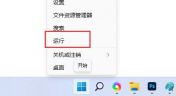
#2. In the opened window interface, enter "gpedit.msc" and press Enter to open.
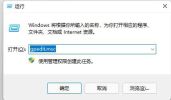
#3. After entering the new window interface, click "User Configuration - Administrative Templates - Windows Components" in the left column.

4. Then click the “File Explorer” option.
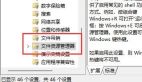
#5. Then find "Turn off Windows key hotkeys" on the right and double-click to open it.

#6. Finally, check "Enabled" in the window, and then restart the computer to solve the problem.
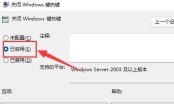
The above is the detailed content of How to turn off shortcut keys in Win11? Tutorial on how to turn off shortcut key settings in Win11. For more information, please follow other related articles on the PHP Chinese website!
 The Best Password Managers of 2025Apr 29, 2025 am 03:05 AM
The Best Password Managers of 2025Apr 29, 2025 am 03:05 AMThis article reviews six password managers, comparing their features and strengths. Each manager is highlighted with an image and a concise summary of its pros and cons. 1Password: Best overall. Excellent multi-platform performance, intuitive i
 How to Reset All Network Settings in Windows 11Apr 29, 2025 am 03:04 AM
How to Reset All Network Settings in Windows 11Apr 29, 2025 am 03:04 AMResolving Windows 11 Wi-Fi Connectivity Issues Through Network Reset Experiencing Wi-Fi or internet connectivity problems on your Windows 11 PC? Resetting your network settings can often resolve these issues. This guide details the process and what
 7 Open Source Apps for Windows You Should Be UsingApr 29, 2025 am 03:02 AM
7 Open Source Apps for Windows You Should Be UsingApr 29, 2025 am 03:02 AMThis article highlights ten excellent open-source applications that offer robust functionality without the cost or privacy compromises of commercial alternatives. Let's explore these powerful tools: Notepad : A Superior Text Editor: A significan
 How I Troubleshoot Windows Using Command PromptApr 29, 2025 am 12:55 AM
How I Troubleshoot Windows Using Command PromptApr 29, 2025 am 12:55 AMCommand Prompt: Your Secret Weapon for Troubleshooting Windows Issues Since I started using Windows, I've rarely gone a month without encountering some sort of problem. My go-to solution? The often-overlooked Command Prompt. While initially intimid
 6 Windows Warnings You Shouldn't OverlookApr 29, 2025 am 12:53 AM
6 Windows Warnings You Shouldn't OverlookApr 29, 2025 am 12:53 AMWindows System Warning: Six Signals Not to Be Neglected Many people find Windows notifications very annoying and often turn them off without watching them. But ignoring all notifications can backfire. Some warnings may prompt serious problems in the system and delayed handling may endanger the safety of the equipment. Here are some warnings you must not ignore. Notification of insufficient disk space When your system drive (usually a C disk) has insufficient storage space, a "Insufficient Disk Space" warning will appear. Windows requires free space to handle tasks such as saving temporary files, installing updates, and managing virtual memory. Insufficient space can cause the system to slow down, freeze or even crash. Important security updates may also fail to install. Given that this can seriously affect performance and stability
 How to Run Old Software in Compatibility Mode on Windows 11Apr 28, 2025 am 09:22 AM
How to Run Old Software in Compatibility Mode on Windows 11Apr 28, 2025 am 09:22 AMResolve App Compatibility Issues in Windows 11 with Compatibility Mode Is an application refusing to launch or behave as expected on your Windows 11 system? Windows 11's compatibility mode can often resolve these issues. This guide explains how to u
 The Death of Windows 10 Could Net You a Bunch of Free Linux PCsApr 28, 2025 am 06:03 AM
The Death of Windows 10 Could Net You a Bunch of Free Linux PCsApr 28, 2025 am 06:03 AMWindows 11 elimination wave: Your old computer is ushering in a new life! A large number of businesses are about to eliminate computers that cannot run Windows 11, but this is a great opportunity for Linux users! Windows 10 is about to die, and many computers cannot run Windows 11 Enterprises need to run the latest software on the device to get support, maintain infrastructure security and protect user data. Windows 11 is the latest version of Windows operating system, but it has very specific and strict hardware requirements that many existing computers cannot meet, so they have long insisted on using old Windows 10. However, Windows 10 will be on 202


Hot AI Tools

Undresser.AI Undress
AI-powered app for creating realistic nude photos

AI Clothes Remover
Online AI tool for removing clothes from photos.

Undress AI Tool
Undress images for free

Clothoff.io
AI clothes remover

Video Face Swap
Swap faces in any video effortlessly with our completely free AI face swap tool!

Hot Article

Hot Tools

VSCode Windows 64-bit Download
A free and powerful IDE editor launched by Microsoft

SublimeText3 English version
Recommended: Win version, supports code prompts!

DVWA
Damn Vulnerable Web App (DVWA) is a PHP/MySQL web application that is very vulnerable. Its main goals are to be an aid for security professionals to test their skills and tools in a legal environment, to help web developers better understand the process of securing web applications, and to help teachers/students teach/learn in a classroom environment Web application security. The goal of DVWA is to practice some of the most common web vulnerabilities through a simple and straightforward interface, with varying degrees of difficulty. Please note that this software

SublimeText3 Chinese version
Chinese version, very easy to use

SecLists
SecLists is the ultimate security tester's companion. It is a collection of various types of lists that are frequently used during security assessments, all in one place. SecLists helps make security testing more efficient and productive by conveniently providing all the lists a security tester might need. List types include usernames, passwords, URLs, fuzzing payloads, sensitive data patterns, web shells, and more. The tester can simply pull this repository onto a new test machine and he will have access to every type of list he needs.






