Home >Computer Tutorials >Computer Knowledge >Install and backup e-disk files
Install and backup e-disk files
- WBOYWBOYWBOYWBOYWBOYWBOYWBOYWBOYWBOYWBOYWBOYWBOYWBforward
- 2024-02-12 19:40:24948browse
php editor Zimo installs and backs up e-disk files. It is an important step that can help users retain important data and files after installation. Backing up e-disk files helps avoid data loss and damage to important files, and also facilitates users to restore data after installation. The process of backing up files is not complicated, just follow certain steps. During the backup process, users can choose to save files to an external hard drive, optical disk, or cloud storage space to ensure data security. For users with a large number of important files, backing up e-disk files is an essential operation that can save users a lot of time and energy.
How to back up emails in Outlook, steps:
1. Open Outlook2013, click the "File" menu in the upper right corner, then select "Open and Export", click "Import/Export" on the right, As shown below:
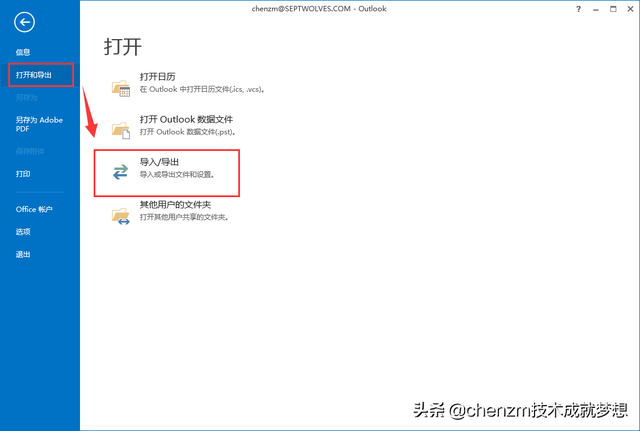
2. Select "Export to File" in the pop-up "Import and Export Wizard" dialog box, and then click "Next", as shown below:
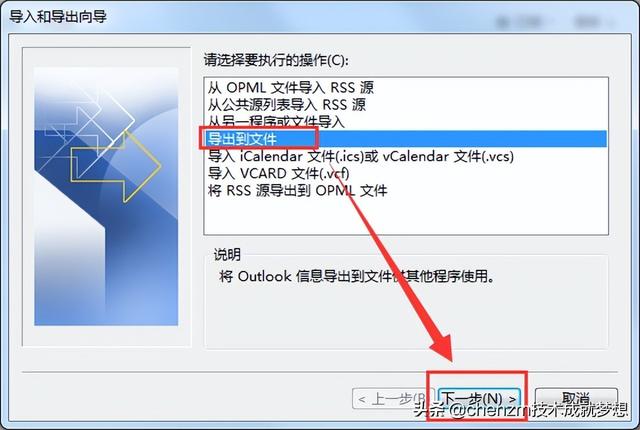
3. Outlook data file (.pst)
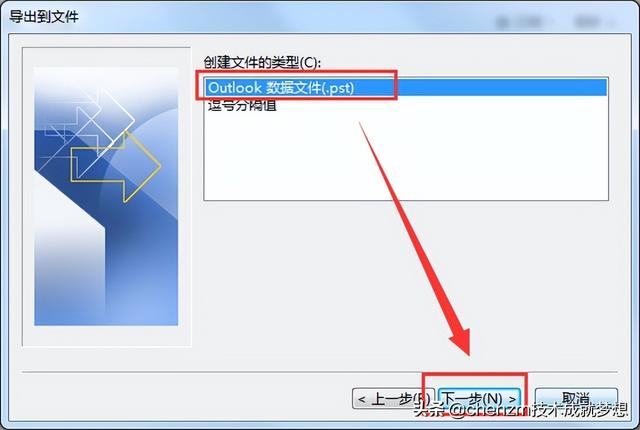
4. Select the account to be exported, next step
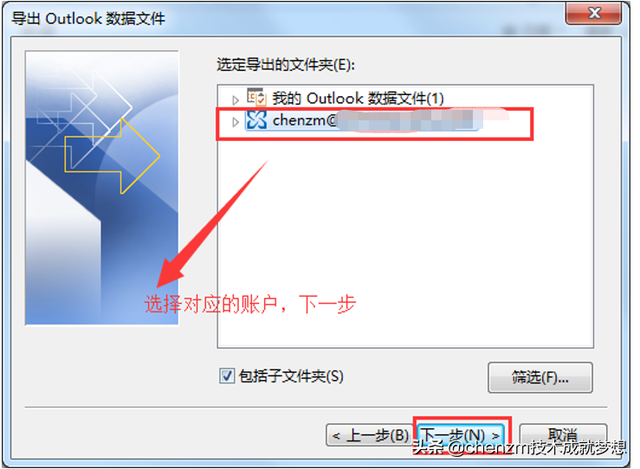
5. Set the backup path. It is recommended to back up to a drive letter other than the system drive, such as D drive or E drive. Click Finish
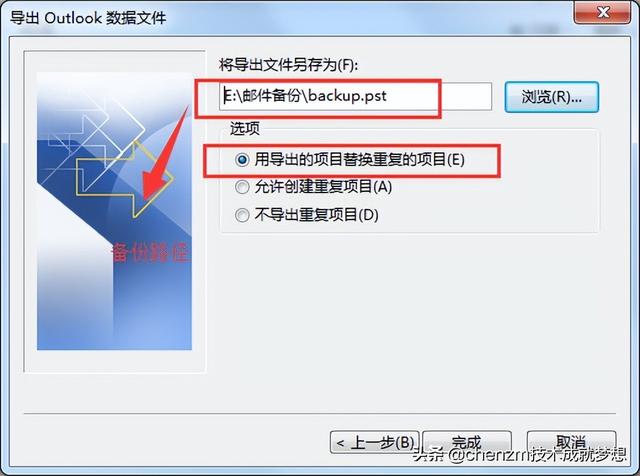
6. You can set a password or leave it blank, click OK
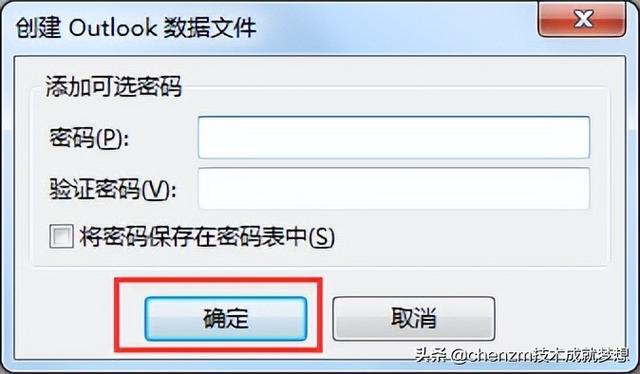
7. The backup is completed. You can go to the corresponding path to view the backed up files.
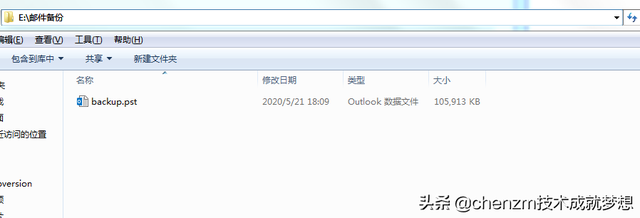 Outlook mailbox recovery, steps:
Outlook mailbox recovery, steps: 1. Open Outlook2013, click the "File" menu in the upper right corner, and then select " Open and Export", click "Import/Export" on the right, as shown below:
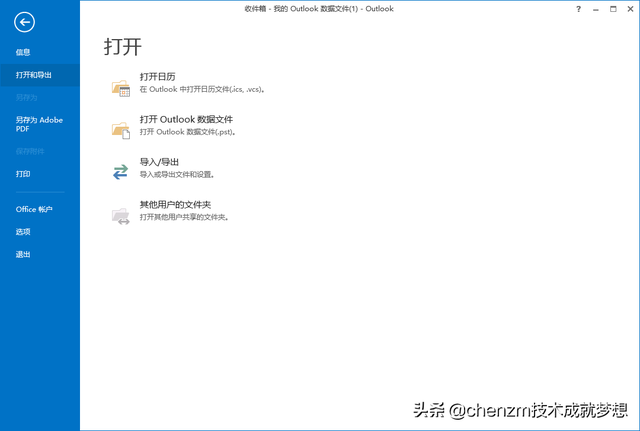
2. In the pop-up "Import and Export Wizard" dialog box, select "Import from another program or file ”, then click “Next”, as shown below:
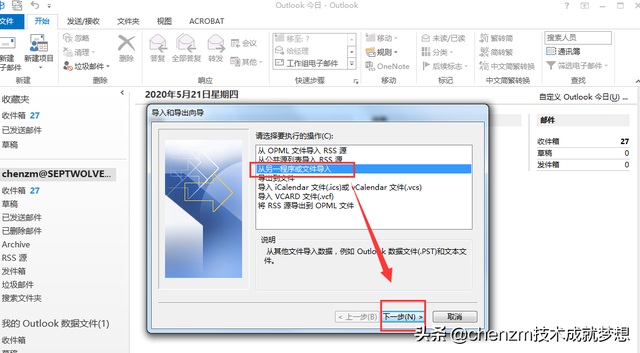
3. In the import file window, select “Outlook data file (.pst)”—>Next step
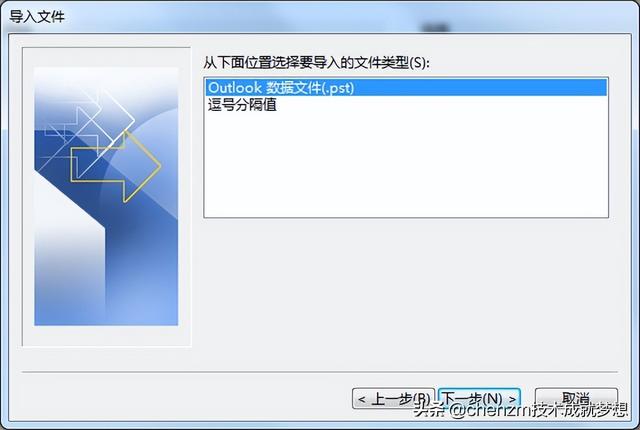
4. Select the path to the backup file and select "Replace duplicate projects with imported projects" -> Next step
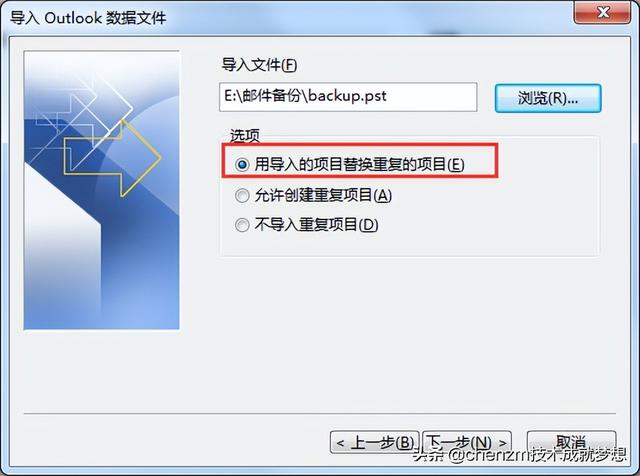
5. "Import projects to the same folder" -> Complete
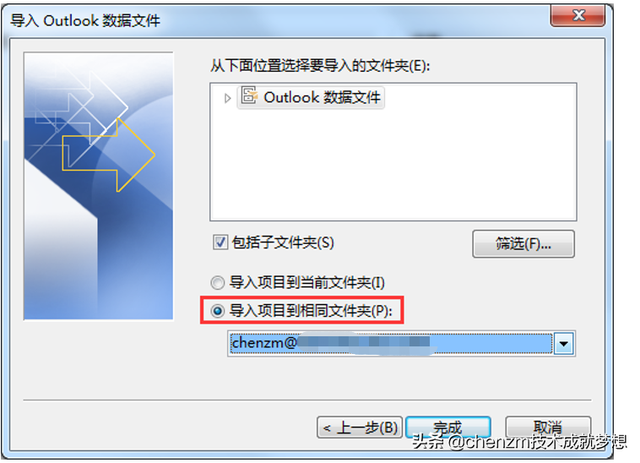
6. Importing..

The above is the detailed content of Install and backup e-disk files. For more information, please follow other related articles on the PHP Chinese website!

