 System Tutorial
System Tutorial Windows Series
Windows Series How to fix win10 when it crashes when right-clicking? Solution to right-click crash in Windows 10 system
How to fix win10 when it crashes when right-clicking? Solution to right-click crash in Windows 10 systemHow to fix win10 when it crashes when right-clicking? Solution to right-click crash in Windows 10 system
The right-click function is an indispensable function for computer users. Recently, many users are asking how to solve the problem of crashing after right-clicking win10? In fact, the method is very simple. Users can just open the registry to make settings. Now let this site carefully introduce to users the solution to the problem of right-click crash in Win10.
Win10 right-click crash solution
Method 1.
1. First use the keyboard "win r" shortcut key to open run and enter "regedit" Press Enter to confirm and open the registry.

2. Find the "lnkfile" folder under the "HKEY_CLASSES_ROOTlnkfile" path in the registry.
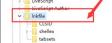
#3. Then right-click on the right side and select New "String Value".
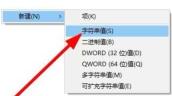
#4. After the new creation is completed, double-click to open it and name it "IsShortcut".
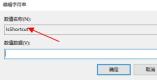
5. Then return to the registry and find the "piffile" folder under "HKEY_CLASSES_ROOT".
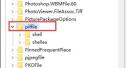
#6. Then use the above method to create a new string value named "IsShortcut".
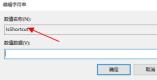
7. Finally, open our Task Manager, find the "Explorer", right-click and select "Restart".
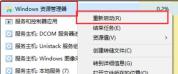
Method 2,
1. First, we press the "win" button on the keyboard, and then click "Settings".
2. Then click "About" under the system settings.
3. Then find "Advanced System Settings" in blue font under the device specifications.
4. Then select "Settings" in the performance options, as shown in the figure.
5. Then check "Customize", then check "Animation controls and elements within the window", and then click "OK".
The above is the detailed content of How to fix win10 when it crashes when right-clicking? Solution to right-click crash in Windows 10 system. For more information, please follow other related articles on the PHP Chinese website!
 8 Ways to Clear the Clipboard on Windows 11Apr 21, 2025 pm 12:13 PM
8 Ways to Clear the Clipboard on Windows 11Apr 21, 2025 pm 12:13 PMThis guide provides multiple ways to clear your Windows 11 clipboard, ensuring your copied data remains private. Your clipboard stores various items, including text, images, and videos. Let's explore several methods to erase its contents. Method 1:
 Logitech's G515 Lightspeed keyboard is 25% offApr 21, 2025 pm 12:06 PM
Logitech's G515 Lightspeed keyboard is 25% offApr 21, 2025 pm 12:06 PMLogitech G515 Lightspeed TKL Mechanical Gaming Keyboard Review The Logitech G515 Lightspeed TKL uses low profile keys and feels very similar to the Apple Magic Keyboard, but has an additional mechanical switch, which is slim overall and has a rechargeable battery. Amazon Link This keyboard is perfect for users who both work and games. Amazon currently sells for $119.99, down from its original price of $159.99, only once before it reached this price. G515 Lightspeed TKL is slim in size, 14.49 inches long and 5.91 inches wide,
 How to Enable TPM 2.0 to Get Windows 11Apr 21, 2025 am 11:17 AM
How to Enable TPM 2.0 to Get Windows 11Apr 21, 2025 am 11:17 AMMany users with powerful desktops were initially blocked from upgrading to Windows 11 due to a simple BIOS setting being disabled by default: TPM 2.0. This guide explains how to enable it. Checking for TPM Compatibility Windows has a built-in tool t
 How to Download a Website as an App on the DesktopApr 21, 2025 am 10:37 AM
How to Download a Website as an App on the DesktopApr 21, 2025 am 10:37 AMQuickly Access Your Favorite Websites: Two Methods for Adding Websites to Your Desktop Tired of hunting through bookmarks? Windows offers easy ways to add frequently visited websites directly to your desktop for instant access. This guide details tw
 8 Ways to Open the Run Dialog Box on Windows 11Apr 20, 2025 am 06:01 AM
8 Ways to Open the Run Dialog Box on Windows 11Apr 20, 2025 am 06:01 AMWindows 11's Run dialog box (Run) provides a convenient way to quickly access various system features and installed applications. The way to start this dialog is simple, just use keyboard shortcuts or select menu items. This article will describe several ways to start this utility. Use keyboard shortcuts to open the run dialog The quickest way to start a Run dialog on Windows 11 is to use keyboard shortcuts. This method opens the dialog box instantly. To do this, press the Windows R key on the keyboard. No matter where you are currently on your computer, Windows 11 will immediately open the Run dialog box. You can then enter the name of the utility you want to start.
 Samsung's 32-inch Odyssey G7 IPS Gaming Monitor Is $270 Off TodayApr 20, 2025 am 03:01 AM
Samsung's 32-inch Odyssey G7 IPS Gaming Monitor Is $270 Off TodayApr 20, 2025 am 03:01 AMSamsung Odyssey G7 (G70D) 32-inch Esports Monitor Special Offer! Original price is $800, current price is only $530, saving $270! This Odyssey G7 sports monitor has 4K resolution, IPS panel, 144Hz refresh rate, AMD FreeSync Premium support, and smart Tizen capabilities. Samsung's official website priced at $530 If you need a monitor that supports high refresh rate gaming, this Samsung 32-inch Odyssey G7 monitor is ideal for you. Currently on sale, priced at $530, $270 less than the original price, and comes with 4K resolution, IPS panel and smart software capabilities. 32-inch Odyss
 6 Tasks You Should Do Regularly on Your Windows ComputerApr 19, 2025 am 03:01 AM
6 Tasks You Should Do Regularly on Your Windows ComputerApr 19, 2025 am 03:01 AMMaintaining a Windows computer requires regular upkeep to ensure smooth operation and prevent performance issues, security risks, and unnoticed hardware problems. Here's a routine maintenance checklist to keep your computer running smoothly: 1. Run
 How to Right-Click With No MouseApr 18, 2025 pm 12:03 PM
How to Right-Click With No MouseApr 18, 2025 pm 12:03 PMThe mouse is a vital component to getting work done on your PC. But when you’re stuck with a faulty mouse, you can run into a few problems including the inability to right-click. But the good news is that there are definitely ways t


Hot AI Tools

Undresser.AI Undress
AI-powered app for creating realistic nude photos

AI Clothes Remover
Online AI tool for removing clothes from photos.

Undress AI Tool
Undress images for free

Clothoff.io
AI clothes remover

Video Face Swap
Swap faces in any video effortlessly with our completely free AI face swap tool!

Hot Article

Hot Tools

Atom editor mac version download
The most popular open source editor

SublimeText3 English version
Recommended: Win version, supports code prompts!

mPDF
mPDF is a PHP library that can generate PDF files from UTF-8 encoded HTML. The original author, Ian Back, wrote mPDF to output PDF files "on the fly" from his website and handle different languages. It is slower than original scripts like HTML2FPDF and produces larger files when using Unicode fonts, but supports CSS styles etc. and has a lot of enhancements. Supports almost all languages, including RTL (Arabic and Hebrew) and CJK (Chinese, Japanese and Korean). Supports nested block-level elements (such as P, DIV),

DVWA
Damn Vulnerable Web App (DVWA) is a PHP/MySQL web application that is very vulnerable. Its main goals are to be an aid for security professionals to test their skills and tools in a legal environment, to help web developers better understand the process of securing web applications, and to help teachers/students teach/learn in a classroom environment Web application security. The goal of DVWA is to practice some of the most common web vulnerabilities through a simple and straightforward interface, with varying degrees of difficulty. Please note that this software

MinGW - Minimalist GNU for Windows
This project is in the process of being migrated to osdn.net/projects/mingw, you can continue to follow us there. MinGW: A native Windows port of the GNU Compiler Collection (GCC), freely distributable import libraries and header files for building native Windows applications; includes extensions to the MSVC runtime to support C99 functionality. All MinGW software can run on 64-bit Windows platforms.




