 System Tutorial
System Tutorial LINUX
LINUX Easy installation of Tongxin uos single system: detailed guide and practical suggestions
Easy installation of Tongxin uos single system: detailed guide and practical suggestionsEasy installation of Tongxin uos single system: detailed guide and practical suggestions
With the development of science and technology, more and more people are beginning to choose to use domestic operating systems. As one of the well-known domestic operating systems, Tongxin uos has been favored by the majority of users. This article will provide you with detailed information about Tongxin uos. uos single system installation guide to help you complete the installation process easily.

Preparation work
1. Download the UOS installation image file. You can obtain the image file from the UOS official website or other reliable sources.
2. Prepare a U disk or CD with at least 8GB capacity for making installation media.
3. Make sure your computer meets the hardware requirements of UOS.
Create installation media
1. Insert the U disk or CD and open the production tool (such as Rufus, Etcher, etc.).
2. Select the downloaded Tongxin uos installation image file and follow the tool prompts to create it.
Installing Unongxin uos
1. Insert the prepared installation media into the computer and restart the computer.
2. Press the shortcut key (usually F2, F10 or Delete key) when booting to enter the BIOS settings and set the startup item as the installation media.
3. Save settings and exit BIOS, the computer will boot from the installation media.
4. Enter the Unongxin uos installation interface, follow the prompts, and select settings such as language and keyboard layout.
5. Select "Install Now" and set the partition according to your needs. It is recommended to create a separate partition for installing UOS.
6. Set the username and password and wait for the system installation to complete.
Settings after installation
1. After the installation is complete, you need to make some basic settings when starting UOS for the first time. Just follow the prompts to complete the settings.
2. Install drivers and commonly used software to ensure normal operation of the system.
Share: In the Linux system, you can use the command line tool "lsblk" to view the disk partition and mounting status. Just enter the "lsblk" command in the terminal to display the disk partition information to help you Better manage disk space.
I hope this article’s Unification uos single system installation guide can be helpful to you. If you encounter problems during the installation process, you can consult relevant documents or seek help from the community. I wish you a smooth installation and enjoy Unification uos. Bring convenience and comfort!
The above is the detailed content of Easy installation of Tongxin uos single system: detailed guide and practical suggestions. For more information, please follow other related articles on the PHP Chinese website!
 How to learn Linux basics?Apr 10, 2025 am 09:32 AM
How to learn Linux basics?Apr 10, 2025 am 09:32 AMThe methods for basic Linux learning from scratch include: 1. Understand the file system and command line interface, 2. Master basic commands such as ls, cd, mkdir, 3. Learn file operations, such as creating and editing files, 4. Explore advanced usage such as pipelines and grep commands, 5. Master debugging skills and performance optimization, 6. Continuously improve skills through practice and exploration.
 What is the most use of Linux?Apr 09, 2025 am 12:02 AM
What is the most use of Linux?Apr 09, 2025 am 12:02 AMLinux is widely used in servers, embedded systems and desktop environments. 1) In the server field, Linux has become an ideal choice for hosting websites, databases and applications due to its stability and security. 2) In embedded systems, Linux is popular for its high customization and efficiency. 3) In the desktop environment, Linux provides a variety of desktop environments to meet the needs of different users.
 What are the disadvantages of Linux?Apr 08, 2025 am 12:01 AM
What are the disadvantages of Linux?Apr 08, 2025 am 12:01 AMThe disadvantages of Linux include user experience, software compatibility, hardware support, and learning curve. 1. The user experience is not as friendly as Windows or macOS, and it relies on the command line interface. 2. The software compatibility is not as good as other systems and lacks native versions of many commercial software. 3. Hardware support is not as comprehensive as Windows, and drivers may be compiled manually. 4. The learning curve is steep, and mastering command line operations requires time and patience.
 Is Linux hard to learn?Apr 07, 2025 am 12:01 AM
Is Linux hard to learn?Apr 07, 2025 am 12:01 AMLinuxisnothardtolearn,butthedifficultydependsonyourbackgroundandgoals.ForthosewithOSexperience,especiallycommand-linefamiliarity,Linuxisaneasytransition.Beginnersmayfaceasteeperlearningcurvebutcanmanagewithproperresources.Linux'sopen-sourcenature,bas
 What are the 5 basic components of Linux?Apr 06, 2025 am 12:05 AM
What are the 5 basic components of Linux?Apr 06, 2025 am 12:05 AMThe five basic components of Linux are: 1. The kernel, managing hardware resources; 2. The system library, providing functions and services; 3. Shell, the interface for users to interact with the system; 4. The file system, storing and organizing data; 5. Applications, using system resources to implement functions.
 Ubuntu Home Automation: Building a Smart Living Space with Open Source ToolsApr 05, 2025 am 09:19 AM
Ubuntu Home Automation: Building a Smart Living Space with Open Source ToolsApr 05, 2025 am 09:19 AMOpening a new chapter in smart home: Open source home automation system based on Ubuntu Smart home technology has revolutionized the way we interact with our living spaces, bringing convenience, safety and energy efficiency to our daily lives. From remote control of lights and appliances, to monitoring security cameras and automated climate control, smart home technology is becoming increasingly popular. However, many business smart home systems have limitations: high costs, privacy issues, and limited compatibility. Fortunately, open source software solutions combine the power of Ubuntu to provide an alternative – allowing users to create a customizable, cost-effective and secure smart home ecosystem. This guide will explore how to set up a home automation system using Ubuntu and open source tools.
 Linux vs. Windows: What's the difference in 2025?Apr 05, 2025 am 09:05 AM
Linux vs. Windows: What's the difference in 2025?Apr 05, 2025 am 09:05 AMLinux vs. Windows: A 2025 Comparison Thinking about switching from macOS or Windows? Linux might be the answer. While macOS users will find a relatively smooth transition (due to macOS's UNIX core), Windows users will need to adapt. This guide hig
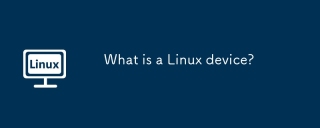 What is a Linux device?Apr 05, 2025 am 12:04 AM
What is a Linux device?Apr 05, 2025 am 12:04 AMLinux devices are hardware devices running Linux operating systems, including servers, personal computers, smartphones and embedded systems. They take advantage of the power of Linux to perform various tasks such as website hosting and big data analytics.


Hot AI Tools

Undresser.AI Undress
AI-powered app for creating realistic nude photos

AI Clothes Remover
Online AI tool for removing clothes from photos.

Undress AI Tool
Undress images for free

Clothoff.io
AI clothes remover

AI Hentai Generator
Generate AI Hentai for free.

Hot Article

Hot Tools

Atom editor mac version download
The most popular open source editor

SAP NetWeaver Server Adapter for Eclipse
Integrate Eclipse with SAP NetWeaver application server.

Zend Studio 13.0.1
Powerful PHP integrated development environment

SecLists
SecLists is the ultimate security tester's companion. It is a collection of various types of lists that are frequently used during security assessments, all in one place. SecLists helps make security testing more efficient and productive by conveniently providing all the lists a security tester might need. List types include usernames, passwords, URLs, fuzzing payloads, sensitive data patterns, web shells, and more. The tester can simply pull this repository onto a new test machine and he will have access to every type of list he needs.

SublimeText3 Chinese version
Chinese version, very easy to use





