U disk is a small thing, but it contains a big world. To be honest, Dr. Han has never really understood its inner world. He only knows that it is used to store files on a daily basis. In fact, U disk is not limited to this, it can also be made into a U disk boot disk to reinstall the computer system. Compared with any reinstallation method, U disk reinstallation is slightly better. As long as it is made into a USB boot disk, it can be reinstalled anytime and anywhere. Problems such as computer blue screens are not a problem. It can be completely held and is not a problem at all! As long as the USB flash drive activates its ultimate move, no monsters or monsters can stop it.

First of all, Dr. Han will give you some popular science on how to make a USB boot disk.

Preparation before production:
1. Close all anti-virus software before opening Dr. Han to avoid system reinstallation failure
2. Back up the USB disk in advance important files in the USB flash drive to avoid formatting the USB flash drive when making a USB boot disk, resulting in file loss.
The production work begins:
1. First prepare a U disk of 8G or more (recommended), ensure that the computer can recognize the U disk, and then select "U disk boot" on the Dr. Han interface to enter .

Choose the appropriate system to download according to your personal needs, and follow the prompts step by step to complete the creation of a USB boot disk. Next, let us learn about the three ways to set up the computer to boot from a USB disk (only by setting the computer to boot from a USB disk can you enter the PE system for reinstallation).
Method 1: Startup shortcut keys
The startup shortcut keys for different computers may be different. But if you use Dr. Han to create a USB boot disk, you can directly click the "Shortcut Key" option on the "U Disk Boot" interface to query.

If it is produced through other channels, we can refer to the following table for enquiry.

At this time we need to restart the computer. When the startup interface appears, press the shortcut key found above to enter the setting interface. Select the option with the word "usb". At this time, directly set the computer to The USB disk started, it was very easy.

Method 2: Bios startup
Also restart the computer after making the boot disk. Since different computers have different startup shortcut keys, we need to query it ourselves. If you really can’t find it, you can ask the customer service of the computer brand.
1. After learning the startup shortcut key, when the computer startup interface appears, press the shortcut key to enter the BIOS interface, then move the mouse to the "Boot" option and find the U disk option (display of different computers) may be different), Dr. Han shows "removeble device" (removable device), hold down "shift" and " " on the keyboard to move this item to the top, as shown in the following figure:

2. Move this item to the top and press the "F10" button. Click "yes" in the pop-up window to set the U disk as the first startup item.

Method three: UEFI startup settings
The same is true after restarting the computer and pressing the shortcut key on the boot interface to enter the uefi bios setting interface. Some friends may not understand the specific English. Meaning, you can click "Language Bar" in the upper right corner to set the computer to display in Chinese, and then select "SETTINGS" (motherboard settings), as shown below:

After entering the motherboard settings interface , we need to use the up and down movement keys "↑" and "↓" on the keyboard to move to the "Startup" item, as shown in the figure below:

Move the mouse to "1st Boot" in the boot configuration interface "Device" (first startup item), at this time the computer sets the hard disk as the first startup item.

We can see hard disk, U disk and other methods in the boot item list. We only need to select the U disk option with the word "UEFI" and finally click the "enter" key to confirm.

We also need to hold down the "F10" button on the keyboard. The computer will pop up a window asking us to confirm this setting. Just click "Yes" to save. Finally, restart the computer to enter the corresponding interface.

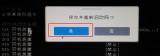
It turns out that there are three different ways to set up a USB flash drive to start. Today Dr. Han also knows the knowledge inside. It seems that the USB flash drive should not be underestimated. In the future, after you make a USB boot disk, you can use any of the above methods to set it up. I believe everyone can learn to reinstall the system. If you still have any questions, you can discuss them in the message area below. Dr. Han welcomes everyone~

The above is the detailed content of How to set up booting from USB disk. For more information, please follow other related articles on the PHP Chinese website!
 Download Hidester VPN/Proxy to Access Your Favorite Content - MiniToolApr 22, 2025 am 12:50 AM
Download Hidester VPN/Proxy to Access Your Favorite Content - MiniToolApr 22, 2025 am 12:50 AMLearn about Hidester VPN and Hidester proxy and download Hidester VPN for Windows, Mac, Android, and iOS to use this VPN service to view websites with no limit. For more useful free computer tools and troubleshooting tips, you may visit php.cn Softwa
![Windows Keyboard Opening Shortcuts Instead of Typing [Fixed]](https://img.php.cn/upload/article/001/242/473/174525409770635.png?x-oss-process=image/resize,p_40) Windows Keyboard Opening Shortcuts Instead of Typing [Fixed]Apr 22, 2025 am 12:48 AM
Windows Keyboard Opening Shortcuts Instead of Typing [Fixed]Apr 22, 2025 am 12:48 AMHave you ever encountered the trouble of “Windows keyboard opening shortcuts instead of typing”? In this post from php.cn, you will learn how to fix this issue.
 Easy Ways to Add the Control Panel Icon to Desktop on Win 10 / 11Apr 22, 2025 am 12:46 AM
Easy Ways to Add the Control Panel Icon to Desktop on Win 10 / 11Apr 22, 2025 am 12:46 AMIn this post, php.cn Software will introduce what Control Panel is and how to add the Control Panel icon to desktop on your Windows 10 or Windows 11 computer. You can also learn some related information about desktop icon settings.
 Granblue Fantasy Relink Save File Location & Backup Save DataApr 22, 2025 am 12:45 AM
Granblue Fantasy Relink Save File Location & Backup Save DataApr 22, 2025 am 12:45 AMIf you play Granblue Fantasy: Relink on your PC, you may wonder where you can find its save file. In this post, php.cn introduces everything you want to know - Granblue Fantasy Relink save file location and how to back up the savegame of this game.
 How to Fix Event ID 1104: The Security Log Is Now Full? - MiniToolApr 22, 2025 am 12:44 AM
How to Fix Event ID 1104: The Security Log Is Now Full? - MiniToolApr 22, 2025 am 12:44 AMEvent Viewer keeps track of activity for better management. However, if the upper limit of the security log is reached, no more events can be logged. In this post on php.cn Website, we will show you how to deal with Event ID 1104 the security log is
 Watch: How to Enable Secure Boot on Gigabyte Motherboard?Apr 22, 2025 am 12:43 AM
Watch: How to Enable Secure Boot on Gigabyte Motherboard?Apr 22, 2025 am 12:43 AMSecure Boot is a security standard that can prevent your computer from booting with untrustworthy software. Enabling it will add an extra layer of security to your device. In this post from php.cn Website, we will show you how to enable Secure Boot o
 Windows 11 23H2 Release Date: September 26, 2023 - MiniToolApr 22, 2025 am 12:42 AM
Windows 11 23H2 Release Date: September 26, 2023 - MiniToolApr 22, 2025 am 12:42 AMComing to a new year, what Windows 11 users are looking forward to are not only the patch updates but also the annual major update for Windows 11. This post will talk about the Windows 11 23H2 release date. In addition, if you want to recover deleted
 How to Turn off Bixby on Samsung Phone? See a Guide! - MiniToolApr 22, 2025 am 12:41 AM
How to Turn off Bixby on Samsung Phone? See a Guide! - MiniToolApr 22, 2025 am 12:41 AMCan you completely disable Bixby? How to turn off Bixby on Samsung phones? It is not hard to disable this voice assistant. In this post from php.cn, we will go to any length to help you find the method. Besides, a way to turn off “Hi, Bixby” is also


Hot AI Tools

Undresser.AI Undress
AI-powered app for creating realistic nude photos

AI Clothes Remover
Online AI tool for removing clothes from photos.

Undress AI Tool
Undress images for free

Clothoff.io
AI clothes remover

Video Face Swap
Swap faces in any video effortlessly with our completely free AI face swap tool!

Hot Article

Hot Tools

MantisBT
Mantis is an easy-to-deploy web-based defect tracking tool designed to aid in product defect tracking. It requires PHP, MySQL and a web server. Check out our demo and hosting services.

mPDF
mPDF is a PHP library that can generate PDF files from UTF-8 encoded HTML. The original author, Ian Back, wrote mPDF to output PDF files "on the fly" from his website and handle different languages. It is slower than original scripts like HTML2FPDF and produces larger files when using Unicode fonts, but supports CSS styles etc. and has a lot of enhancements. Supports almost all languages, including RTL (Arabic and Hebrew) and CJK (Chinese, Japanese and Korean). Supports nested block-level elements (such as P, DIV),

Dreamweaver CS6
Visual web development tools

DVWA
Damn Vulnerable Web App (DVWA) is a PHP/MySQL web application that is very vulnerable. Its main goals are to be an aid for security professionals to test their skills and tools in a legal environment, to help web developers better understand the process of securing web applications, and to help teachers/students teach/learn in a classroom environment Web application security. The goal of DVWA is to practice some of the most common web vulnerabilities through a simple and straightforward interface, with varying degrees of difficulty. Please note that this software

ZendStudio 13.5.1 Mac
Powerful PHP integrated development environment





