Home >Software Tutorial >Computer Software >How to delete PPT notes in batches with WPS One-click deletion tutorial
How to delete PPT notes in batches with WPS One-click deletion tutorial
- 王林forward
- 2024-02-12 12:57:071750browse
php editor Banana brings you a tutorial on how to batch delete PPT notes in WPS. When making PPT, sometimes we will add some note information, but when we need to delete these notes in batches, it is obviously inefficient to delete them one by one manually. Therefore, this tutorial will introduce you to a simple and quick method to delete PPT notes with one click. Through this tutorial, you can easily delete notes in PPT in batches, improve work efficiency, and make your PPT more professional and tidy. Next, let’s learn more about this tutorial on deleting PPT notes with one click.
1. First open WPS, import the PPT that needs to delete notes, click the [Remarks] button at the bottom of the interface to bring up the [Remarks Column]
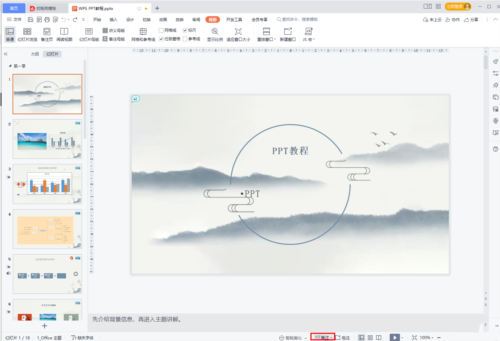
2. Click the [Remarks] button and click [Delete All Notes] in the sub-option
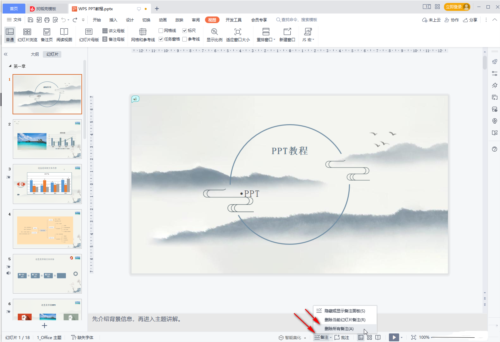
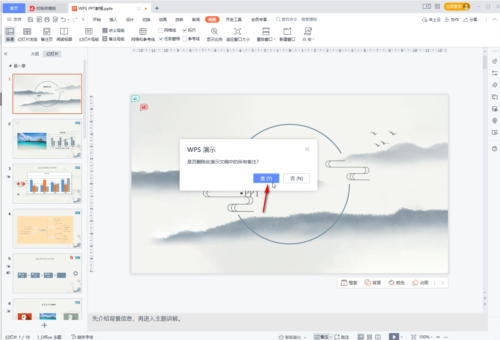
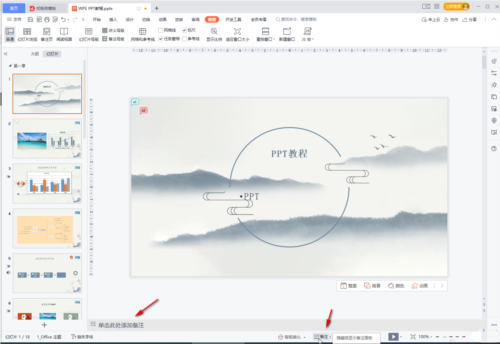
The above is the detailed content of How to delete PPT notes in batches with WPS One-click deletion tutorial. For more information, please follow other related articles on the PHP Chinese website!

