Home >System Tutorial >Windows Series >How to cancel Win10 boot countdown? How to turn off Win10 startup countdown
How to cancel Win10 boot countdown? How to turn off Win10 startup countdown
- 王林forward
- 2024-02-12 12:10:191621browse
php editor Apple will introduce to you how to cancel the Win10 boot countdown. When using the Win10 system, sometimes we encounter a boot countdown, which may be troublesome for some users. However, canceling the boot countdown is actually very simple. You just need to follow the following methods.
How to turn off the Win10 boot countdown
1. Right-click this computer and select Properties from the menu item that opens.
2. In the system homepage settings window, pull down on the right side, find and click Advanced System Settings under related settings.
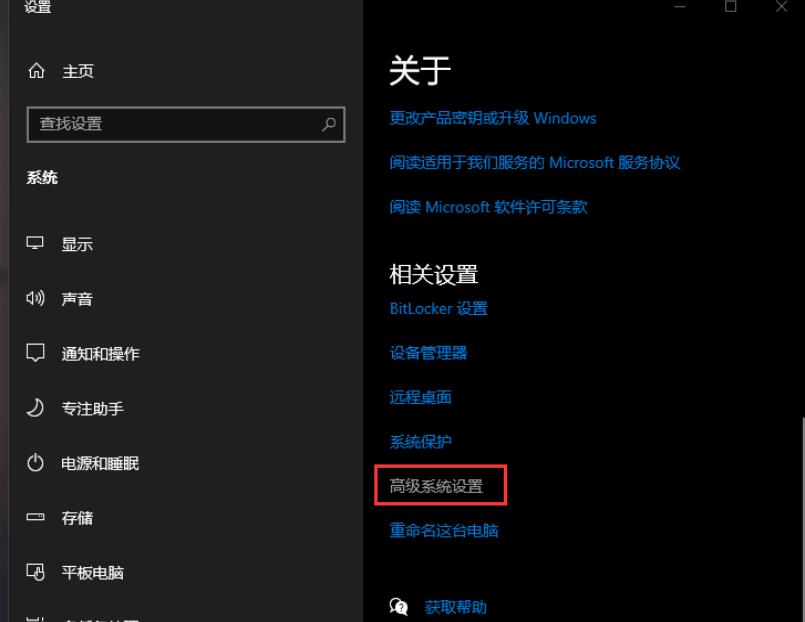
#3. In the System Properties window, switch to the Advanced tab, and then click Settings under Startup and Recovery.
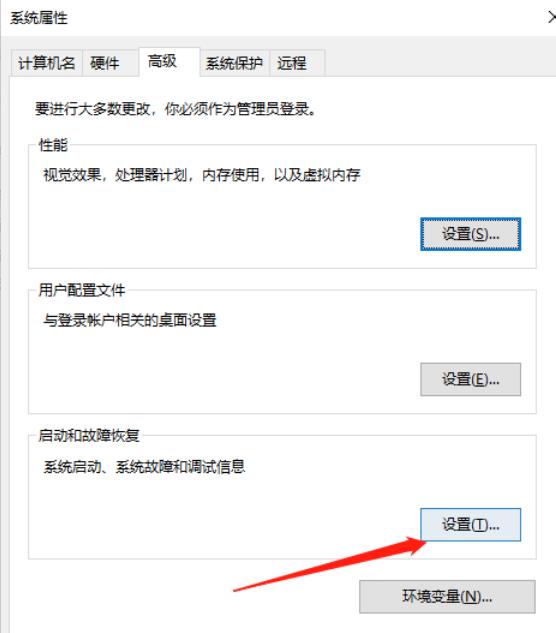
4. In the startup and recovery window, change the time to display the operating system list and the time to display recovery options when needed to 0 seconds, and then click OK.
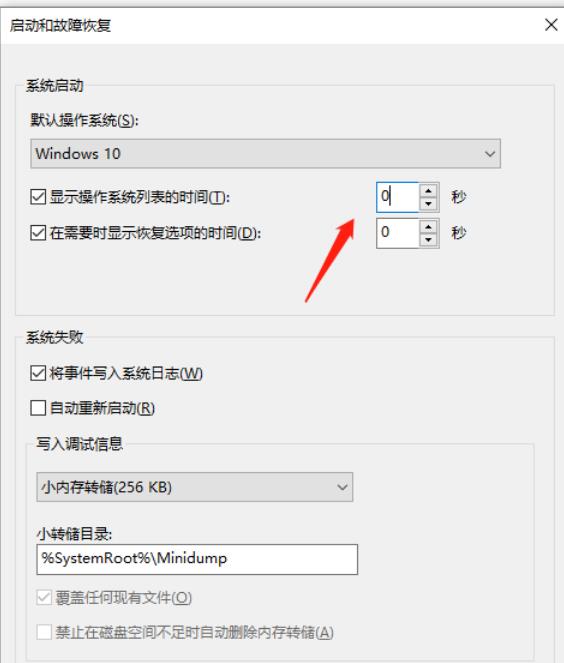
5. Finally, restart the computer to test.
The above is the detailed content of How to cancel Win10 boot countdown? How to turn off Win10 startup countdown. For more information, please follow other related articles on the PHP Chinese website!
Related articles
See more- How to solve the problem that win10 cannot connect to the proxy server
- How to solve the problem that win10 cannot connect to this network
- Detailed steps for reinstalling win10 system from USB disk
- win10 product key pro version
- What should I do if I cannot enter the password or the keyboard fails when I start the Windows 10 system?

