Home >Software Tutorial >Mobile Application >How to delete passengers on Fliggy Travel. Tutorial on how to delete information.
How to delete passengers on Fliggy Travel. Tutorial on how to delete information.
- WBOYWBOYWBOYWBOYWBOYWBOYWBOYWBOYWBOYWBOYWBOYWBOYWBforward
- 2024-02-12 12:00:111356browse
php editor Youzi will introduce to you how to delete passengers on Fliggy Travel. During the travel booking process, sometimes we may need to modify or delete the added passenger information. Deleting passenger information is very simple, just follow the tutorial below. First, open the Fliggy Travel APP and log in to your account. Then, find the "My Orders" option on the homepage and click to enter. Find the order for which the passenger needs to be deleted in the order list, and click to enter the order details page. On the details page, find the passenger information section and click to enter the passenger editing page. On the editing page, find the passenger information that needs to be deleted and click the "Delete" button. After confirming the deletion, the passenger information will be successfully deleted. Through the above simple operations, you can easily delete the passenger information in Fliggy Travel.
1. Open the Fliggy travel app and click [My] in the lower right corner
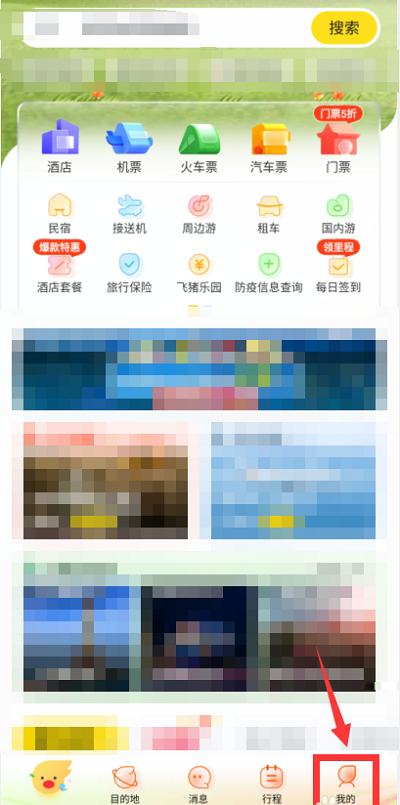
2. After entering the interface, click [My Tools] [Common Information]
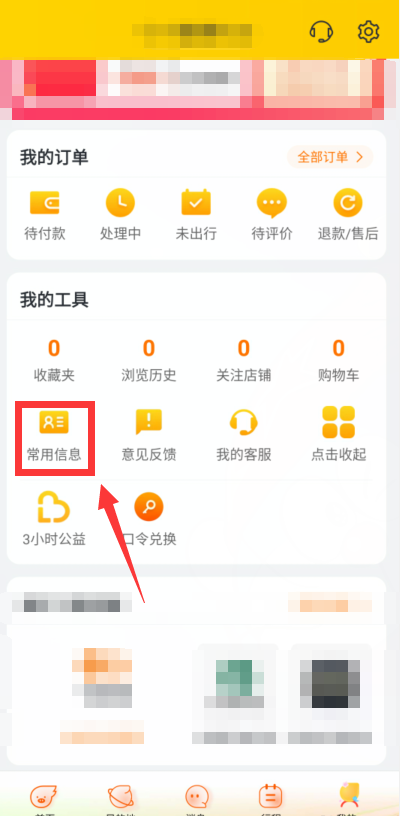
3. After entering the [Common Information] interface, you can find the passenger information. At this time, press and hold [Personal Information]
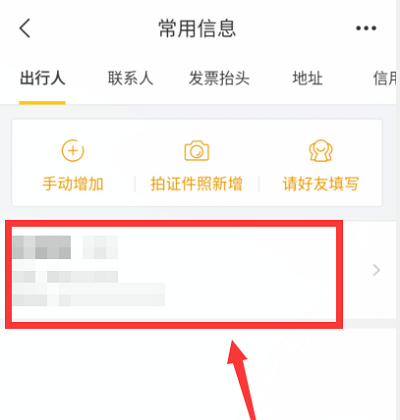
4. Click the [Delete] button on the right side of the message to
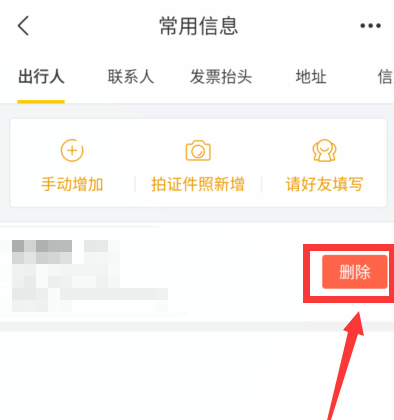
After deleting "Person Information", you need to fill it in again if you want to order a ticket for this passenger. The above is the tutorial related to Fliggy travel that I brought to you. I hope it can help you.
The above is the detailed content of How to delete passengers on Fliggy Travel. Tutorial on how to delete information.. For more information, please follow other related articles on the PHP Chinese website!
Related articles
See more- 'Find My Device' for Android Now Lets You Track People
- TikTok Has a New Security Checkup Dashboard
- Where can I use Chalk to check the results of the mock exam for the same position? Share the process of using Chalk to check the results of the mock exam for the same position.
- How to change wallpaper on Quark Browser How to change wallpaper
- How to open the floating window in the Movie and TV Collection How to open the floating window

