Home >System Tutorial >Windows Series >How to set up windows side by side in win11? How to display windows side by side in win11
How to set up windows side by side in win11? How to display windows side by side in win11
- WBOYWBOYWBOYWBOYWBOYWBOYWBOYWBOYWBOYWBOYWBOYWBOYWBforward
- 2024-02-12 11:27:381281browse
php editor Banana will introduce to you how to set up windows to be displayed side by side in Win11. In Win11, you can display windows side by side through simple operations to improve the efficiency of multitasking. Whether you are viewing multiple documents at the same time, operating multiple applications, or performing comparative analysis of multiple windows, it can all be easily achieved through the features of Win11. Next, we will introduce you in detail how to set up side-by-side display windows in Win11, so that you can easily master it and use it flexibly.
Win11 display windows side by side method
1. First open multiple task windows, as shown in the taskbar in the picture.
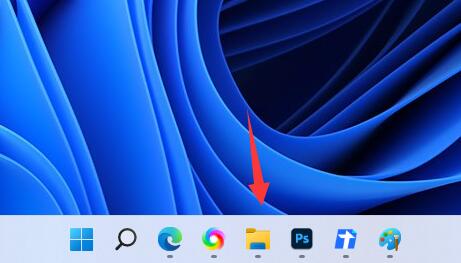
2. Then open one of the task windows.
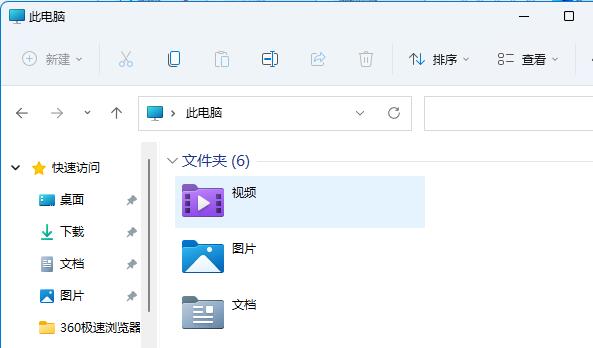
#3. Press the shortcut key "win Z".
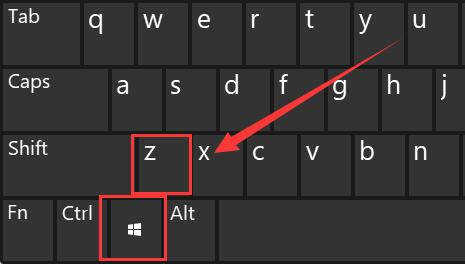
4. Select a side-by-side window layout style you like from the options given, and then click on one of the windows as the position of the open window.
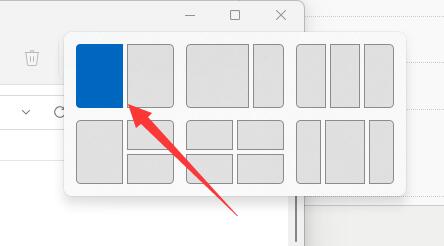
#5. Then all the optional windows will pop up, select another window you want to display side by side.
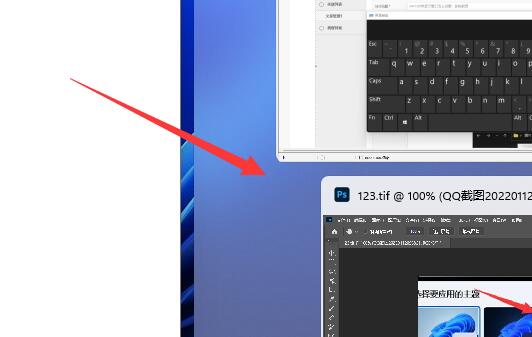
#6. In this way, the two windows can be displayed side by side.
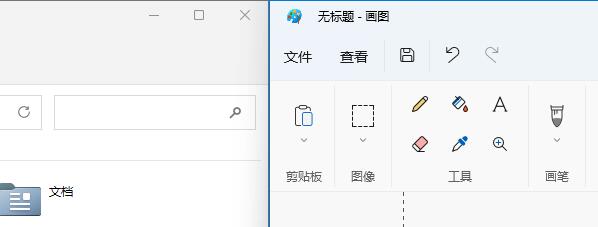
Win11 system related download recommendations:
[Win11 23h2 game beautification pure version X64 V2023]
【 Win11 23h2 22621.2506 official version pure version】
The above is the detailed content of How to set up windows side by side in win11? How to display windows side by side in win11. For more information, please follow other related articles on the PHP Chinese website!

