Home >System Tutorial >Windows Series >How to set shortcut keys in win11? How to set shortcut keys in Win11
How to set shortcut keys in win11? How to set shortcut keys in Win11
- WBOYWBOYWBOYWBOYWBOYWBOYWBOYWBOYWBOYWBOYWBOYWBOYWBforward
- 2024-02-12 11:20:412381browse
php editor Strawberry will introduce to you how to set Win11 shortcut keys. As Microsoft's latest operating system, Win11 brings a more intelligent and convenient user experience. Setting shortcut keys can greatly improve work efficiency and simplify operation steps. In Win11, setting shortcut keys is very simple, just follow the method below.
How to set shortcut keys in Win11
1. Right-click the start button in the lower left corner of the desktop, and click the settings menu item in the pop-up menu.
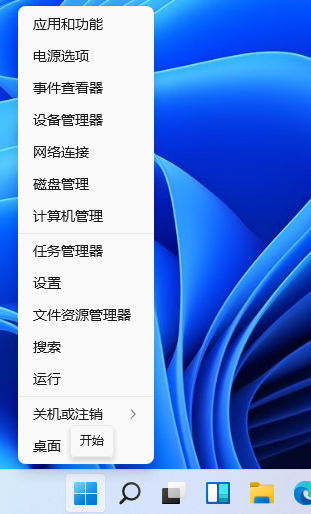
#2. In the Windows settings window that opens, click the time and language icon.
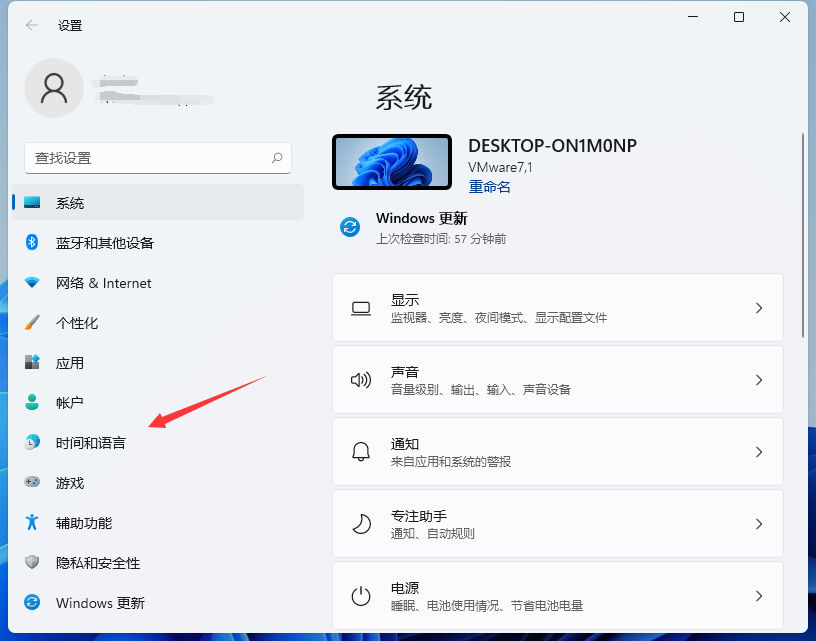
#3. Next, in the time and language window that opens, click the Region and Language menu item in the left sidebar.
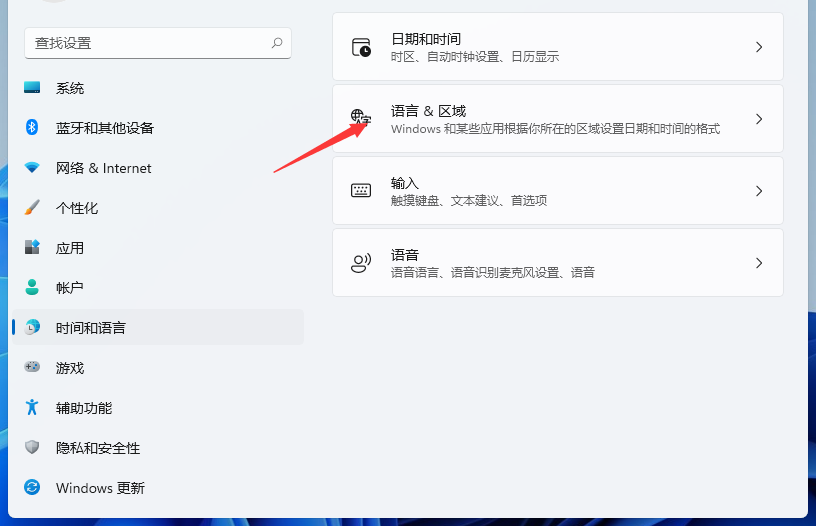
4. Find Type in the window and click in.
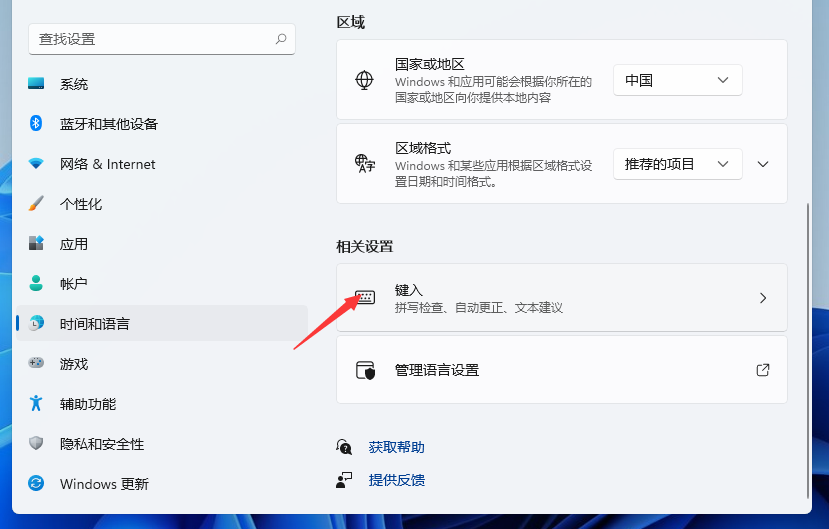
#5. Then we click Advanced Keyboard Settings in this window.
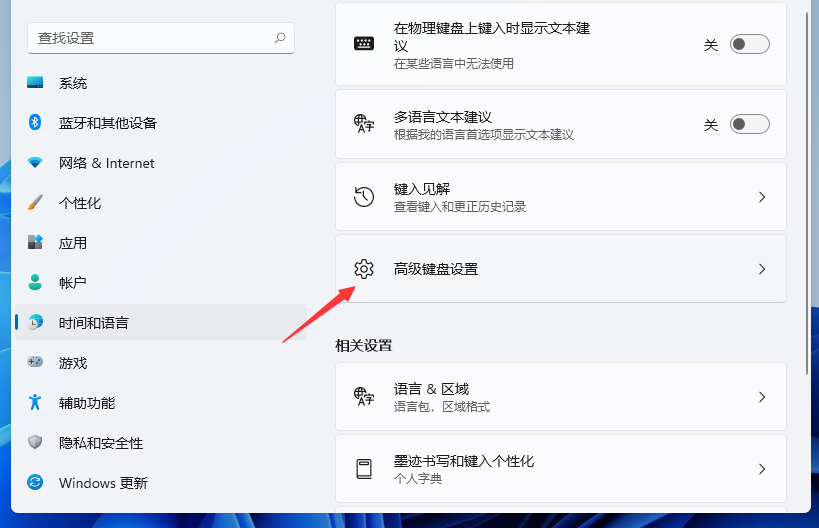
#6. Then we find the language bar option and click on it.

#7. The text service and input language window will open. Click the Advanced Key Settings tab in the window.
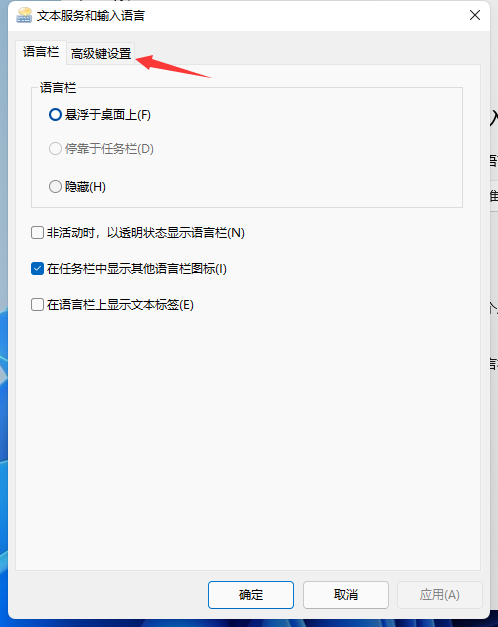
#8. In the advanced key settings window that opens, click the "Change key sequence" button below.
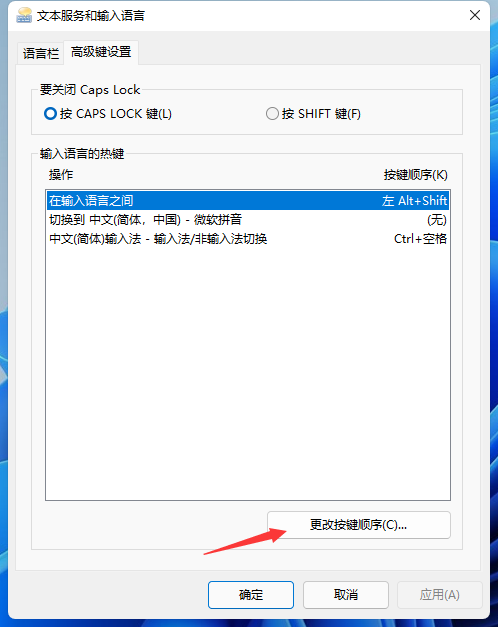
#9. At this time, the change key sequence window will pop up. Click the Ctrl Shift item in the window, and finally click the OK button.
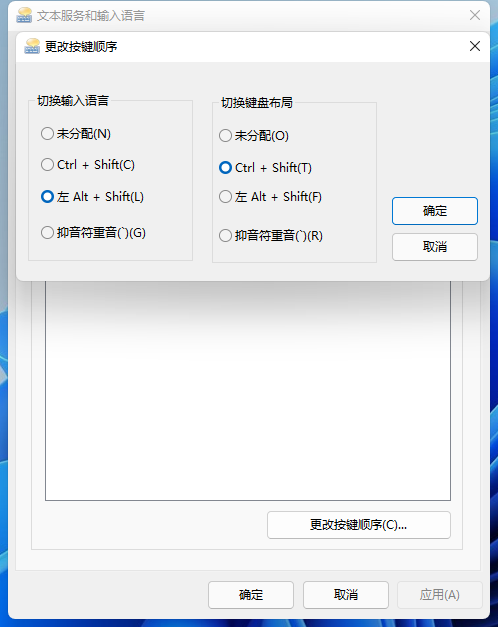
The above is the detailed content of How to set shortcut keys in win11? How to set shortcut keys in Win11. For more information, please follow other related articles on the PHP Chinese website!

