 System Tutorial
System Tutorial Windows Series
Windows Series How to delete the driver if win11 kernel isolation is not compatible? (Five solutions)
How to delete the driver if win11 kernel isolation is not compatible? (Five solutions)How to delete the driver if win11 kernel isolation is not compatible? (Five solutions)
php editor Youzi provides you with five solutions to help solve the problem of incompatible win11 kernel isolation and the inability to delete the driver. After upgrading to Windows 11, you may encounter a situation where certain drivers cannot be removed. This is because Windows 11 introduces kernel isolation technology to protect the system from malware attacks. However, sometimes we do need to remove certain drivers, so here we provide five practical solutions for you to solve this problem easily.
How to delete the driver if win11 kernel isolation is not compatible
Method 1
1. Start menu--Device Manager--click View in the menu bar--press driver List devices.
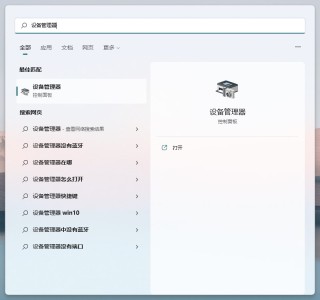

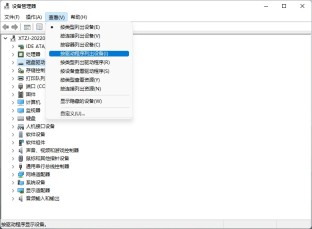
2. Find the relevant driver and check whether the driver files are consistent.
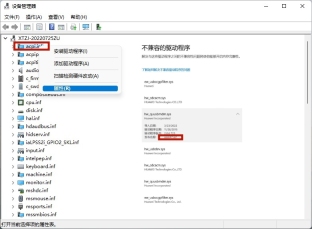

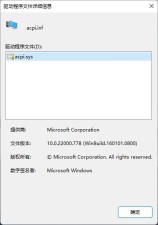
3. If they are consistent, delete the incompatible driver.
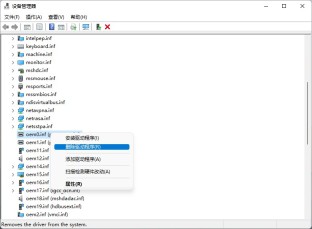
Method 2
1. Open 360 Software Manager and enter driver life in the search bar to search, click download, click the install button after completion, and follow the prompts finish installation.
2. Run Driver Life and select the recommended driver. Find the graphics card in the list below and check the box in front of it. Then click One-click Update. After the driver update is completed, follow the prompts and click Restart Now. The driver will be updated after the computer restarts. Finish.
Method 3
The sys file is the executable code of the driver, and its extension is .sys. After the driver is installed, it is saved in the windows/system32/drivers directory.
1. First change the .sys file suffix to .txt.
2. Restart Windows.
3. Open the modified file ending with .txt to delete it.
Principle: The .sys file starts automatically after booting. If you change it to a .txt file at the end, windows will not recognize it and can be deleted.
Method 4
1. Click on the start menu and enter the system "Settings".
2. Find and enter "Windows Update" in the lower left corner of the settings panel.
3. Find and enter "Advanced Options" under Windows Update.
4. Finally, enter "Optional Update" under other options to update compatible drivers.
Method 5
1. If the win11 system cannot automatically update compatible drivers for you.
2. We can also go to the official website of the device and find the driver compatible with win11 on the official website to download and install.
The above is the detailed content of How to delete the driver if win11 kernel isolation is not compatible? (Five solutions). For more information, please follow other related articles on the PHP Chinese website!
 How to Transfer Windows to Another DriveMay 02, 2025 pm 02:01 PM
How to Transfer Windows to Another DriveMay 02, 2025 pm 02:01 PMPerhaps your old hard drive is starting to slow down and fail, or maybe you’re looking to migrate your files to a disk with much more space. There are plenty of reasons to migrate Windows from one drive to another, and just as many
 How to Add a User Interface to Windows' Winget UtilityMay 02, 2025 am 06:04 AM
How to Add a User Interface to Windows' Winget UtilityMay 02, 2025 am 06:04 AMDoes Windows lack a convenient package manager? UniGetUI is here to help you! The package manager for Linux systems is very convenient, but Windows systems lack similar tools. However, with a free open source project UniGetUI and Windows built-in command line tool winget, you can get the same functionality on Windows. The best feature for Windows missing: a convenient package manager Package Manager allows you to add and remove programs, system libraries, and drivers. You can search for programs almost instantly, retrieve information about them, and adjust settings. In other words, they are features that Microsoft stores dream of. Every Linux distribution has one
 Arch Linux Is Now in the Windows Subsystem for LinuxMay 02, 2025 am 06:02 AM
Arch Linux Is Now in the Windows Subsystem for LinuxMay 02, 2025 am 06:02 AMArch Linux officially joins the Windows Subsystem for Linux (WSL) family! No external downloads are needed; installation is a breeze using PowerShell: wsl --install archlinux First-time WSL users will need to run this command first, followed by a sy
 Alienware's New 240Hz 34-Inch QD-OLED Monitor Is Finally OutMay 02, 2025 am 03:05 AM
Alienware's New 240Hz 34-Inch QD-OLED Monitor Is Finally OutMay 02, 2025 am 03:05 AMThis monitor boasts extensive connectivity, featuring a DisplayPort 1.4 port (supporting up to 3440 x 1440 at 240Hz, DSC, and HDR) and two HDMI 2.1 FRL ports (also supporting 3440 x 1440 at 240Hz, FRL, HDR, and VRR). These high-speed HDMI 2.1 ports
 How to Install Windows 11 With No TPM 2.0May 01, 2025 pm 08:01 PM
How to Install Windows 11 With No TPM 2.0May 01, 2025 pm 08:01 PMWindows 10 support is ending in late 2025, prompting many users to upgrade to Windows 11. However, the TPM 2.0 requirement can be a significant hurdle. This guide outlines methods to install Windows 11 even without TPM 2.0, but proceed with caution.
 Acer Has Two New Monitors for GamingMay 01, 2025 am 06:06 AM
Acer Has Two New Monitors for GamingMay 01, 2025 am 06:06 AMThe Acer Predator XB323QK V4 and Nitro XV240 F6: A Tale of Two Monitors Acer offers two distinct gaming monitors catering to different needs: the color-focused XB323QK V4 and the speed-demon XV240 F6. Let's break down their key features. The XB323QK
 I Bought RAM and an NVMe on eBay, Here's How It WentMay 01, 2025 am 06:01 AM
I Bought RAM and an NVMe on eBay, Here's How It WentMay 01, 2025 am 06:01 AMeBay: A Surprisingly Good Source for New Computer Hardware? While eBay is renowned for its diverse selection of used goods, it's not always the first place that springs to mind when purchasing new computer components. However, my recent experience s
 I Upgraded My Laptop's RAM, the Performance Boost Wasn't What You'd ExpectMay 01, 2025 am 03:08 AM
I Upgraded My Laptop's RAM, the Performance Boost Wasn't What You'd ExpectMay 01, 2025 am 03:08 AMUpgrading your aging laptop? Adding RAM is the easiest and often the only practical upgrade besides storage. My recent experience upgrading a Dell Latitude 5420 proved surprisingly impactful. More RAM Wasn't the Initial Goal My used Dell 5420, while


Hot AI Tools

Undresser.AI Undress
AI-powered app for creating realistic nude photos

AI Clothes Remover
Online AI tool for removing clothes from photos.

Undress AI Tool
Undress images for free

Clothoff.io
AI clothes remover

Video Face Swap
Swap faces in any video effortlessly with our completely free AI face swap tool!

Hot Article

Hot Tools

MantisBT
Mantis is an easy-to-deploy web-based defect tracking tool designed to aid in product defect tracking. It requires PHP, MySQL and a web server. Check out our demo and hosting services.

VSCode Windows 64-bit Download
A free and powerful IDE editor launched by Microsoft

WebStorm Mac version
Useful JavaScript development tools

mPDF
mPDF is a PHP library that can generate PDF files from UTF-8 encoded HTML. The original author, Ian Back, wrote mPDF to output PDF files "on the fly" from his website and handle different languages. It is slower than original scripts like HTML2FPDF and produces larger files when using Unicode fonts, but supports CSS styles etc. and has a lot of enhancements. Supports almost all languages, including RTL (Arabic and Hebrew) and CJK (Chinese, Japanese and Korean). Supports nested block-level elements (such as P, DIV),

SublimeText3 Linux new version
SublimeText3 Linux latest version





