Home >System Tutorial >Windows Series >How to turn off lock screen ads in win7 system? Introduction to how to turn off lock screen ads in Windows 7
How to turn off lock screen ads in win7 system? Introduction to how to turn off lock screen ads in Windows 7
- WBOYWBOYWBOYWBOYWBOYWBOYWBOYWBOYWBOYWBOYWBOYWBOYWBforward
- 2024-02-12 09:30:30713browse
When using the Windows 7 operating system, you may encounter interference from lock screen advertisements, which not only affects the user experience, but may also leak personal privacy. Therefore, PHP editor Yuzai provides you with some simple and easy methods to turn off the lock screen ads in Win7 system. By following the steps below, you can easily get rid of these annoying ads and enjoy a purer operating environment.
Introduction to how to turn off lock screen ads in win7
1. Right-click on the blank desktop and click "Personalize".
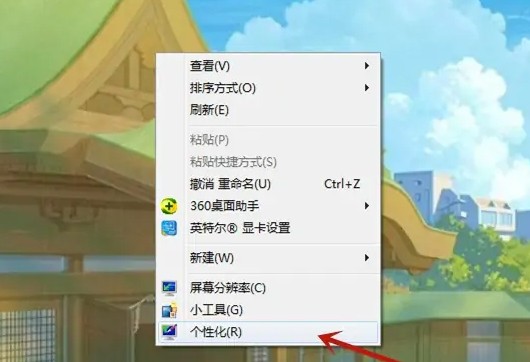
#2. Then, find and click the screen saver.
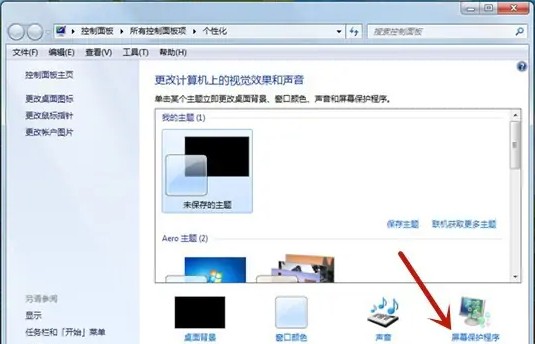
#3. Select None, and then click "Apply".
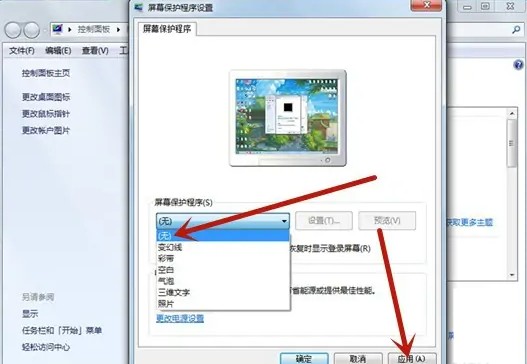
The above is the detailed content of How to turn off lock screen ads in win7 system? Introduction to how to turn off lock screen ads in Windows 7. For more information, please follow other related articles on the PHP Chinese website!

