Home >System Tutorial >Windows Series >What should I do if the printer cannot be connected to my Win7 computer? Win7 system printer cannot print
What should I do if the printer cannot be connected to my Win7 computer? Win7 system printer cannot print
- WBOYWBOYWBOYWBOYWBOYWBOYWBOYWBOYWBOYWBOYWBOYWBOYWBforward
- 2024-02-11 23:57:201438browse
php editor Apple has the answer for you: If you encounter the problem that the printer cannot be connected to a Win7 computer, you can try the following solutions. First, make sure the printer is properly connected to the computer and check whether the printer has the correct driver installed. Secondly, open the control panel, click "Devices and Printers", find the printer icon, right-click and select "Open Print Queue" to check whether there are any print tasks stuck in the queue. If so, clear the queue and print again. If the problem persists, you can try uninstalling and reinstalling the printer driver. If the problem still cannot be solved, it is recommended to contact the printer manufacturer's technical support for help. I hope the above methods can help you solve the problem.
What should I do if the printer cannot be connected to a Win7 computer?
Method 1:
1. Press the [Win] key, or click [Start Menu] in the lower left corner, and select [Devices and Printers] from the menu item that opens.
2. Right-click the printer with the problem, and select [Troubleshoot] from the menu item that opens.
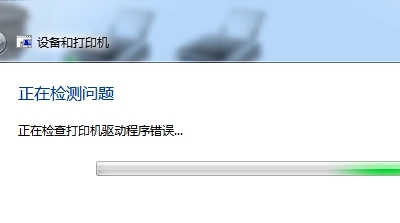
#3. The device and printer window is checking for printer driver errors, just wait patiently.
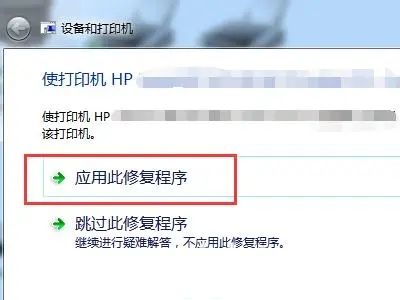
#4. After the system detection is completed, click Apply this fix.
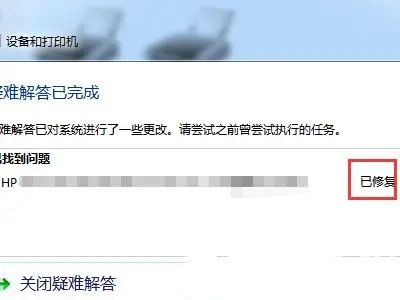
#5. Wait until the system prompts that the troubleshooting is completed. If the repair is successful, it will prompt that it has been repaired.
Method 2:
1. [Right-click] on the desktop and click Computer, and in the menu item that opens, select [Manage].
2. In the computer management window, click [Services and Applications] on the left.
3. After expanding, click [Service].
4. Find the Print Spooler service.
5. After finding the Print Spooler service, click [right-click] and select [Restart] in the menu item that opens.
6. The service is restarting.
The above is the detailed content of What should I do if the printer cannot be connected to my Win7 computer? Win7 system printer cannot print. For more information, please follow other related articles on the PHP Chinese website!

