Home >System Tutorial >Windows Series >How to enable speech recognition in win11? Tutorial on starting speech recognition on win11 computer
How to enable speech recognition in win11? Tutorial on starting speech recognition on win11 computer
- WBOYWBOYWBOYWBOYWBOYWBOYWBOYWBOYWBOYWBOYWBOYWBOYWBforward
- 2024-02-11 23:45:241813browse
php editor Youzi brings you a tutorial on how to enable Win11 speech recognition. As the latest operating system released by Microsoft, Win11 has attracted much attention for its speech recognition function. By turning on the voice recognition function, users can control the computer through voice commands, improving the convenience and efficiency of operation. In this tutorial, we will introduce in detail how to turn on the speech recognition function on a Win11 computer to help you make better use of this feature. Let’s take a look at the specific steps!
How to enable language recognition in win11:
Method 1:
1. Click Start in the taskbar in the lower left corner and select "Settings" in the menu list.
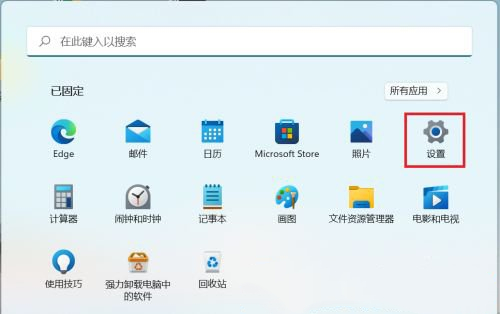
#2. After entering the new interface, click the "Privacy and Security" option in the left column.
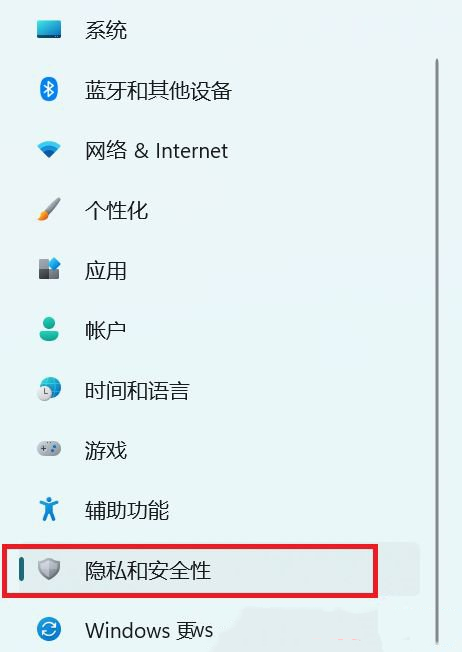
#3. Then click the "Voice" option in "Windows Permissions" on the right.
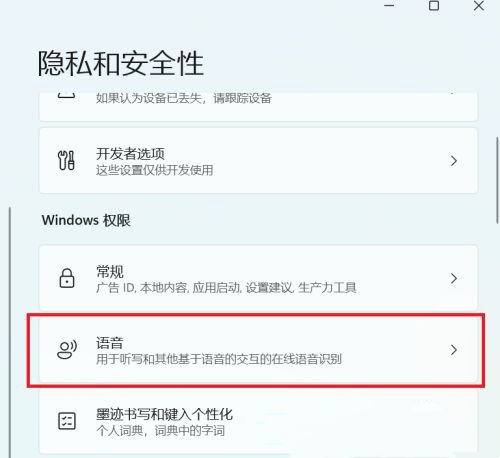
#4. Then find "Online Speech Recognition" and finally turn on the switch button below it.
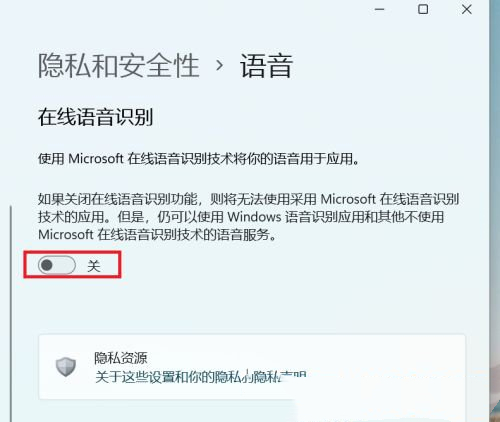
Method 2:
1. Click Start in the taskbar in the lower left corner and enter "cortana" in the search box above to open it.
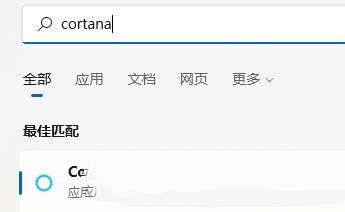
#2. After opening it, you only need to speak into the microphone to use it.
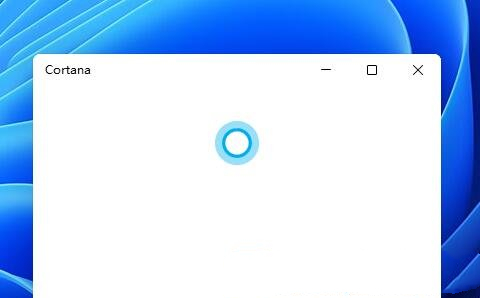
#3. If you cannot use cortana, it may be because the voice function is not turned on. 4. Press the "win i" shortcut key to open the "Settings" interface, and click the "Accessibility" option in the left column.
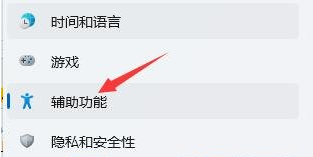
#5. Then click "Voice" in "Interaction" on the right.
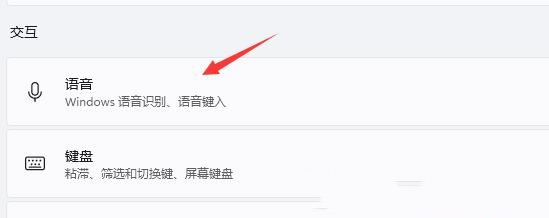
#6. Finally, turn on the switch button on the right side of "Windows Speech Recognition".
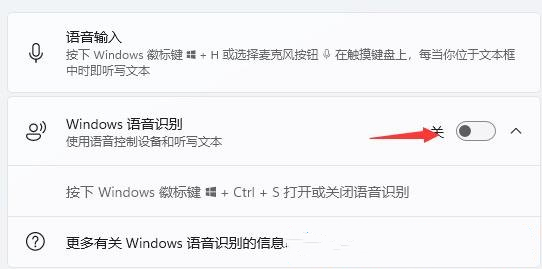
The above is the detailed content of How to enable speech recognition in win11? Tutorial on starting speech recognition on win11 computer. For more information, please follow other related articles on the PHP Chinese website!

