Home >System Tutorial >Windows Series >What should I do if win10 cannot boot after upgrading to win11? Introduce two methods
What should I do if win10 cannot boot after upgrading to win11? Introduce two methods
- PHPzforward
- 2024-02-11 22:24:081152browse
php editor Strawberry will introduce to you two methods to solve the problem of unable to boot after upgrading win10 to win11. It is very common to encounter boot problems after upgrading the operating system, but don't worry, we can solve it with some simple measures. The first method is to use the recovery environment to repair, which requires using an installation disk or USB flash drive to enter the recovery environment and repair the boot and system files to solve the problem. The second method is to fix it by entering safe mode. You can try to enter safe mode to fix it first. If the problem still exists, you can try to perform system restore or reset operation. I hope these methods can help users who encounter boot problems.
Method 1. Return to the previous version
1. When starting the computer and seeing the Windows logo, press and hold the power button to force shutdown and repeat this operation three times.
2. After restarting 3 times, the system will enter "automatic repair". Then in the "Automatic Repair" interface, select "Advanced Options" > "Troubleshooting" > "Advanced Options" > "Return to a previous version".
3. In the "Return to Previous Version" interface, click "Return to Previous Version". The computer will automatically restart and wait for completion to see if the problem is resolved.
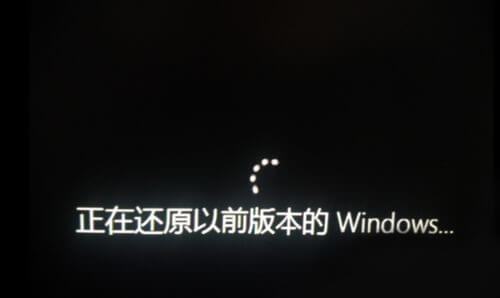
Method 2. Reinstall the system
Preparation work:
1. A U disk (try to use a U disk above 8G) .
2. A computer that can be used with normal Internet access.
3. Download U disk boot disk creation tool: 石Master Installation Master(https://www.xpwin7.com/soft/39129. html).
4. Ghost or ISO system image file (https://www.xpwin7.com/windows/list_3_1.html)
U disk boot disk production steps
Note: During the production, the U disk will be formatted, so please back up important files in the U disk. If the system needs to be installed on the C disk, do not place important files on the C disk or the desktop.
1. Run "Master Shi One-Click Reinstall" and click "I Got It".
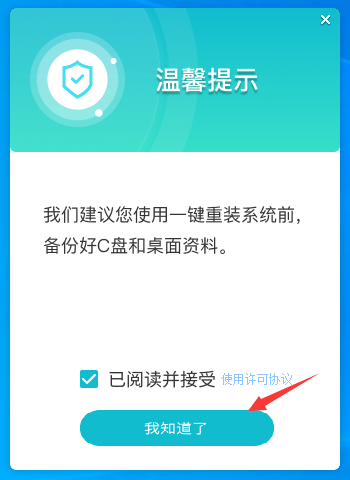
#2. Select "U Disk Boot" and click "Start Production".
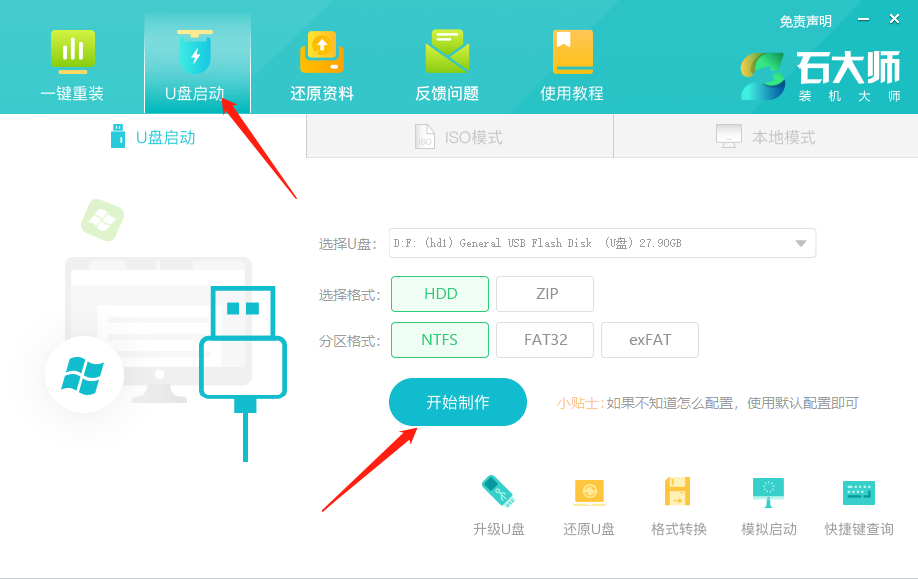
#3. The components required for making the USB boot tool are being downloaded, please wait patiently.
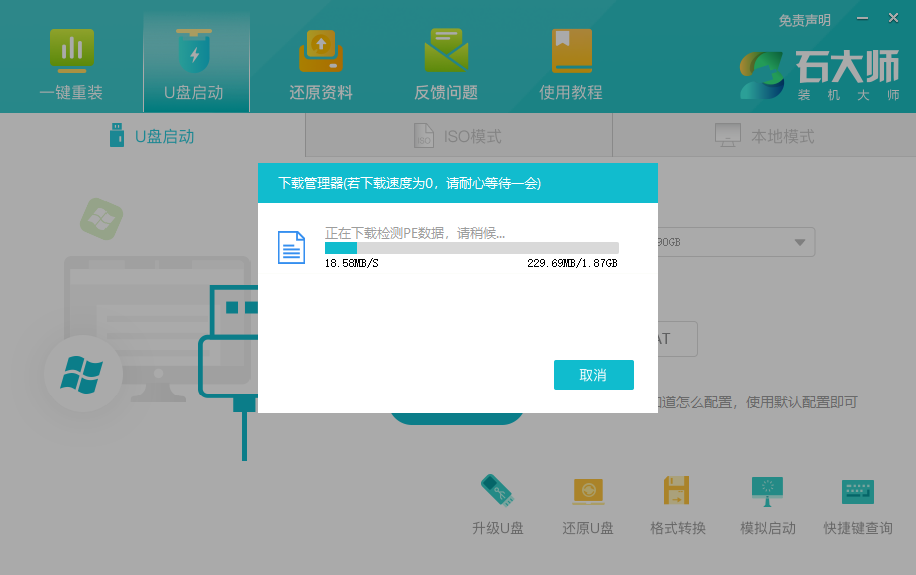
#4. A prompt will pop up to back up important data in the USB flash drive. If no backup is required, click "OK".
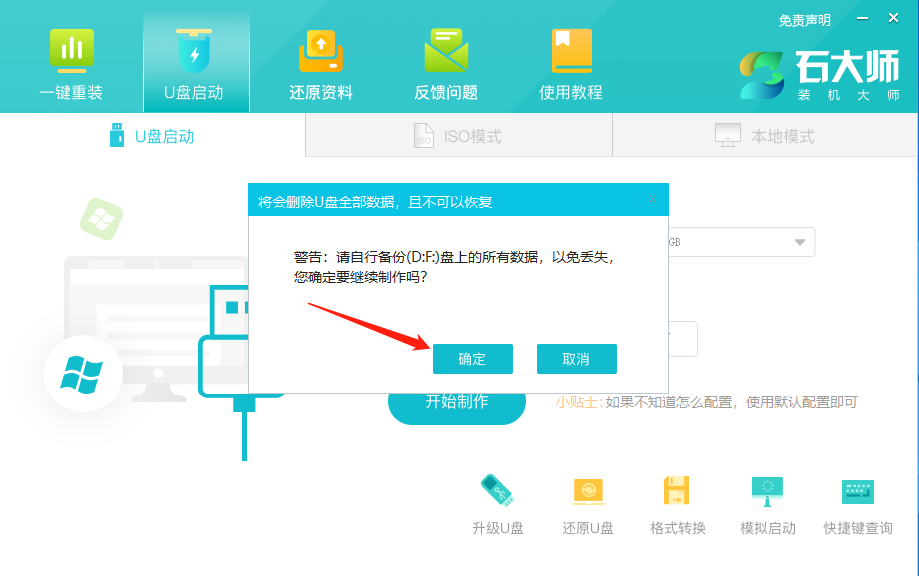
5. Select the system image you want to install and click "Download System and Make". The system provided by this software is the original system (you can also choose to cancel the download of the system and make it) ).
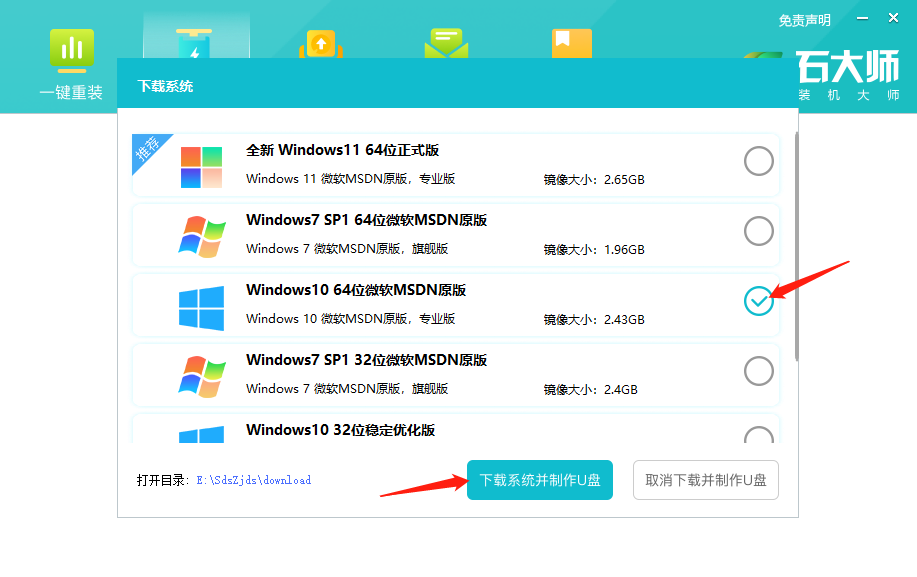
#6. The system image is being downloaded, please do not close the software.
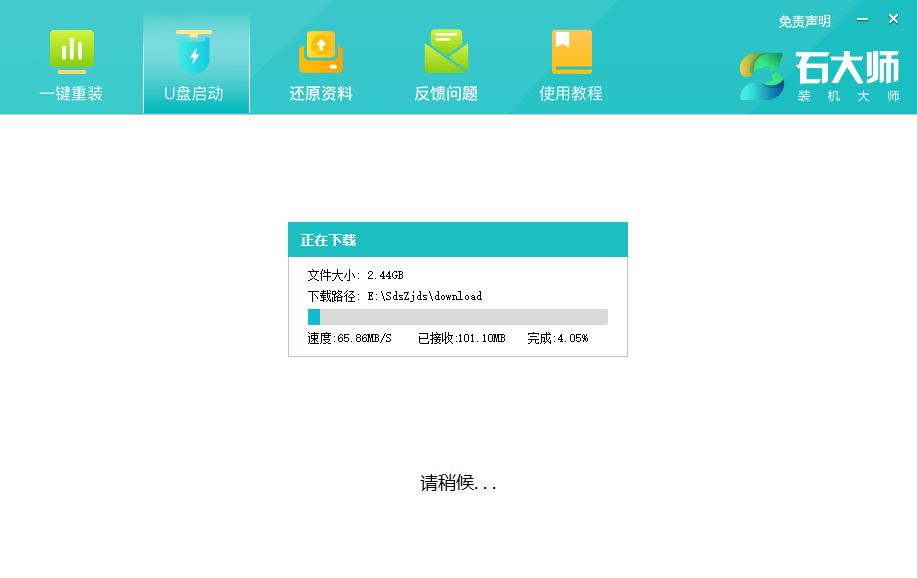
#7. The U disk boot tool is being made.
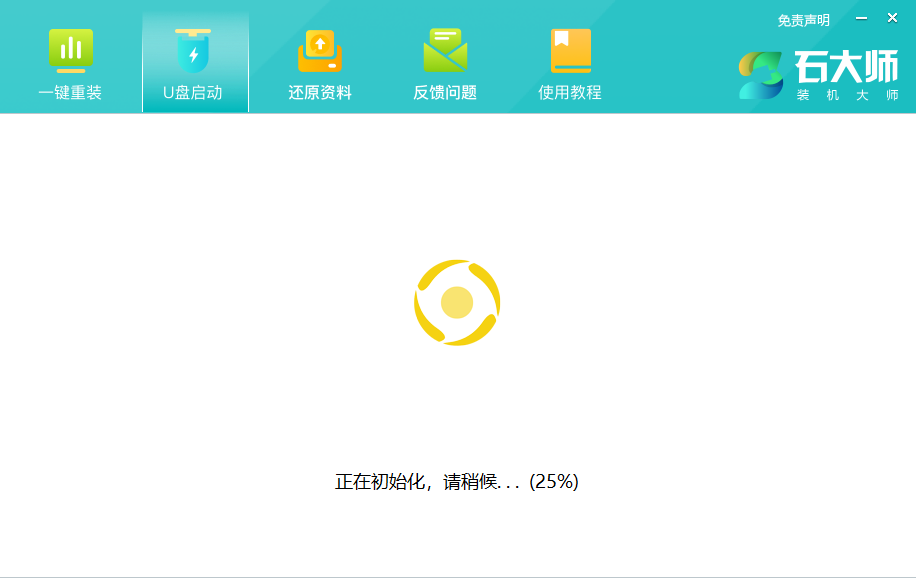
#8. The system image is being copied to the USB flash drive.
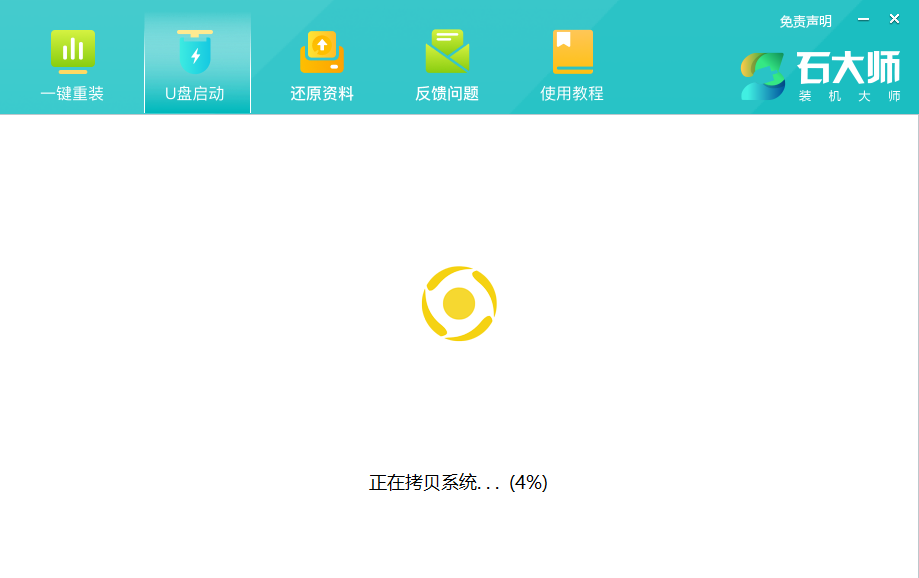
#9. When prompted that the creation is complete, click "OK".
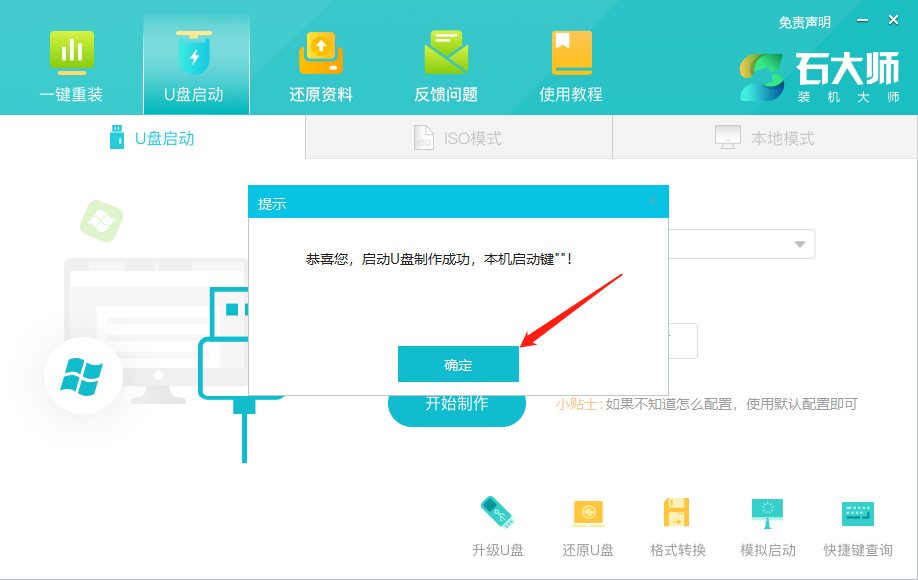
10. Select "Simulated boot" and click "BIOS".

#11. When this interface appears, it means that the Master Shi U disk boot tool has been successfully created.
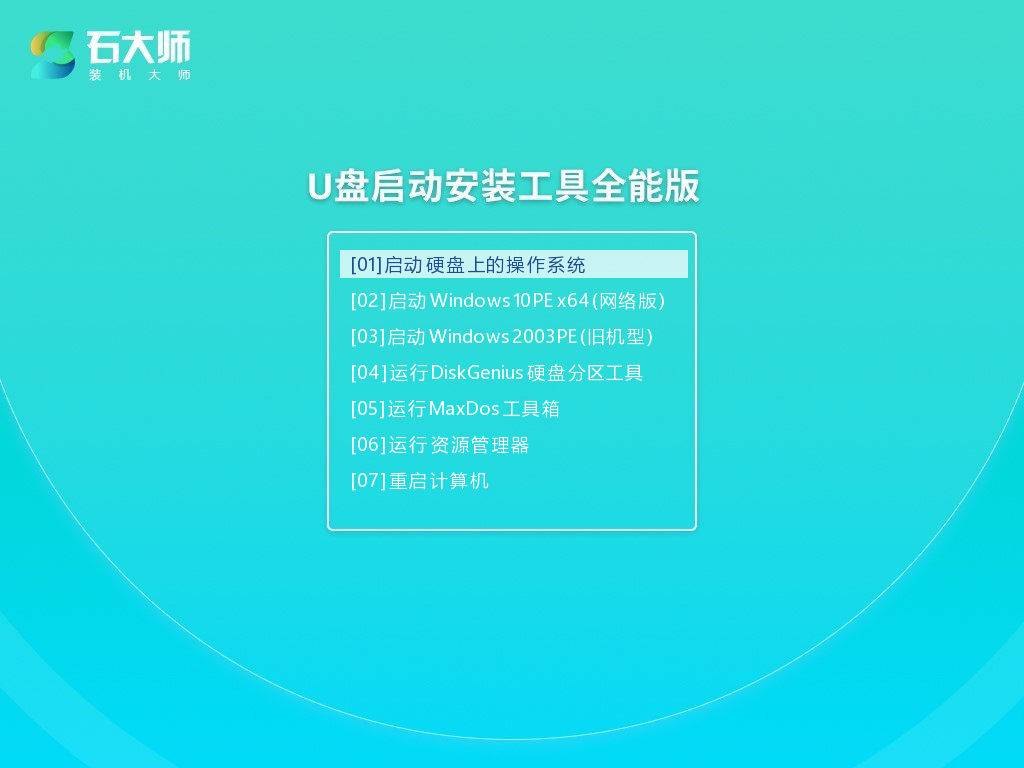
Steps for installing the system from a USB flash drive
1. Find the shortcut key for the USB boot disk of your computer motherboard.
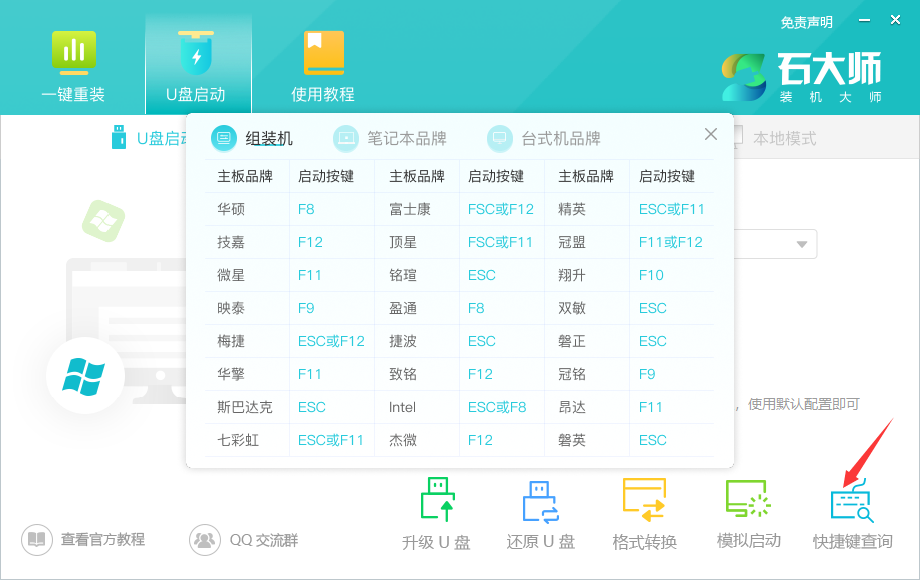
2. The prepared U disk boot disk is still inserted into the computer. Restart the computer and press the shortcut key to select the U disk to start. After entering, use the ↑↓ keys on the keyboard to select the second [ 02] Start Windows 10PE x64 (network version) and press Enter (this PE system is only for the convenience of the user and has nothing to do with what system the user wants to install).
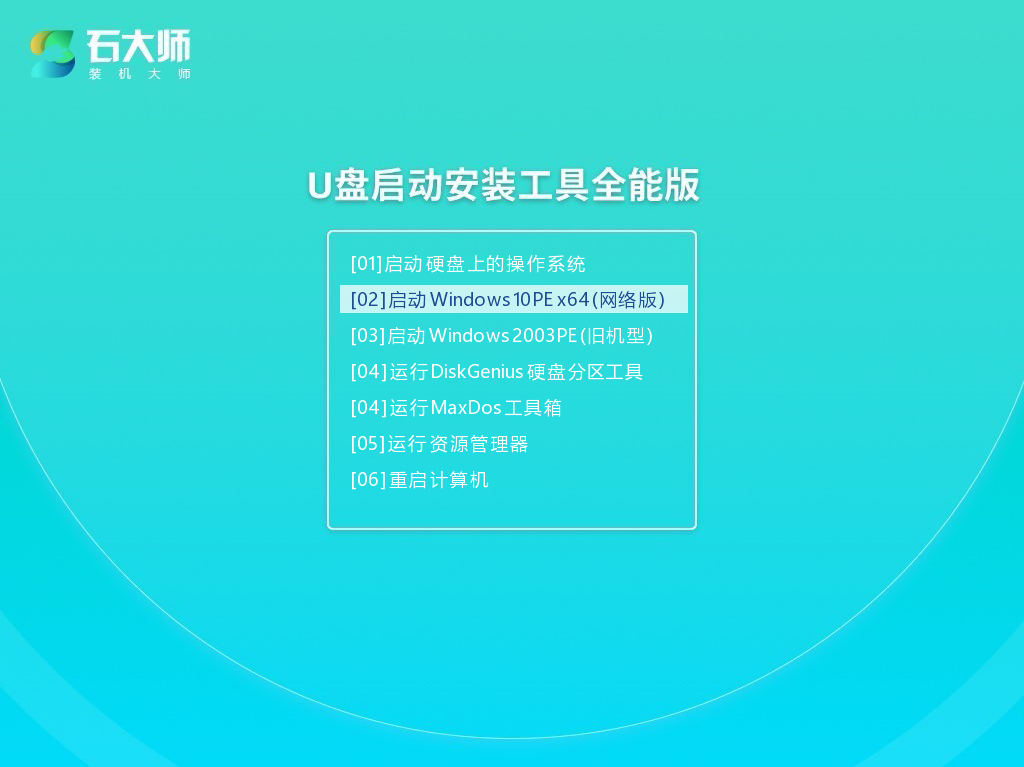
#3. After entering the PE interface, click the one-click reinstall system on the desktop.
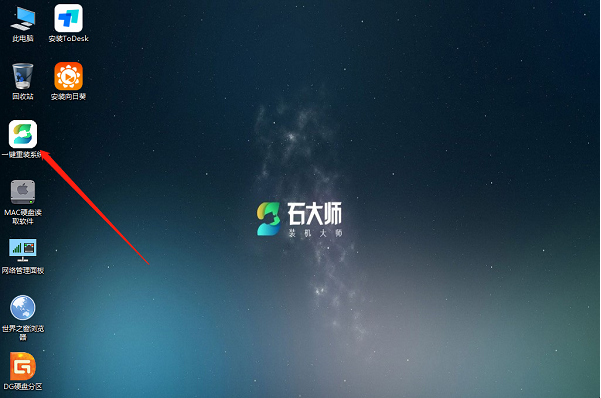
#4. After opening the tool, click Browse to select the downloaded system image ISO in the USB flash drive.
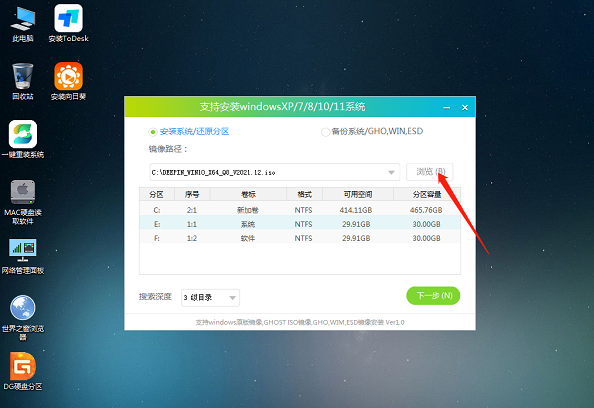
#5. After selection, select the partition for system installation, usually Area C. If the software recognizes it incorrectly, the user needs to choose it by himself. After making your selections, click Next.

#6. Just click on this page to install.
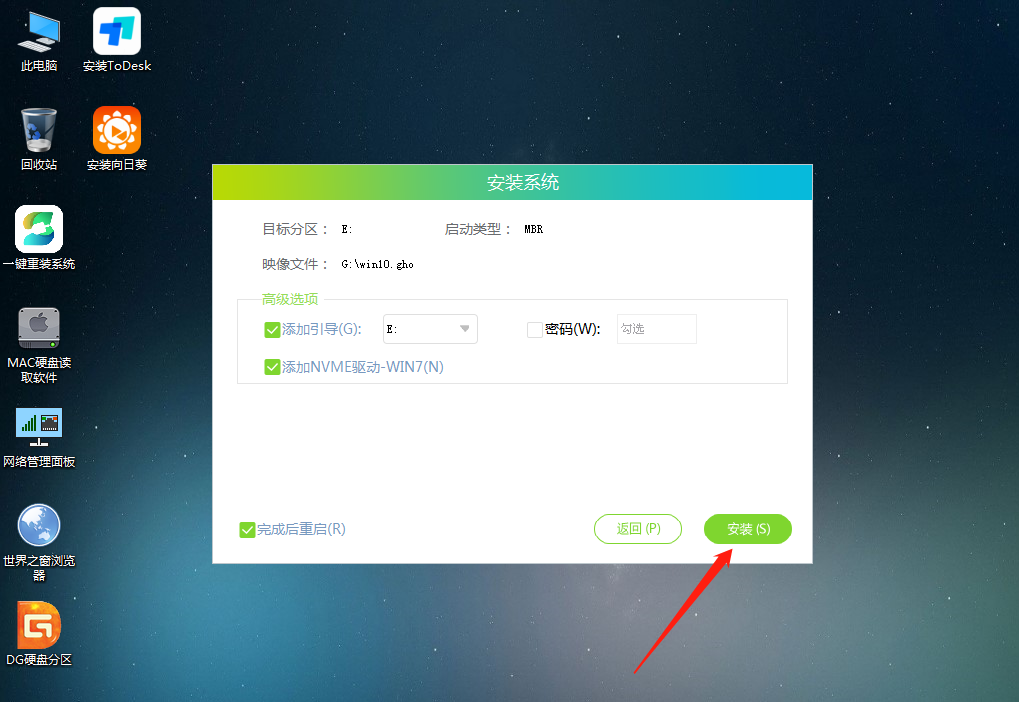
#7. The system is being installed, please wait.
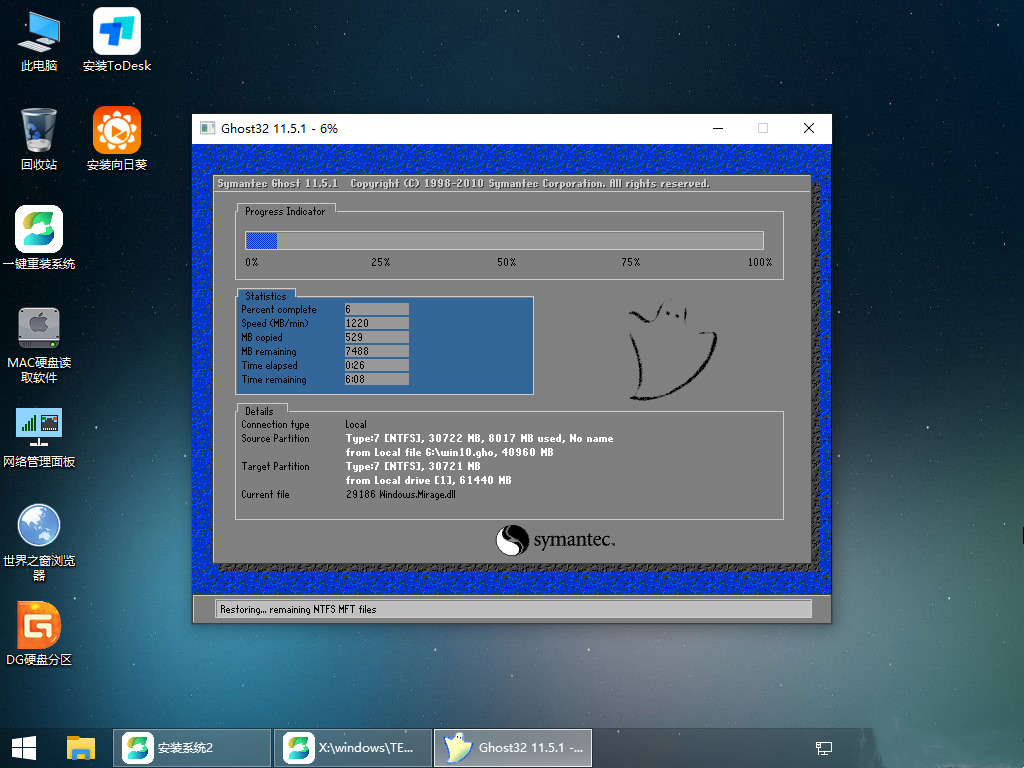
#8. After the system is installed, the software will automatically prompt that it needs to be restarted and the U disk must be pulled out. Please pull out the U disk and restart the computer.
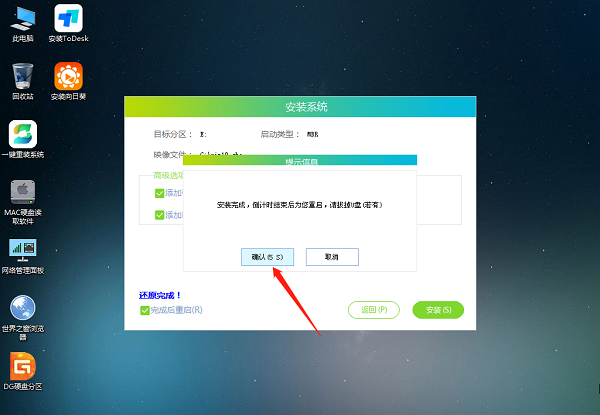
#9. After restarting, the system will automatically enter the system installation interface. At this point, the installation is successful.
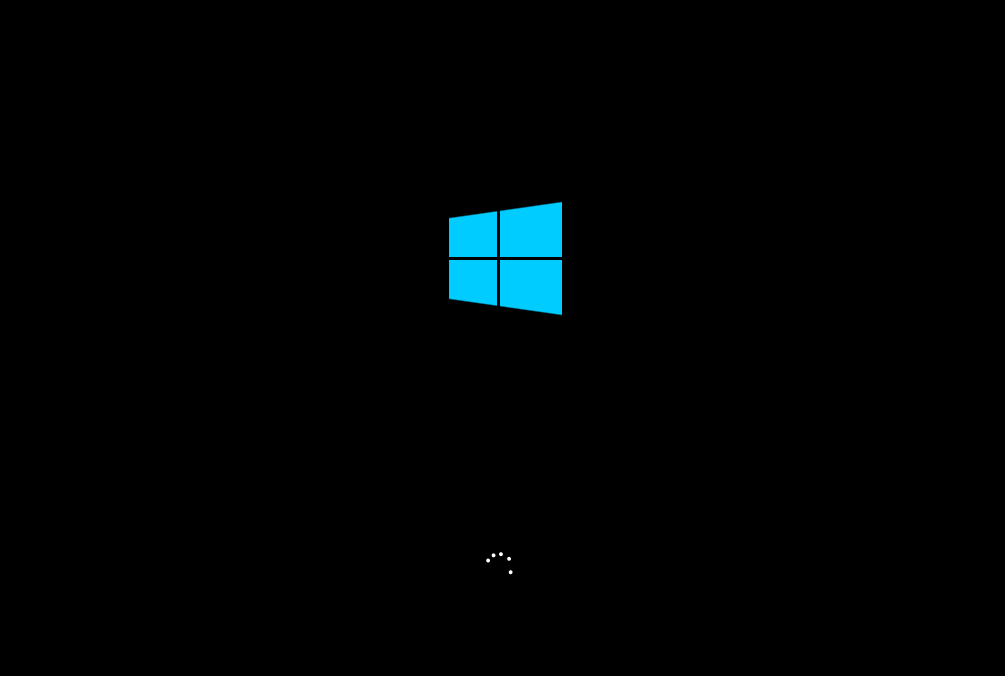
The above is the detailed content of What should I do if win10 cannot boot after upgrading to win11? Introduce two methods. For more information, please follow other related articles on the PHP Chinese website!

