Windows 7 boot mouse cannot move
php editor Xinyi will share with you how to solve the problem that the mouse cannot move when booting Win7. When using the Win7 system, sometimes the mouse cannot be moved, which brings great trouble to our use. This problem may be caused by system settings or mouse driver issues. Below we will provide some simple and effective solutions to help you solve the problem of Win7 boot mouse not moving, making your experience smoother.
Some netizens may ask: Windows 7 has been out of the stage for so many years, how come there are still people using it? The reason is very simple. Some software must be completed under the Win 7 platform, such as patent application software. Windows 7 is the most compatible version. There are also some software that will always appear this or that when installed on other platforms. The problem can only be solved with Win7. The software directories required for installation are as follows:
Windows 7 system disk: Generally 64-bit, for the convenience of 32-bit users, I also shared it. U disk boot disk creation tool: UltraISO_9.6.1.zip, needs to be installed; USB 3.0 solution tool: windowsimagetool.zip file, just decompress it directly, green version, no installation required; Windows 7 commonly used DLL files: This is mainly for the convenience of everyone. Commonly used software, such as QQ and WeChat, cannot be used without installing some DLL libraries.The above file download link: https://pan.baidu.com/s/1eJtPNBA-utymaflXg9KkFA Extraction code: msvx
(1) Windows system installation disk production (U disk boot disk production)
First, download UltraISO_9.6.1.zip and Windows 7 system disk in the network disk, then use the UltraISO file to open the Windows system disk, select Start → Write hard disk image, as follows As shown in the figure.

Write hard disk image
Next, click Write→Continue in the opening interface as shown below, and wait until the boot disk creation is completed.

Creating a USB bootable disk
At this point, the USB bootable disk is completed.
(2) USB3.0 support
First, unzip the downloaded windowsimagetool.zip, enter the folder, click on the WindowsImageTool.exe file, open it as shown in the figure below, and follow the prompts to select corresponding driver.

Driver loading
Click Start and wait for the driver to be loaded to the USB flash drive. It will take approximately 4-5 minutes. Please wait patiently until the following time is completed. At this point, the entire U disk loaded with USB3.0 driver is completed, and you will find that the mouse, keyboard and touchpad of the entire Windows system interface can be used.
(3) Loading commonly used DLL files
After the Windows installation is completed, sometimes you need to install some chat software, such as TIM or QQ, and it will prompt that the DLL is missing. At this time, you need to install the corresponding DLL. File package. The installation is very simple, just install the two exe files under "Win7 Common DLL File Library". At this point, the entire Windows 7 can meet most needs.
(4) Windows 7 driver for Mac Air
If it is a version of Air before 2014, you can install Windows 7. At this time, you can use BootCamp5.1.5640(Air) in the network disk .rar file, unzip it and click setup.exe directly to install the entire Air driver.
Special Tip: Non-Mac Air users, do not install this file. If you need a driver, just download a 360 LAN driver manager with a network card.
[Original content] Everyone is welcome to discuss and leave messages; if you think it is good, please like or give it a follow. Your support is my biggest motivation.
The above is the detailed content of Windows 7 boot mouse cannot move. For more information, please follow other related articles on the PHP Chinese website!
![[3 Ways] How to Disable USB Selective Suspend Settings Win 10/11? - MiniTool](https://img.php.cn/upload/article/001/242/473/174464701897249.png?x-oss-process=image/resize,p_40) [3 Ways] How to Disable USB Selective Suspend Settings Win 10/11? - MiniToolApr 15, 2025 am 12:10 AM
[3 Ways] How to Disable USB Selective Suspend Settings Win 10/11? - MiniToolApr 15, 2025 am 12:10 AMThe USB selective suspend feature allows you to put USB devices in a very low-power state when they are idle. Meanwhile, if your USB devices are not working properly, disabling it might be a good choice. In this post on php.cn Website, you will have
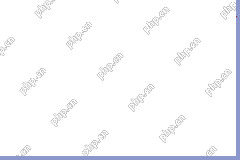 MS DOS FAT vs FAT32 vs ExFAT: How to Format a Disk to Them - MiniToolApr 15, 2025 am 12:09 AM
MS DOS FAT vs FAT32 vs ExFAT: How to Format a Disk to Them - MiniToolApr 15, 2025 am 12:09 AMHow to format a disk to MS DOS FAT, MS-DOS (FAT32), or ExFAT? What’s the difference between them? This post from php.cn introduces MS DOS FAT vs FAT32 vs ExFAT to you in detail.
 Audacity Error Code 9999: How to Fix it in Windows 10/11? - MiniToolApr 15, 2025 am 12:08 AM
Audacity Error Code 9999: How to Fix it in Windows 10/11? - MiniToolApr 15, 2025 am 12:08 AMIf you are vexed by the Audacity Error Code 9999, you come to the right place. Here, php.cn will provide possible reasons and solutions to help you fix the Audacity Error Code 9999 in Windows 10/11.
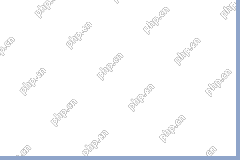 Duplicate Folders in the Left Pane of File Explorer? Here Are Fixes!Apr 15, 2025 am 12:07 AM
Duplicate Folders in the Left Pane of File Explorer? Here Are Fixes!Apr 15, 2025 am 12:07 AMFile Explorer allows you to access your files, folders, and system disks. Quick Access on the left pane helps you to locate recently used files quickly. However, some people find that there are duplicate folders in the left pane of File Explorer. Why
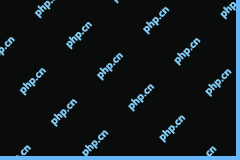 Windows 11 Version 24H2 LTSC Build 26100 ISO Has LeakedApr 15, 2025 am 12:06 AM
Windows 11 Version 24H2 LTSC Build 26100 ISO Has LeakedApr 15, 2025 am 12:06 AMWindows 11 24H2 LTSC build 26100 has leaked online. If you want to know more information about what Windows 11 LTSC is and how to get the Windows 11 24H2 LTSC ISO file, read this post on php.cn Software to get the answer.
 Pro Guide: How to Rebuild Index on Windows 10/11 (3 Ways)Apr 15, 2025 am 12:05 AM
Pro Guide: How to Rebuild Index on Windows 10/11 (3 Ways)Apr 15, 2025 am 12:05 AMThe indexing service speeds up Windows 10 search dramatically as your computer doesn’t have to scan the whole system on request. In some cases, you need to rebuild the Windows search index manually to fix bugs or a corrupted search database. This pos
 Watch: Create macOS Bootable USB on Windows 10/11 with EaseApr 15, 2025 am 12:04 AM
Watch: Create macOS Bootable USB on Windows 10/11 with EaseApr 15, 2025 am 12:04 AMIt is a good way to create macOS bootable USB on Windows 10/11 when your Mac fails to boot. Don’t know how to make a bootable USB drive for Mac on Windows? Thankfully, php.cn gives you detailed guidance in this post. Let’s get started.
 Windows 10 Update KB5032189 Fails to Install/Stuck? Fix It!Apr 15, 2025 am 12:03 AM
Windows 10 Update KB5032189 Fails to Install/Stuck? Fix It!Apr 15, 2025 am 12:03 AMWhy won't my KB5032189 update install? What to do if Windows 10 update KB5032189 fails to install or gets stuck? From this post on the php.cn website, you can find some reasons for this annoying update issue and several solutions to address it.


Hot AI Tools

Undresser.AI Undress
AI-powered app for creating realistic nude photos

AI Clothes Remover
Online AI tool for removing clothes from photos.

Undress AI Tool
Undress images for free

Clothoff.io
AI clothes remover

AI Hentai Generator
Generate AI Hentai for free.

Hot Article

Hot Tools

SecLists
SecLists is the ultimate security tester's companion. It is a collection of various types of lists that are frequently used during security assessments, all in one place. SecLists helps make security testing more efficient and productive by conveniently providing all the lists a security tester might need. List types include usernames, passwords, URLs, fuzzing payloads, sensitive data patterns, web shells, and more. The tester can simply pull this repository onto a new test machine and he will have access to every type of list he needs.

ZendStudio 13.5.1 Mac
Powerful PHP integrated development environment

Atom editor mac version download
The most popular open source editor

PhpStorm Mac version
The latest (2018.2.1) professional PHP integrated development tool

SublimeText3 Mac version
God-level code editing software (SublimeText3)





