Home >System Tutorial >Windows Series >How to set up a discrete graphics card in win7? How to set up independent graphics card in win7 system
How to set up a discrete graphics card in win7? How to set up independent graphics card in win7 system
- PHPzforward
- 2024-02-11 20:54:371094browse
php editor Zimo will introduce you to the operation method of setting up independent graphics card in win7 system. In a computer using win7 system, if you want to use a discrete graphics card to improve graphics performance, you can follow the steps below to set it up. First, go to the Control Panel, click Device Manager, and find the Display Adapter option. In this option, you can see the graphics card currently used by your computer. If your computer is equipped with a discrete graphics card, you can right-click the graphics card and select "Enable Device" to enable the use of the discrete graphics card. If your computer does not have a discrete graphics card, this option may not appear. With such a simple setup, you can enjoy the smooth images and higher performance brought by the independent graphics card.
Win7 system setting independent graphics card operation method:
1. After entering the computer, right-click the mouse and select the NVIDIA control panel option.
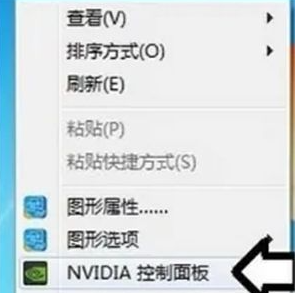
#2. Then click the Manage 3D Settings option under 3D Settings on the left side of the page.

#3. Finally, set the preferred graphics processor to the high-performance NVIDIA processor under the global settings option, and then click Apply.

The above is the detailed content of How to set up a discrete graphics card in win7? How to set up independent graphics card in win7 system. For more information, please follow other related articles on the PHP Chinese website!

