 System Tutorial
System Tutorial Windows Series
Windows Series How to set up virtual memory in win10 so that I can play games without lag?
How to set up virtual memory in win10 so that I can play games without lag?How to set up virtual memory in win10 so that I can play games without lag?
php editor Apple introduces you how to set up Win10 virtual memory to solve the game lag problem. Win10 system automatically manages virtual memory by default, but sometimes it causes the game to run unsmoothly. To solve this problem, we can manually adjust the virtual memory settings. First, open the "Control Panel", click the "System and Security" option, then select "System", and click "Advanced System Settings" in the left navigation bar. In the pop-up window, click the "Settings" button in the "Performance" area under the "Advanced" tab. In the new window, click the "Change" button under the "Advanced" tab. In the new window, uncheck "Automatically manage paging file size for all drives". Then, select the drive where the system is located, select "Custom size", enter appropriate values in the initial size and maximum size (it is recommended that the initial size be set to 1.5 times the physical memory, and the maximum size be set to 3 times the physical memory), and finally Click the "Set" and "OK" buttons to save the settings. With such settings, your Win10 system will be able to better allocate virtual memory, making the game run more smoothly and no longer lag.
How to set virtual memory in win10 to make it smoother?
Answer: Players need to set it according to their computer’s physical memory.
1. If the game runs smoothly, let Windows manage the virtual memory by itself.
2. If set manually, it is recommended that the capacity be twice the physical memory. It can be 8GB, and the page file is placed on the C drive first.

Win10 virtual memory setting method:
1. First, we right-click "This Computer" and click "Properties".
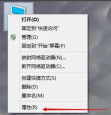
#2. Let’s click on Advanced System Settings.
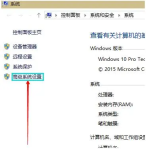
#3. In the Advanced tab interface of the system properties, click "Settings" in the Performance column.
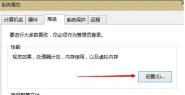
#4. In the performance options interface, click "Change" in the virtual memory column, as shown in the figure below.

5. Uncheck "Automatically manage paging file size for all drives.

6. Best virtual memory The setting is (virtual memory is 2 times the physical memory). For example, our computer uses 8GB memory. Click "Custom size" and we set the initial size of virtual memory to 8000M (physical memory size), and the maximum value is 16000M. (2 times the physical memory), and click the Set button and confirm.
The above is the detailed content of How to set up virtual memory in win10 so that I can play games without lag?. For more information, please follow other related articles on the PHP Chinese website!
 How to Enable the Group Policy Editor in Windows 11 HomeApr 15, 2025 pm 06:01 PM
How to Enable the Group Policy Editor in Windows 11 HomeApr 15, 2025 pm 06:01 PMEnable the Group Policy Editor (gpedit.msc) on Windows 11 Home: A Step-by-Step Guide Many users, especially in shared office environments, rely on the Group Policy Editor (gpedit.msc) for managing multiple user accounts and preventing unauthorized ac
 Windows kb5054979 update information Update content listApr 15, 2025 pm 05:36 PM
Windows kb5054979 update information Update content listApr 15, 2025 pm 05:36 PMKB5054979 is a cumulative security update released on March 27, 2025, for Windows 11 version 24H2. It targets .NET Framework versions 3.5 and 4.8.1, enhancing security and overall stability. Notably, the update addresses an issue with file and directory operations on UNC shares using System.IO APIs. Two installation methods are provided: one through Windows Settings by checking for updates under Windows Update, and the other via a manual download from the Microsoft Update Catalog.
 Creating an Encrypted Backup Drive That Works on Windows, Mac, and LinuxApr 15, 2025 am 06:13 AM
Creating an Encrypted Backup Drive That Works on Windows, Mac, and LinuxApr 15, 2025 am 06:13 AMProtecting Your Digital Life: Creating Encrypted Backups with VeraCrypt Our digital lives are brimming with irreplaceable memories, crucial documents, and essential work files. The loss of these due to device failure, theft, or ransomware attacks co
 How (and Why) to Turn Off Mouse Acceleration on Windows 11Apr 15, 2025 am 06:06 AM
How (and Why) to Turn Off Mouse Acceleration on Windows 11Apr 15, 2025 am 06:06 AMImprove mouse accuracy: Disable Windows 11 mouse acceleration function The mouse cursor moves too fast on the screen, even if you only move the mouse a few centimeters? This is what the mouse acceleration function is. This article will guide you on how to disable this feature to better control mouse movement. Is it wise to disable mouse acceleration? There is no direct "Mouse Acceleration" option in Windows systems. Instead, it is the "Enhanced Pointer Precision" setting, which Microsoft sees as a mouse acceleration feature. When this feature is enabled, the mouse's DPI (dots per inch) setting takes effect. It controls the relationship between the physical movement speed of the mouse and the distance the cursor moves on the screen. Move the mouse slowly, Windows will reduce the effective DPI and the cursor moves shorter
 GPD Duo Laptop Review: Dual-Screen Productivity For Experienced UsersApr 15, 2025 am 06:05 AM
GPD Duo Laptop Review: Dual-Screen Productivity For Experienced UsersApr 15, 2025 am 06:05 AMThe GPD Duo: A Powerful Dual-Screen Laptop Hampered by Software Issues Mobile productivity gets a boost with the GPD Duo's innovative dual-screen design. However, significant software shortcomings prevent it from reaching its full potential. Rating
 Razer's Remote Play May Be Better Than Steam LinkApr 15, 2025 am 06:04 AM
Razer's Remote Play May Be Better Than Steam LinkApr 15, 2025 am 06:04 AMRazer's new remote play app offers a compelling alternative to established services like Steam Link. Integrating seamlessly with Razer Cortex, the app allows users to launch PC games with a single tap. Android users benefit from haptic feedback whe
 10 Ways to Customize the Windows 11 Start MenuApr 15, 2025 am 06:02 AM
10 Ways to Customize the Windows 11 Start MenuApr 15, 2025 am 06:02 AMCustomize Your Windows 11 Start Menu: A Comprehensive Guide The Windows 11 Start Menu is your gateway to apps and settings. If the default setup isn't to your liking, personalization options let you tailor it to your needs. This guide explores vari
 How to Use Windows 11 as a Bluetooth Audio ReceiverApr 15, 2025 am 03:01 AM
How to Use Windows 11 as a Bluetooth Audio ReceiverApr 15, 2025 am 03:01 AMTurn your Windows 11 PC into a Bluetooth speaker and enjoy your favorite music from your phone! This guide shows you how to easily connect your iPhone or Android device to your computer for audio playback. Step 1: Pair Your Bluetooth Device First, pa


Hot AI Tools

Undresser.AI Undress
AI-powered app for creating realistic nude photos

AI Clothes Remover
Online AI tool for removing clothes from photos.

Undress AI Tool
Undress images for free

Clothoff.io
AI clothes remover

AI Hentai Generator
Generate AI Hentai for free.

Hot Article

Hot Tools

SublimeText3 Linux new version
SublimeText3 Linux latest version

SAP NetWeaver Server Adapter for Eclipse
Integrate Eclipse with SAP NetWeaver application server.

VSCode Windows 64-bit Download
A free and powerful IDE editor launched by Microsoft

Dreamweaver Mac version
Visual web development tools

Atom editor mac version download
The most popular open source editor




