Home >System Tutorial >Windows Series >How to set the frosted glass effect in win10
How to set the frosted glass effect in win10
- WBOYWBOYWBOYWBOYWBOYWBOYWBOYWBOYWBOYWBOYWBOYWBOYWBforward
- 2024-02-11 20:00:341387browse
php editor Banana will introduce you how to set the frosted glass effect in Win10. Win10 frosted glass effect is a beautiful and modern interface effect that gives people a fuzzy and transparent feeling. To enable the Win10 frosted glass effect, you can complete the settings by following simple steps. First, open the Settings menu and select Personalization. Next, click on the Color tab and adjust the Transparency Effect slider to your liking. Finally, close the settings window and you can enjoy the exquisite frosted glass effect of Win10!
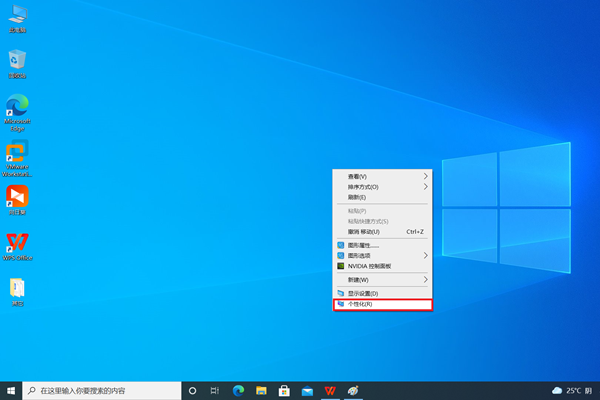
Win10 Quick Setup Frosted Glass Effect Tutorial
1. First, click the Windows icon button on the desktop to start the setup program; then, select " Settings" function. .
2. Next, please locate the "Personalization" section step by step. This process can be achieved by going to the "Personalization" section in the settings form.
3. Next, under the personalization item, find and select the "Color" column as the next step.
4. Finally, on the right side of the color settings window, find and activate the tab called "Transparency Effect".
Make sure that the frosted glass effect has been successfully activated:
After the adjustment, please try to see whether elements such as the start menu, taskbar, and even the title bar of the action center are translucent. If these areas are translucent, it means you have successfully configured the frosted glass effect.
The above is the detailed content of How to set the frosted glass effect in win10. For more information, please follow other related articles on the PHP Chinese website!

