Home >System Tutorial >Windows Series >What should I do if my win7 computer always prompts that it is not genuine? win7 is not genuine solution
What should I do if my win7 computer always prompts that it is not genuine? win7 is not genuine solution
- 王林forward
- 2024-02-11 18:42:301214browse
php editor Strawberry will introduce to you how to solve the problem of Win7 computer prompting that it is not genuine. When using the win7 operating system, sometimes the computer prompts that it is not genuine, which is very disturbing. However, don’t worry, we have some solutions to help you solve this problem. In the following article, we will introduce you in detail how to solve the problem that win7 is not genuine and restore your computer to normal state.
Win7 prompt is not genuine Solution:
1. In the computer, open win r and run - enter services.msc and press Enter.
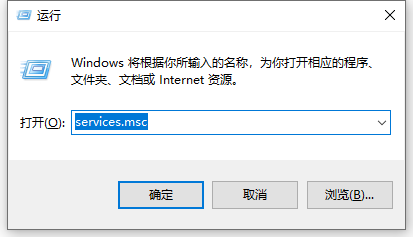
#2. Find Software Protection/SPP Notification Service in the service interface and double-click to open it.
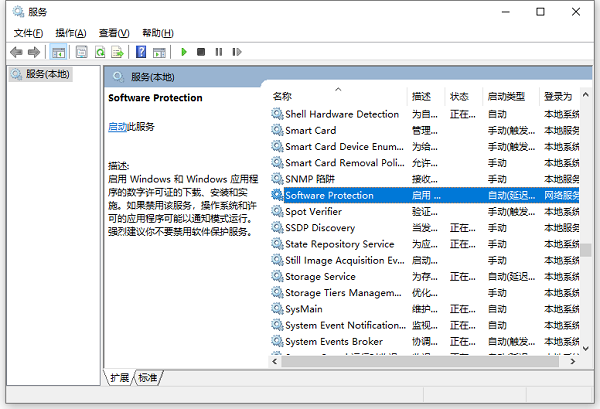
#3. In the configuration dialog box - click General Options - change the startup type to Automatic.
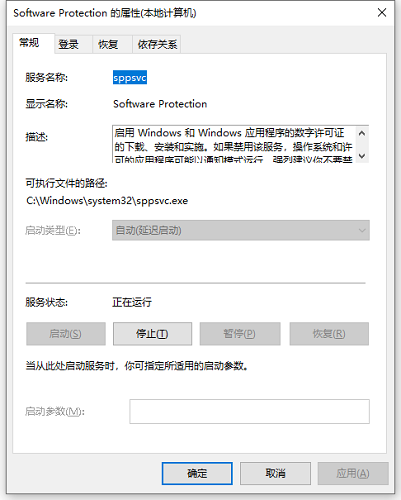
The above is the detailed content of What should I do if my win7 computer always prompts that it is not genuine? win7 is not genuine solution. For more information, please follow other related articles on the PHP Chinese website!

