Home >System Tutorial >Windows Series >How to restore the horizontal width of Windows 7 desktop? How to restore the win7 desktop after it was stretched horizontally
How to restore the horizontal width of Windows 7 desktop? How to restore the win7 desktop after it was stretched horizontally
- WBOYWBOYWBOYWBOYWBOYWBOYWBOYWBOYWBOYWBOYWBOYWBOYWBforward
- 2024-02-11 18:40:261034browse
php editor Xigua will introduce to you how to solve the problem of horizontally widening the Win7 desktop and how to restore it. When using the Win7 operating system, sometimes the desktop may be accidentally stretched horizontally, causing icons and interfaces to display abnormally. Although this problem seems troublesome, it is actually very simple to solve. Let’s take a closer look at how to restore the normal display of the Win7 desktop.
How to recover after the win7 desktop has been stretched horizontally
1. Open the Control Panel.
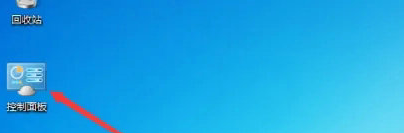
2. Select Display.
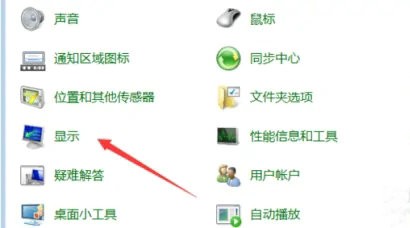
3. Click to adjust the resolution.
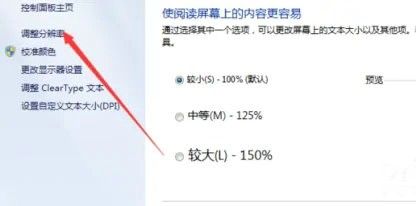
#4. Just set the appropriate resolution.
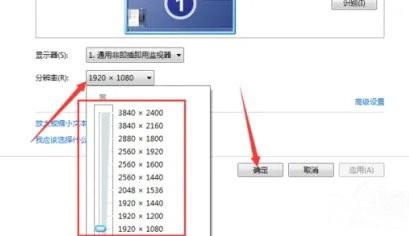
The above is the detailed content of How to restore the horizontal width of Windows 7 desktop? How to restore the win7 desktop after it was stretched horizontally. For more information, please follow other related articles on the PHP Chinese website!
Related articles
See more- How to partition the hard disk in win7 system
- How to solve the problem that the account is deactivated after restoring the factory settings in win7 system
- How to enable wireless function in win7
- How to set win7 files to read-only
- What should I do if the mouse and keyboard does not respond after installing win7?

