php Xiaobian Yuzi introduces you to a simple method, namely "installing win7 on Apple winpe", so that Apple computers can also run the Windows 7 operating system. By using the WinPE environment, we can install Windows 7 on Apple computers and enjoy the convenience brought by the Windows operating system. This method is not only simple and easy, but also allows Apple computer users to run the operating system directly on Apple computers without purchasing additional computer equipment when they need to use Windows 7. The specific steps will be introduced in detail below, let’s explore together!
Before starting the operation, we need to do some preparations. First, make sure you have prepared a 64-bit pure version of win7 ghsot system image. Secondly, you also need a bootable USB disk with a PE system created. If you don’t have these yet, you can download the win7 system online and refer to my previous article to learn how to make a PE bootable USB disk. Now, let's take a look at the specific steps.
First divide the windows partition:
1. Click - [Go] - [Utilities] under the OS X system;
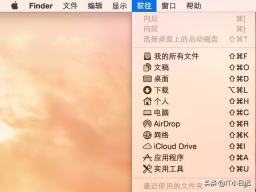
2. Find [Disk Utility] , click to open;
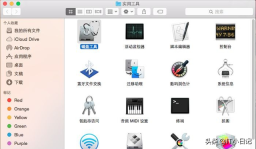
3. Click [Partition], [Partition Layout], select [2 partitions], set a name, such as WINDOWS, and click Apply;
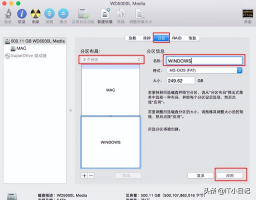
4 , this prompt box pops up, click Partition to start the partitioning process;

5. After completion, there will be one more Windows partition, which is used to install the ghost win7 system.

After the windows partition is completed, enter the process of installing the ghost win7 system:
1. Copy the ghost win7 system iso image to the root directory of the boot U disk, and install it on the Apple mac computer Insert the boot USB disk into the computer and hold down the option key during startup;

2. Enter the startup item selection interface, move to the EFI Boot icon, and press the Enter key to enter;

3. Start to enter the PE interface, double-click [DG Partition Tool];

4. When prompted with a partition table error, click [Correction];

5. Then click [ Save changes], click Yes to take effect immediately;

6. Right-click to select the WINDOWS partition we added, and select [Delete current partition];

7. Right-click [Idle] Hard disk, select [Create New Partition];
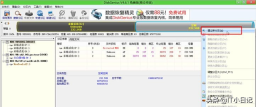
8. Select the primary disk partition as the partition type and confirm;
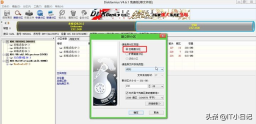
9. After completing the partition, the volume label becomes the local disk C, or it may not be C, don’t worry about it, right-click and select [Activate Current Partition], the drive letter attribute will show A, this step is the key;
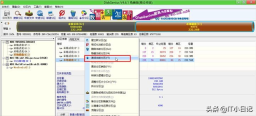
10. A prompt box will pop up, click Yes, confirm Activate;

11. Click to confirm the change, which will take effect immediately;
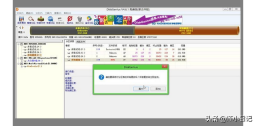
12. Double-click to open "Chinese cabbage PE one-click installation", and select the ghost win7 image as the image path. Automatically load win7.gho and choose to install it on the C drive we separated. Note that "System" must be A, indicating activation status, otherwise it cannot be installed. Click OK;

13. In this dialogue box, check "Restart after completion" and "Boot Repair", click Yes;

14. In this interface, perform the process of decompressing ghost win7 to the C drive;

15. After the decompression is completed, it will restart. At this time, hold down the option key to enter the startup item selection interface, select the Windows icon, and press the enter key;

16. Start to this interface and execute the process of installing the ghost win7 system and driver;

17. If prompted that the temporary directory cannot be created under a non-system drive letter, click Yes to continue;

18. After the installation is completed, it will restart. During the restart, hold down Option and select Windows to enter, as shown in the picture.

19. Set the default Windows system when booting. First, enter the mac system, open the mac system preferences, and click Start Hard Drive.
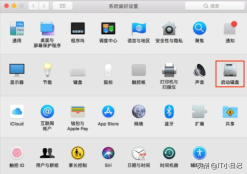
20. After entering the boot hard disk interface, select BOOTCAMP Windows and select Restart, so that all subsequent startups will start from Windows.

Follow IT Diary and continue to share computer systems, application knowledge and operating skills!
The above is the detailed content of Apple winpe install win7. For more information, please follow other related articles on the PHP Chinese website!
 Zlib1.dll Is Missing or Not Found Error? Fix It with Simple Moves - MiniToolApr 16, 2025 am 12:52 AM
Zlib1.dll Is Missing or Not Found Error? Fix It with Simple Moves - MiniToolApr 16, 2025 am 12:52 AMWhat is zlib1.dll? Some people encountered the “zlib1.dll is missing” error or zlib1.dll not found error when they attempt to open an application that includes zlib1.dll. To fix these related errors, this article on php.cn Website can give you some i
 AutoFill Is Not Working in Excel? Here Are Fixes! - MiniToolApr 16, 2025 am 12:51 AM
AutoFill Is Not Working in Excel? Here Are Fixes! - MiniToolApr 16, 2025 am 12:51 AMSome of you might find that AutoFill is not working in Excel. Can you come up with any solutions on that? If not, then you have come to the right spot. This post on php.cn Website will provide you with 6 ways to solve Excel AutoFill not working.
 Windows 7 Starter Edition: What Is It? How to Download It? - MiniToolApr 16, 2025 am 12:50 AM
Windows 7 Starter Edition: What Is It? How to Download It? - MiniToolApr 16, 2025 am 12:50 AMWhat is Windows 7 Starter Edition? What are the limitations of Windows 7 Starter Edition? How to get the Windows 7 Starter Edition ISO? This post from php.cn provides detailed information about Windows 7 Starter Edition for you.
 Run Apps as Different User in Windows with This Top GuideApr 16, 2025 am 12:49 AM
Run Apps as Different User in Windows with This Top GuideApr 16, 2025 am 12:49 AMWhen running an App, are you troubled with changing accounts by logging out of the present one and then logging in to another? php.cn has collected some effective ways to help you run apps as a different user in Windows 10 and Windows 11.
 Fixed: Dropbox There Was an Error Downloading Your FileApr 16, 2025 am 12:48 AM
Fixed: Dropbox There Was an Error Downloading Your FileApr 16, 2025 am 12:48 AMAre you suffering from the “Dropbox there was an error downloading your file” error in Windows? Now read this post given by php.cn to get several useful solutions to this problem.
 5 Ways to Fix Selected Files Are Not Highlighted in File Explorer - MiniToolApr 16, 2025 am 12:47 AM
5 Ways to Fix Selected Files Are Not Highlighted in File Explorer - MiniToolApr 16, 2025 am 12:47 AMAre you troubled by the problem of “selected files are not highlighted in File Explorer”? Do you know how to fix it? If not, you can read this post on php.cn to get several feasible solutions to make selected files visible in File Explorer.
 Fix Language Bar Missing from the Taskbar - Proven GuideApr 16, 2025 am 12:46 AM
Fix Language Bar Missing from the Taskbar - Proven GuideApr 16, 2025 am 12:46 AMThe language bar is essential if you work with multilanguage. You can change the input language by tweaking the setting from the taskbar. But the language bar might disappear one day when you open the computer. How to fix the language bar missing fro
 How to Connect an External Drive to an Android Phone or Tablet? - MiniToolApr 16, 2025 am 12:45 AM
How to Connect an External Drive to an Android Phone or Tablet? - MiniToolApr 16, 2025 am 12:45 AMWant to use an external drive to expand your phone’s storage? It is possible to do this. This php.cn post shows you a guide on how to connect an external drive to a phone. Besides, if you need to recover data from your external drive, you can try php


Hot AI Tools

Undresser.AI Undress
AI-powered app for creating realistic nude photos

AI Clothes Remover
Online AI tool for removing clothes from photos.

Undress AI Tool
Undress images for free

Clothoff.io
AI clothes remover

AI Hentai Generator
Generate AI Hentai for free.

Hot Article

Hot Tools

WebStorm Mac version
Useful JavaScript development tools

SAP NetWeaver Server Adapter for Eclipse
Integrate Eclipse with SAP NetWeaver application server.

VSCode Windows 64-bit Download
A free and powerful IDE editor launched by Microsoft

SublimeText3 Chinese version
Chinese version, very easy to use

Atom editor mac version download
The most popular open source editor





