Home >Computer Tutorials >Computer Knowledge >How to turn off sleep mode in win10
How to turn off sleep mode in win10
- WBOYWBOYWBOYWBOYWBOYWBOYWBOYWBOYWBOYWBOYWBOYWBOYWBforward
- 2024-02-11 16:00:081294browse
php editor Banana will introduce you how to turn off the sleep mode of Win10. Sleep mode is a power-saving feature that puts your computer into a low-power state when it is not in use. However, sometimes we may want to turn off sleep mode completely, especially in certain situations like downloading large files or working on long tasks. Here are several methods to help you turn off sleep mode in Windows 10.
1. Right-click the mouse and select Personalize in the window, as shown in the figure below:
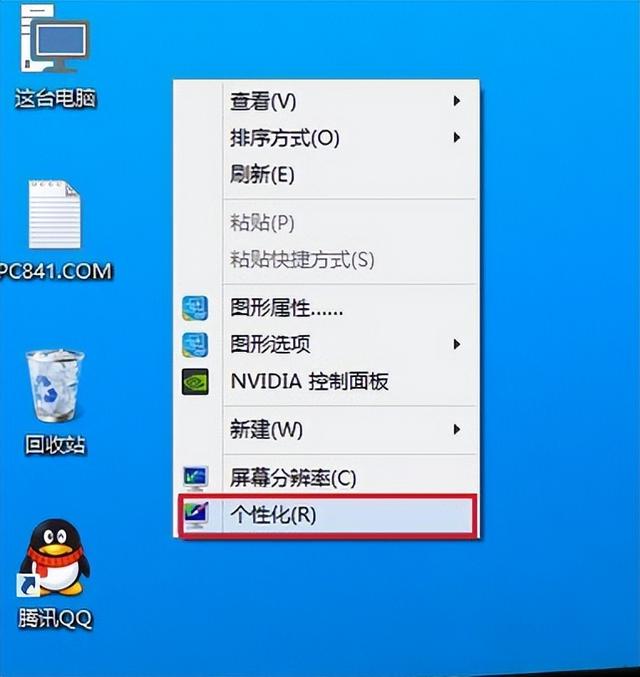
2. Click the screen saver at the bottom, as shown in the figure below:

3. Click Change Power Settings at the bottom, as shown below:
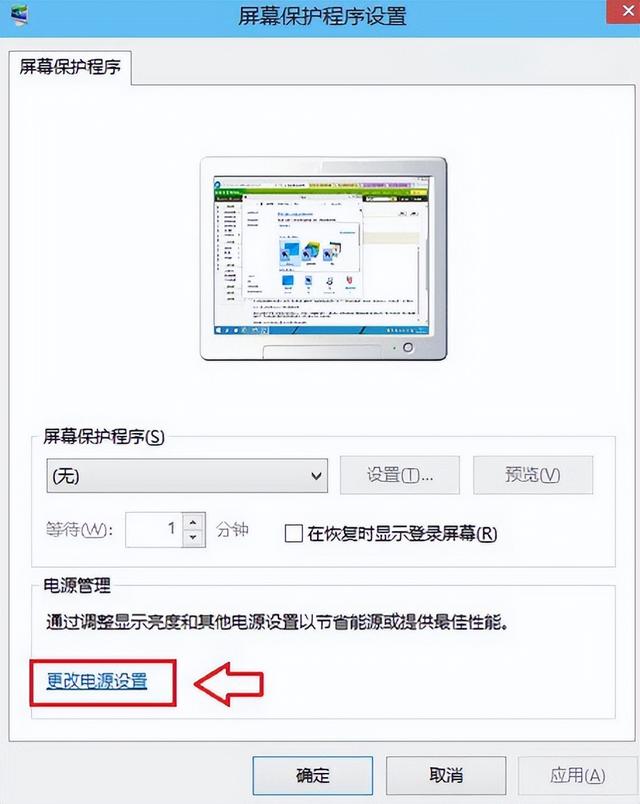
4. Click to change the computer sleep time, as shown below:
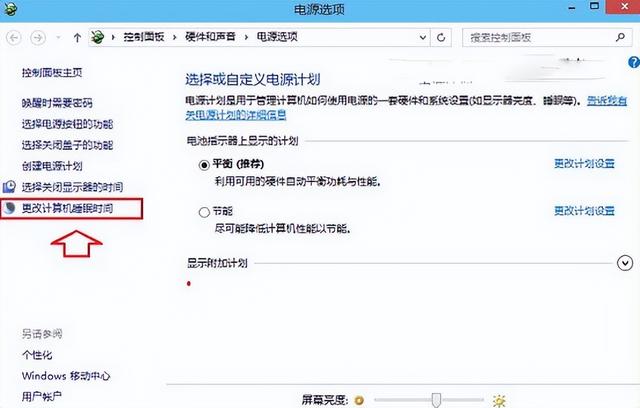
5 . Change the two time options from the default 15 minutes and 30 minutes to never, and click the save button, as shown in the figure below:
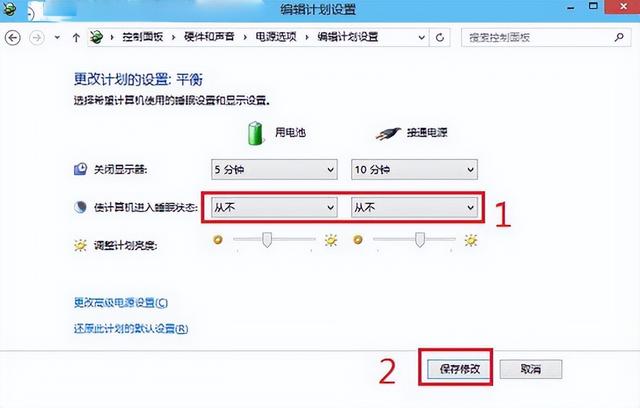
The above is the detailed content of How to turn off sleep mode in win10. For more information, please follow other related articles on the PHP Chinese website!
Related articles
See more- What should I do if the mobile hotspot switch in Windows 10 system is grayed out?
- What to do if deleting a folder in Windows 10 requires administrator rights
- What should I do if my win10 desktop freezes and only the mouse can move?
- What to do if the system usage of Windows 10 system is high
- Solve the problem of black screen after waking up from sleep mode in win10 home version

