 System Tutorial
System Tutorial Windows Series
Windows Series How to clean the computer C drive to the cleanest possible condition? Computer C drive turns red again, teach you how to clean it completely with one click
How to clean the computer C drive to the cleanest possible condition? Computer C drive turns red again, teach you how to clean it completely with one clickHow to clean the computer C drive to the cleanest possible condition? Computer C drive turns red again, teach you how to clean it completely with one click
php editor Zimo brings you a tutorial on cleaning up the C drive of your computer. In the process of using the computer, we often encounter situations where the C drive capacity is insufficient or turns red. This not only affects the speed of the system, but may also cause the computer to crash. Therefore, it is very necessary to clean up the C drive in time. This article will teach you how to completely clean the C drive with one click and restore your computer to its cleanest state. No professional knowledge is required, just follow the steps and you can easily solve the problem of C drive. Let’s take a look!
How to clean the computer C drive to the cleanest possible condition?
Method 1: Storage status
Click the computer win key, a prompt box will pop up on the left side of the device, enter the system configuration, and then click the system software option.

#2. In the system configuration, click Storage Settings in the left navigation bar of the system software to log in to the system storage related settings.
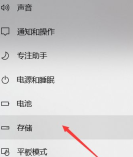
3. During the storage process, we can look at the occupancy status of the local storage stage, and then we can decide how to clean up according to our own situation.
Method 2: Store knowledge and release space
1. Turn on this function, and when the garbage must be cleared, it will automatically remind you that the garbage must be cleared.

#2. Click to release space immediately and search the system C drive space stored in various garbage. It should be noted that the garbage recycling bin is enabled in the Windows assembly as before. When enabled, click Clean Now below to clean up the waste.
Method 3: Migrate personal folders
1. In the storage settings page, enter: "Change the running memory maintenance section.

2. Move all my file directories to D inventory for storage.
Method 4: Change the storage file directory of the browser used daily
Daily use of software can also easily cause storage work pressure , we change it by changing the storage part.
Method 5: Manually clear the window folder and large files
1. Temp temporary file name folder part: This computer C: WindowsTemp, this is Store some temporary and cached files. Deleting internal documents usually does not have a big impact on the system, but we will not delete the folder.

2. Logfile log folder file Folder part: This computer folder part: This computer C: Windowssystem32logfiles, usually system and software processing log files.
3. Backup backup folder Folder part: This computer C: Windowswinsxsackup, storage software backup File.
4. Prefetch folder folder part: This computer folder part: This computer C:WindowsPrefetch, read malfeasance information folder.
5. Help folder file Folder part: This computer C: WindowsHelp, usually stores the problem policy files of the operating system.
The above is the detailed content of How to clean the computer C drive to the cleanest possible condition? Computer C drive turns red again, teach you how to clean it completely with one click. For more information, please follow other related articles on the PHP Chinese website!
 8 Ways to Clear the Clipboard on Windows 11Apr 21, 2025 pm 12:13 PM
8 Ways to Clear the Clipboard on Windows 11Apr 21, 2025 pm 12:13 PMThis guide provides multiple ways to clear your Windows 11 clipboard, ensuring your copied data remains private. Your clipboard stores various items, including text, images, and videos. Let's explore several methods to erase its contents. Method 1:
 Logitech's G515 Lightspeed keyboard is 25% offApr 21, 2025 pm 12:06 PM
Logitech's G515 Lightspeed keyboard is 25% offApr 21, 2025 pm 12:06 PMLogitech G515 Lightspeed TKL Mechanical Gaming Keyboard Review The Logitech G515 Lightspeed TKL uses low profile keys and feels very similar to the Apple Magic Keyboard, but has an additional mechanical switch, which is slim overall and has a rechargeable battery. Amazon Link This keyboard is perfect for users who both work and games. Amazon currently sells for $119.99, down from its original price of $159.99, only once before it reached this price. G515 Lightspeed TKL is slim in size, 14.49 inches long and 5.91 inches wide,
 How to Enable TPM 2.0 to Get Windows 11Apr 21, 2025 am 11:17 AM
How to Enable TPM 2.0 to Get Windows 11Apr 21, 2025 am 11:17 AMMany users with powerful desktops were initially blocked from upgrading to Windows 11 due to a simple BIOS setting being disabled by default: TPM 2.0. This guide explains how to enable it. Checking for TPM Compatibility Windows has a built-in tool t
 How to Download a Website as an App on the DesktopApr 21, 2025 am 10:37 AM
How to Download a Website as an App on the DesktopApr 21, 2025 am 10:37 AMQuickly Access Your Favorite Websites: Two Methods for Adding Websites to Your Desktop Tired of hunting through bookmarks? Windows offers easy ways to add frequently visited websites directly to your desktop for instant access. This guide details tw
 8 Ways to Open the Run Dialog Box on Windows 11Apr 20, 2025 am 06:01 AM
8 Ways to Open the Run Dialog Box on Windows 11Apr 20, 2025 am 06:01 AMWindows 11's Run dialog box (Run) provides a convenient way to quickly access various system features and installed applications. The way to start this dialog is simple, just use keyboard shortcuts or select menu items. This article will describe several ways to start this utility. Use keyboard shortcuts to open the run dialog The quickest way to start a Run dialog on Windows 11 is to use keyboard shortcuts. This method opens the dialog box instantly. To do this, press the Windows R key on the keyboard. No matter where you are currently on your computer, Windows 11 will immediately open the Run dialog box. You can then enter the name of the utility you want to start.
 Samsung's 32-inch Odyssey G7 IPS Gaming Monitor Is $270 Off TodayApr 20, 2025 am 03:01 AM
Samsung's 32-inch Odyssey G7 IPS Gaming Monitor Is $270 Off TodayApr 20, 2025 am 03:01 AMSamsung Odyssey G7 (G70D) 32-inch Esports Monitor Special Offer! Original price is $800, current price is only $530, saving $270! This Odyssey G7 sports monitor has 4K resolution, IPS panel, 144Hz refresh rate, AMD FreeSync Premium support, and smart Tizen capabilities. Samsung's official website priced at $530 If you need a monitor that supports high refresh rate gaming, this Samsung 32-inch Odyssey G7 monitor is ideal for you. Currently on sale, priced at $530, $270 less than the original price, and comes with 4K resolution, IPS panel and smart software capabilities. 32-inch Odyss
 6 Tasks You Should Do Regularly on Your Windows ComputerApr 19, 2025 am 03:01 AM
6 Tasks You Should Do Regularly on Your Windows ComputerApr 19, 2025 am 03:01 AMMaintaining a Windows computer requires regular upkeep to ensure smooth operation and prevent performance issues, security risks, and unnoticed hardware problems. Here's a routine maintenance checklist to keep your computer running smoothly: 1. Run
 How to Right-Click With No MouseApr 18, 2025 pm 12:03 PM
How to Right-Click With No MouseApr 18, 2025 pm 12:03 PMThe mouse is a vital component to getting work done on your PC. But when you’re stuck with a faulty mouse, you can run into a few problems including the inability to right-click. But the good news is that there are definitely ways t


Hot AI Tools

Undresser.AI Undress
AI-powered app for creating realistic nude photos

AI Clothes Remover
Online AI tool for removing clothes from photos.

Undress AI Tool
Undress images for free

Clothoff.io
AI clothes remover

Video Face Swap
Swap faces in any video effortlessly with our completely free AI face swap tool!

Hot Article

Hot Tools

SecLists
SecLists is the ultimate security tester's companion. It is a collection of various types of lists that are frequently used during security assessments, all in one place. SecLists helps make security testing more efficient and productive by conveniently providing all the lists a security tester might need. List types include usernames, passwords, URLs, fuzzing payloads, sensitive data patterns, web shells, and more. The tester can simply pull this repository onto a new test machine and he will have access to every type of list he needs.

DVWA
Damn Vulnerable Web App (DVWA) is a PHP/MySQL web application that is very vulnerable. Its main goals are to be an aid for security professionals to test their skills and tools in a legal environment, to help web developers better understand the process of securing web applications, and to help teachers/students teach/learn in a classroom environment Web application security. The goal of DVWA is to practice some of the most common web vulnerabilities through a simple and straightforward interface, with varying degrees of difficulty. Please note that this software

SAP NetWeaver Server Adapter for Eclipse
Integrate Eclipse with SAP NetWeaver application server.

MinGW - Minimalist GNU for Windows
This project is in the process of being migrated to osdn.net/projects/mingw, you can continue to follow us there. MinGW: A native Windows port of the GNU Compiler Collection (GCC), freely distributable import libraries and header files for building native Windows applications; includes extensions to the MSVC runtime to support C99 functionality. All MinGW software can run on 64-bit Windows platforms.

Safe Exam Browser
Safe Exam Browser is a secure browser environment for taking online exams securely. This software turns any computer into a secure workstation. It controls access to any utility and prevents students from using unauthorized resources.




