Home >Computer Tutorials >Computer Knowledge >Win10 resolution cannot be adjusted
Win10 resolution cannot be adjusted
- WBOYWBOYWBOYWBOYWBOYWBOYWBOYWBOYWBOYWBOYWBOYWBOYWBforward
- 2024-02-11 14:20:301418browse
php editor Youzi will answer the question of how to adjust the resolution of win10. When using the Windows 10 operating system, you sometimes encounter resolution adjustment problems, resulting in unsatisfactory screen display. This could be due to a driver issue, incorrect monitor settings, or a misconfigured operating system. This article will give you a detailed introduction to how to solve this problem to help you adjust the resolution and get a better visual experience. Let’s take a look!
 one. Specific adjustment method of computer resolution
one. Specific adjustment method of computer resolutionHow to adjust the screen size of computer resolution? What is the appropriate screen resolution for a desktop computer? Many people don't know how to adjust the computer resolution. In fact, the answer is very simple. It lies in the computer's system settings. The editor below will introduce in detail how to adjust the computer resolution.
First, press the shortcut key [win i] or click the start menu bar in the lower left corner, and click [Settings] in the pop-up options to enter the system settings. Next, select [System] in the system settings interface to enter the detailed settings interface.
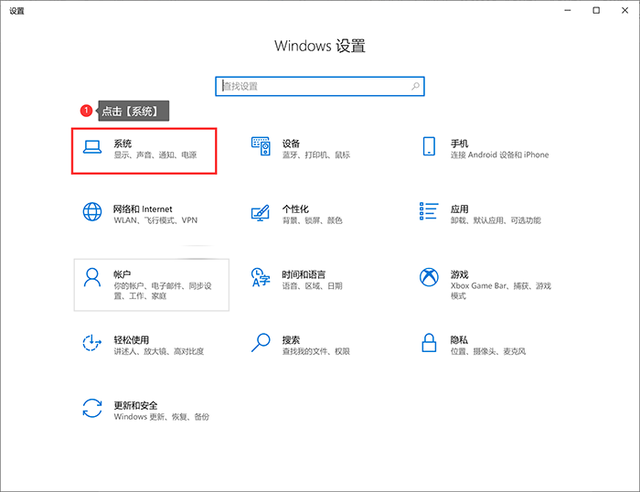
Step 2: Click [Screen] on the left option bar, find [Display Resolution] on the right, and select the appropriate resolution according to actual needs.
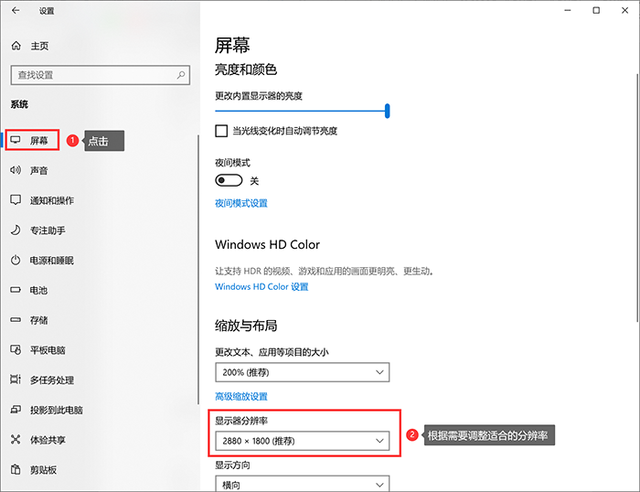
It is recommended that you choose the resolution recommended by the system. This is the best option based on the computer configuration and is very convenient.
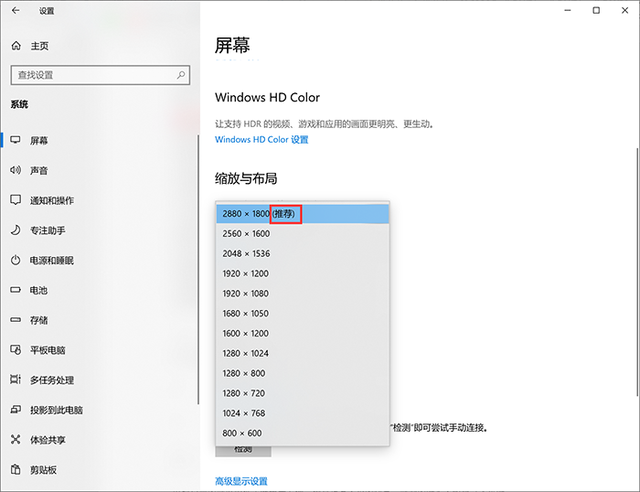
Step 3: Click [Save Changes] to complete the resolution adjustment.
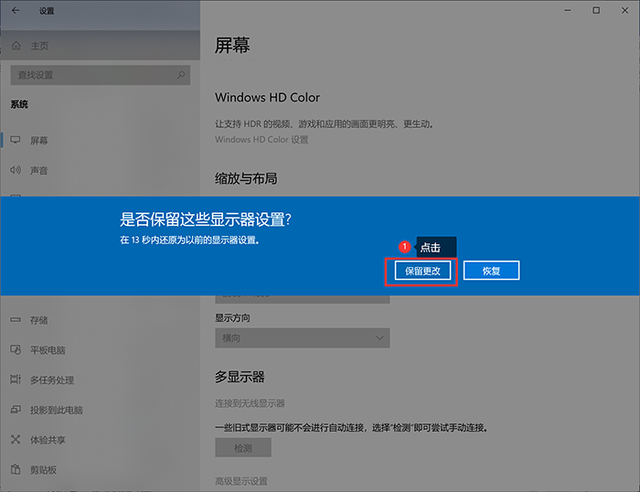 two. Supplementary Matters
two. Supplementary MattersQuestion 1: How to adjust the display ratio of the computer desktop?
You can change the computer desktop display ratio by adjusting the resolution and scaling. It is recommended to choose the part recommended by the system.
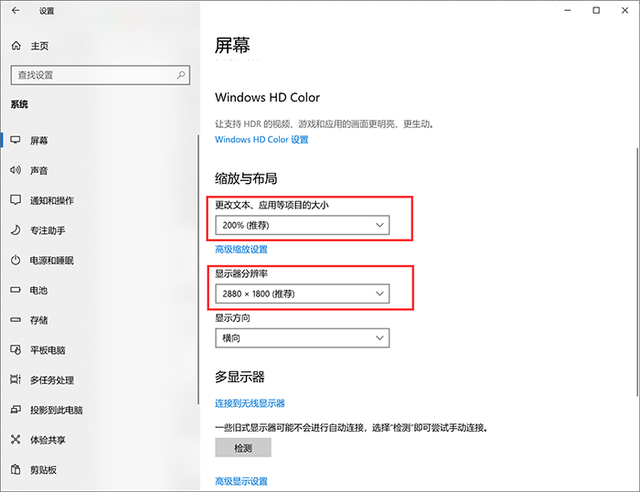
Question 2: Why can’t I adjust the computer resolution?
Win10 system resolution adjustment is difficult, often due to graphics card driver issues. Reinstalling the graphics card driver can solve the problem.
Right-click [My Computer], click [Manage], and click [Device Manager] → [Display Adapter] → [Update Driver] in order.
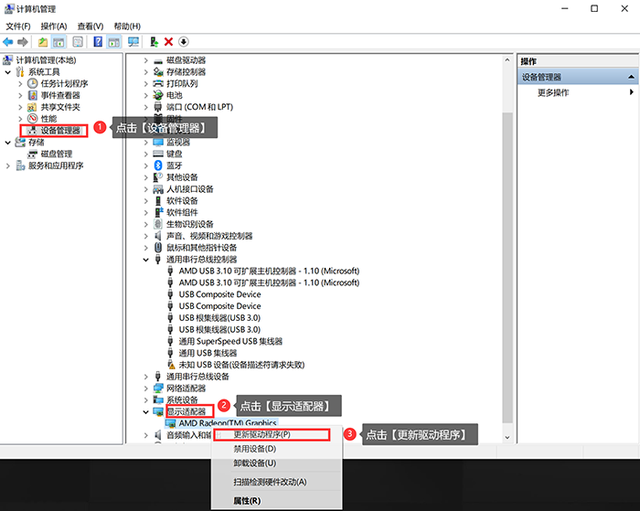
Then click and select "Automatically search for updated driver software" and wait for the search to be completed before downloading and installing it. After the update is completed, you can adjust the resolution.
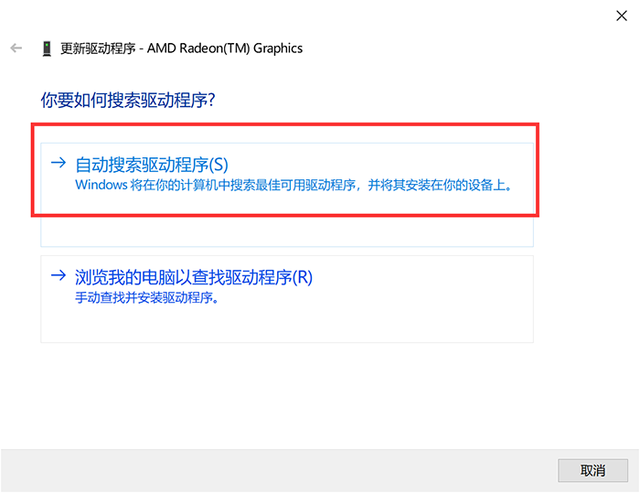
How to adjust the resolution of win10 computer? After reading the editor’s tutorial, do you think your mind is much clearer? If you think this article is helpful to you, please like and comment and share the article with more people in need.
The above is the detailed content of Win10 resolution cannot be adjusted. For more information, please follow other related articles on the PHP Chinese website!

