Home >Software Tutorial >Computer Software >How to create hollow characters in CorelDRAW2019 Creation method tutorial
How to create hollow characters in CorelDRAW2019 Creation method tutorial
- WBOYWBOYWBOYWBOYWBOYWBOYWBOYWBOYWBOYWBOYWBOYWBOYWBforward
- 2024-02-11 12:27:181462browse
In terms of design and typography, hollow words are a common special effect that can add a unique style to design works. In CorelDRAW2019, making hollow characters has become easier and more convenient. This tutorial will introduce you to how to use the functions and tools of CorelDRAW2019 to easily create stunning hollow text effects. Whether you are a beginner or someone with some design experience, you can quickly master the techniques and methods of making hollow words through this tutorial. Next, let PHP editor Xinyi explain in detail how to create hollow characters in CorelDRAW2019.
The specific operations are as follows:
1. Open the software and enter the text that needs to support hollow characters
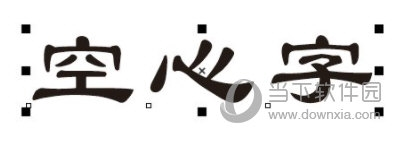
2. Select the font and click [Palette] on the right, add an outline to the font, and then click on the first [slash] color block of the color palette
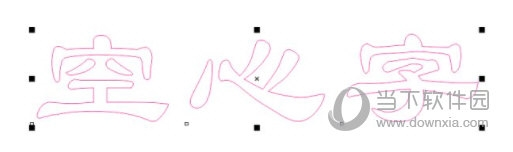
3. After setting, press the shortcut key [F12], open the [Contour Pen Interface], adjust the width, color and other parameters of the contour line
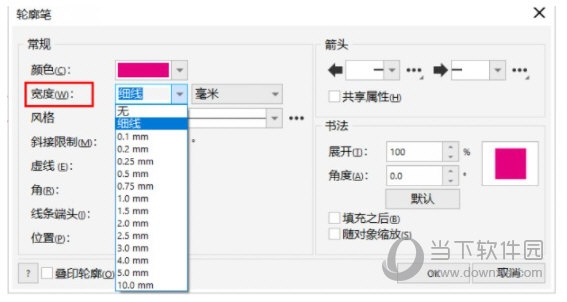
This is the basic method of making hollow characters. On this basis, the user can Create the right content for your needs. The above is the CorelDraw2019 related tutorial brought by the editor, I hope it can help everyone.
The above is the detailed content of How to create hollow characters in CorelDRAW2019 Creation method tutorial. For more information, please follow other related articles on the PHP Chinese website!
Related articles
See more- How to set the extraction code for network disk? -Network disk setting extraction code method
- Iterative production operation method within the square of the geometric sketchpad
- Detailed method of constructing textured cones with geometric sketchpad
- Beyond Compare compares table data to display row numbers
- How to find all files in Everything How to find all files in Everything

