How to use Neofetch to display Linux system information personalizedly
There are too many open source tools and scripts that can be used to view and display Linux system information. Neofetch is one of them. Neofetch can display and output detailed Linux system information in a more comprehensive way. Simply put, if you want to Check the hardware specifications, kernel version, running time and desktop environment used by Linux, Neofetch will be very suitable for you. The reason why I recommend it is because its output is very personal and interesting.
Install Neofetch
Using the following steps, we can install Neofetch in Debian/Ubuntu very easily. Since Neofetch is a cross-platform application available for most operating systems, we can even install it in Windows (Cygwin).
On Neofetch’s GitHub homepage, the installation steps for Arch Linux, Gentoo, Fedora and Mac OS X are also detailed.
Execute the following command in the terminal to add third-party sources
echo "deb http://dl.bintray.com/dawidd6/neofetch jessie main" | sudo tee -a /etc/apt/sources.list
Execute the following command to add the public key (curl needs to be installed)
curl -L "https://bintray.com/user/downloadSubjectPublicKey?username=bintray" -o Release-neofetch.key sudo apt-key add Release-neofetch.key rm Release-neofetch.key
Install Neofetch to the current system
sudo apt-get update sudo apt-get install neofetch
Use Neofetch
How to use NeoFetch after it is installed? In fact, you only need to execute its user name in the terminal to output data directly.
sudo neofetch

As you can see, the default output information is very detailed. If you feel the display is monotonous, you can use extended parameters for output. For example: the memory usage can be displayed as a percentage with a color progress bar:
sudo neofetch --memory_display bar --color_blocks off

You can also customize the output text color:
neofetch --colors 7 7 5 11 7 9
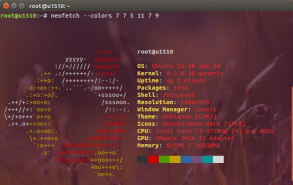
You can also directly output the detailed information entered by the system as a screenshot and save it as a picture:
neofetch --scrot /path/to/img
You can set the image output path according to your own preferences.
Configure alias
It is very boring and time-consuming to repeat long parameters every time you use them. Neofetch has so many parameters, I believe you can’t remember them down like me. Therefore, it is recommended that you write the parameters into the .bashrc file and execute it through alias.
The following are the parameters I added in my .bashrc file, you can refer to:
alias neofetch2="neofetch \ --block_range 1 8 \ --line_wrap off \ --bold off \ --uptime_shorthand on \ --gtk_shorthand on \ --colors 4 1 8 8 8 7 "
By the way, after changing the configuration file, remember to source ~/.bashrc to make it take effect. The next time you use it, just execute neofetch2 directly and it will be OK.
The above is the detailed content of How to use Neofetch to display Linux system information personalizedly. For more information, please follow other related articles on the PHP Chinese website!
 What are the main tasks of a Linux system administrator?Apr 19, 2025 am 12:23 AM
What are the main tasks of a Linux system administrator?Apr 19, 2025 am 12:23 AMThe main tasks of Linux system administrators include system monitoring and performance tuning, user management, software package management, security management and backup, troubleshooting and resolution, performance optimization and best practices. 1. Use top, htop and other tools to monitor system performance and tune it. 2. Manage user accounts and permissions through useradd commands and other commands. 3. Use apt and yum to manage software packages to ensure system updates and security. 4. Configure a firewall, monitor logs, and perform data backup to ensure system security. 5. Troubleshoot and resolve through log analysis and tool use. 6. Optimize kernel parameters and application configuration, and follow best practices to improve system performance and stability.
 Is it hard to learn Linux?Apr 18, 2025 am 12:23 AM
Is it hard to learn Linux?Apr 18, 2025 am 12:23 AMLearning Linux is not difficult. 1.Linux is an open source operating system based on Unix and is widely used in servers, embedded systems and personal computers. 2. Understanding file system and permission management is the key. The file system is hierarchical, and permissions include reading, writing and execution. 3. Package management systems such as apt and dnf make software management convenient. 4. Process management is implemented through ps and top commands. 5. Start learning from basic commands such as mkdir, cd, touch and nano, and then try advanced usage such as shell scripts and text processing. 6. Common errors such as permission problems can be solved through sudo and chmod. 7. Performance optimization suggestions include using htop to monitor resources, cleaning unnecessary files, and using sy
 What is the salary of Linux administrator?Apr 17, 2025 am 12:24 AM
What is the salary of Linux administrator?Apr 17, 2025 am 12:24 AMThe average annual salary of Linux administrators is $75,000 to $95,000 in the United States and €40,000 to €60,000 in Europe. To increase salary, you can: 1. Continuously learn new technologies, such as cloud computing and container technology; 2. Accumulate project experience and establish Portfolio; 3. Establish a professional network and expand your network.
 What is the main purpose of Linux?Apr 16, 2025 am 12:19 AM
What is the main purpose of Linux?Apr 16, 2025 am 12:19 AMThe main uses of Linux include: 1. Server operating system, 2. Embedded system, 3. Desktop operating system, 4. Development and testing environment. Linux excels in these areas, providing stability, security and efficient development tools.
 Does the internet run on Linux?Apr 14, 2025 am 12:03 AM
Does the internet run on Linux?Apr 14, 2025 am 12:03 AMThe Internet does not rely on a single operating system, but Linux plays an important role in it. Linux is widely used in servers and network devices and is popular for its stability, security and scalability.
 What are Linux operations?Apr 13, 2025 am 12:20 AM
What are Linux operations?Apr 13, 2025 am 12:20 AMThe core of the Linux operating system is its command line interface, which can perform various operations through the command line. 1. File and directory operations use ls, cd, mkdir, rm and other commands to manage files and directories. 2. User and permission management ensures system security and resource allocation through useradd, passwd, chmod and other commands. 3. Process management uses ps, kill and other commands to monitor and control system processes. 4. Network operations include ping, ifconfig, ssh and other commands to configure and manage network connections. 5. System monitoring and maintenance use commands such as top, df, du to understand the system's operating status and resource usage.
 Boost Productivity with Custom Command Shortcuts Using Linux AliasesApr 12, 2025 am 11:43 AM
Boost Productivity with Custom Command Shortcuts Using Linux AliasesApr 12, 2025 am 11:43 AMIntroduction Linux is a powerful operating system favored by developers, system administrators, and power users due to its flexibility and efficiency. However, frequently using long and complex commands can be tedious and er
 What is Linux actually good for?Apr 12, 2025 am 12:20 AM
What is Linux actually good for?Apr 12, 2025 am 12:20 AMLinux is suitable for servers, development environments, and embedded systems. 1. As a server operating system, Linux is stable and efficient, and is often used to deploy high-concurrency applications. 2. As a development environment, Linux provides efficient command line tools and package management systems to improve development efficiency. 3. In embedded systems, Linux is lightweight and customizable, suitable for environments with limited resources.


Hot AI Tools

Undresser.AI Undress
AI-powered app for creating realistic nude photos

AI Clothes Remover
Online AI tool for removing clothes from photos.

Undress AI Tool
Undress images for free

Clothoff.io
AI clothes remover

Video Face Swap
Swap faces in any video effortlessly with our completely free AI face swap tool!

Hot Article

Hot Tools

MantisBT
Mantis is an easy-to-deploy web-based defect tracking tool designed to aid in product defect tracking. It requires PHP, MySQL and a web server. Check out our demo and hosting services.

Dreamweaver Mac version
Visual web development tools

SublimeText3 Mac version
God-level code editing software (SublimeText3)

PhpStorm Mac version
The latest (2018.2.1) professional PHP integrated development tool

WebStorm Mac version
Useful JavaScript development tools





