Enable KVM Nested Virtualization on RHEL 8 / Rocky Linux 8
In this article, we will show you how to enable nested virtualization in KVM on RHEL 8 / Rocky Linux 8.
Nested virtualization in KVM (Kernel-based Virtual Machine) is a feature that allows you to run virtual machines within other virtual machines. This means you can create a virtual environment within a virtual machine and run another virtual machine within it.
Nested virtualization is particularly useful for test and development scenarios where you may want to create multiple virtual machines with different configurations or operating systems without the need for separate physical hardware. For example, you can use nested virtualization to test the compatibility of applications running on multiple operating system versions.
prerequisites
- Preinstall KVM on RHEL 8 / Rocky Linux 8
- Have Sudo or Root access
I assume you have already configured a KVM virtualizer. If you are unfamiliar with how to install and configure a KVM virtualization program, please refer to the following article:
- How to install and configure KVM on RHEL 8 / CentOS 8
Without further ado, let’s get into the practical steps.
Enable KVM nested virtualization
Verify that your KVM host has nested virtualization enabled.
For Intel processor-based machines, run the following cat command:
[root@kvm-hypervisor ~]# cat /sys/module/kvm_intel/parameters/nested N [root@kvm-hypervisor ~]#
For AMD processor-based machines, run the following command:
[root@kvm-hypervisor ~]# cat /sys/module/kvm_amd/parameters/nested N [root@kvm-hypervisor ~]#
In the above output, "N" means nested virtualization is not enabled. If the output we get is "Y", it means nested virtualization is enabled on your host.
Now to enable nested virtualization, create a file called "/etc/modprobe.d/kvm-nested.conf" with the following content:
[root@kvm-hypervisor ~]# vi /etc/modprobe.d/kvm-nested.conf options kvm-intel nested=1 options kvm-intel enable_shadow_vmcs=1 options kvm-intel enable_apicv=1 options kvm-intel ept=1
Save and exit the file.
Next, please remove the kvm_intel module and add the same module using the modprobe command. Before removing the module, make sure the virtual machine is shut down, otherwise we will receive the following error message: "modprobe: FATAL: Module kvm_intel is in use".
[root@kvm-hypervisor ~]# modprobe -r kvm_intel [root@kvm-hypervisor ~]# modprobe -a kvm_intel [root@kvm-hypervisor ~]#
Now to verify that the nested virtualization feature is enabled, run the following command:
[root@kvm-hypervisor ~]# cat /sys/module/kvm_intel/parameters/nested Y [root@kvm-hypervisor ~]#
For AMD-based systems, run the following command:
[root@kvm-hypervisor ~]# rmmod kvm-amd [root@kvm-hypervisor ~]# echo 'options kvm-amd nested=1'>>/etc/modprobe.d/dist.conf [root@kvm-hypervisor ~]# modprobe kvm-amd
Testing KVM Nested Virtualization
Suppose we have a virtual machine named "director" in the KVM virtualizer and I have enabled nested virtualization in it. Before testing, make sure the CPU mode of the virtual machine is "host-model" or "host-passthrough". You can use the Virt-Manager GUI or the virsh edit command to check the CPU mode of the virtual machine.
# virsh edit director

For new virtual machines that you want to use nested virtualization, check the "Copy host CPU configuration" option under CPU settings in virt-manager.

Now log in to the director VM and run the lscpu and lsmod commands.
[root@kvm-hypervisor ~]# ssh 192.168.126.1 -l root root@192.168.126.1's password: Last login: Sun Dec 10 07:05:59 2017 from 192.168.126.254 [root@director ~]# lsmod | grep kvm kvm_intel 170200 0 kvm 566604 1 kvm_intel irqbypass 13503 1 kvm [root@director ~]# [root@director ~]# lscpu

让我们尝试在 director vm 中创建虚拟机,可以使用 virt-manager GUI 或 virt-install 命令。在我的测试中,我使用了 virt-install 命令。
[root@director ~]# virt-install -n Nested-VM --description "Test Nested VM" \ --os-type=Linux --os-variant=rhel7 --ram=2048 --vcpus=2 --disk \ path=/var/lib/libvirt/images/nestedvm.img,bus=virtio,size=10 --graphics \ none --location /var/lib/libvirt/images/CentOS-7-x86_64-DVD-1511.iso\ --extra-args console=ttyS0 Starting install... Retrieving file .treeinfo... | 1.1 kB 00:00:00 Retrieving file vmlinuz... | 4.9 MB 00:00:00 Retrieving file initrd.img... | 37 MB 00:00:00 Allocating 'nestedvm.img' | 10 GB 00:00:00 Connected to domain Nested-VM Escape character is ^] [ 0.000000] Initializing cgroup subsys cpuset [ 0.000000] Initializing cgroup subsys cpu [ 0.000000] Initializing cgroup subsys cpuacct [ 0.000000] Linux version 3.10.0-327.el7.x86_64 ………………………………………………

这证实了嵌套虚拟化已成功启用,因为我们能够在虚拟机中创建虚拟机。
The above is the detailed content of Enable KVM Nested Virtualization on RHEL 8 / Rocky Linux 8. For more information, please follow other related articles on the PHP Chinese website!
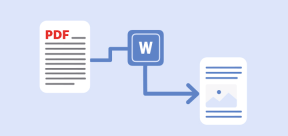 5 Best Free PDF to Word Doc Converters for LinuxMay 16, 2025 am 10:00 AM
5 Best Free PDF to Word Doc Converters for LinuxMay 16, 2025 am 10:00 AMPortable Document Format (PDF) remains a widely used file format due to its consistent standards across different platforms and devices, compatibility, and compact size.Numerous powerful tools are available for viewing PDF files, catering to various
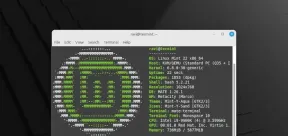 How to Install Linux Mint 22 Mate on Your ComputerMay 16, 2025 am 09:44 AM
How to Install Linux Mint 22 Mate on Your ComputerMay 16, 2025 am 09:44 AMLinux Mint 22, codenamed “Wilma”, was officially launched as a significant update to Linux Mint on July 25, 2024. Linux Mint 22 is an LTS (Long Term Service) release, built upon Ubuntu 24.04, and will receive support until April 2029.As anticipated,
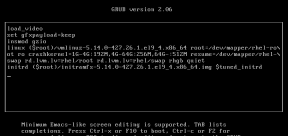 How to Hack Your Own Linux System to Strengthen SecurityMay 16, 2025 am 09:39 AM
How to Hack Your Own Linux System to Strengthen SecurityMay 16, 2025 am 09:39 AMPasswords serve as the primary security measure across various systems, including Linux, where the root password grants full control over the system. They are essential for securing BIOS, login, disks, applications, and more.Linux is widely regarded
 6 Best Linux Software and Apps with Data EncryptionMay 16, 2025 am 09:33 AM
6 Best Linux Software and Apps with Data EncryptionMay 16, 2025 am 09:33 AMData encryption is an essential component of modern cybersecurity, enabling the encoding of data to render it unreadable to unauthorized users. To enhance your online security, consider choosing software that incorporates this vital feature as a stan
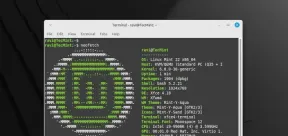 How to Install Linux Mint 22 XFCE on Your ComputerMay 16, 2025 am 09:28 AM
How to Install Linux Mint 22 XFCE on Your ComputerMay 16, 2025 am 09:28 AMLinux Mint 22, with the codename “Wilma”, has been officially launched and is ready for download. Built on Ubuntu 24.04, it offers support until 2029 and comes in three flavors: Cinnamon, MATE, and XFCE.This guide will take you through the steps to i
 16 Best Open Source Cloud Storage Software for Linux in 2024May 16, 2025 am 09:15 AM
16 Best Open Source Cloud Storage Software for Linux in 2024May 16, 2025 am 09:15 AMThe term "cloud" evokes a sense of vastness and expansiveness. In the technology sector, "the cloud" denotes a virtual platform that delivers services to end-users, encompassing data storage, application hosting, and the virtualiz
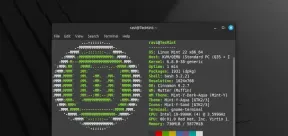 How to Install Linux Mint 22 Cinnamon on Your ComputerMay 16, 2025 am 09:10 AM
How to Install Linux Mint 22 Cinnamon on Your ComputerMay 16, 2025 am 09:10 AMLinux Mint is a contemporary, user-friendly, and community-driven GNU/Linux desktop distribution, built on the well-known Ubuntu Linux distribution. It's an excellent choice for users transitioning from Windows or macOS to the Linux environment.Linux
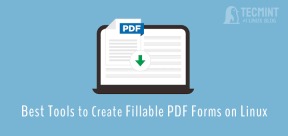 4 Best Tools to Create PDF Forms on LinuxMay 16, 2025 am 09:08 AM
4 Best Tools to Create PDF Forms on LinuxMay 16, 2025 am 09:08 AMIntroduction: In this article, you will find the best applications for creating PDF files (also known as interactive tables) on Linux. If you need powerful tools to create and edit PDF files on Linux, you have many applications to choose from. These applications are able to perform basic editing operations such as merging pages, cropping pages, adding comments, and sometimes even providing advanced features. However, not all PDF editors can create PDF forms—that is, editable PDF files with interactive fields that can be filled in by other users. Such documents are useful in situations like you need to create a questionnaire, an admission form, or a sales contract, etc. The following list includes solutions that can run on various Linux distributions,


Hot AI Tools

Undresser.AI Undress
AI-powered app for creating realistic nude photos

AI Clothes Remover
Online AI tool for removing clothes from photos.

Undress AI Tool
Undress images for free

Clothoff.io
AI clothes remover

Video Face Swap
Swap faces in any video effortlessly with our completely free AI face swap tool!

Hot Article

Hot Tools

Zend Studio 13.0.1
Powerful PHP integrated development environment

WebStorm Mac version
Useful JavaScript development tools

SublimeText3 English version
Recommended: Win version, supports code prompts!

SublimeText3 Chinese version
Chinese version, very easy to use

PhpStorm Mac version
The latest (2018.2.1) professional PHP integrated development tool







